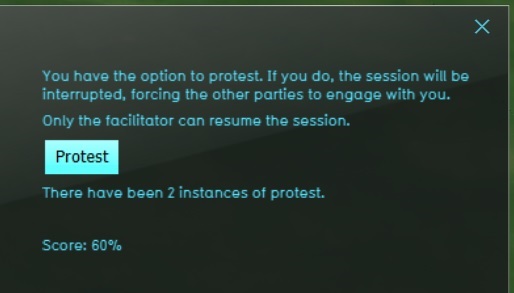Green MKP (Indicator)
General
The protest indicator is a tool for stakeholders who are underrepresented or have fewer means and powers available in a multi-stakeholder process. The protest option empowers stakeholders such as citizens or bottom-up organizations to influence high-stakes processes with other parties with greater resources. When implemented, the stakeholder has the option to pause the session, forcing the other participants to engage with them. This option is useful for:
- Multi-stakeholder/roleplay sessions
- Sessions in which (private) citizens lack effective power to guide decision processes
When the button is clicked, the session will enter a paused state. The screen will turn black for all participants in the same team, and interaction with the 3D world is no longer possible. (Other teams, part of the same session, are unaffected.)
Note that when the protest option is used, a facilitator is required to unpause the session after a participant uses the protest option.
Indicator panel
The indicator panel shows the following information:
- A description of the functionality as available to the stakeholder.
- A button which will pause the session
- A tally of the amount of protests initiated during the session.
Calculation
The indicator will count the amount of times a protest is triggered.
Score
The indicator starts at 100%. The more often a protest is triggered, the lower the score of the indicator will be. By default, after 3 protests the score is reduced to 0%.
Additional configurations
The protest indicator will work out-of-the-box. However, it must be opened at least once when it is added to the project to create the necessary globals to keep track of the amount of protests. While the test run is not active, select the indicator in the top bar of the interface to open the indicator panel. It will automatically configure itself. To check that this completed successfully, you can check for the existence of the global PROTEST_TALLY and PROTEST_TALLY_ID.
The indicator will automatically support Dutch and English, based on the project's language settings.
The following additional configurations can be made:
- When a global named PROTEST_TALLY_MAX exists, it's value for the maximum amount of protests is used instead of the default of 3
- Besides using the protest option as an indicator, it is also possible to use the protest option as a panel instead. This will prevent protests from lowering the overall score.