How to add a Panel: Difference between revisions
Jump to navigation
Jump to search
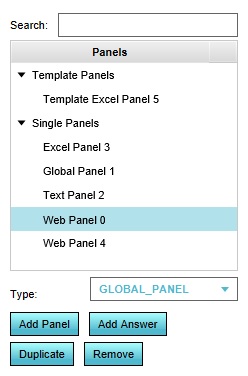
(Created page with "Panels form a (custom) interface element for the end-user. To use a Panel, it must first be added to the Project. {{editor location|Panels}} {{howto|title=add a...") |
No edit summary |
||
| (3 intermediate revisions by 2 users not shown) | |||
| Line 1: | Line 1: | ||
[[File:panels-left.jpg|framed|right|The [[left panel]] for panels in the editor.]] | |||
[[Panel]]s form a (custom) interface element for the end-user. To use a [[Panel]], it must first be added to the [[Project]]. | [[Panel]]s form a (custom) interface element for the end-user. To use a [[Panel]], it must first be added to the [[Project]]. | ||
| Line 9: | Line 10: | ||
| The [[Panel]] is now added. | | The [[Panel]] is now added. | ||
|}} | |}} | ||
[[Category:How-to's]] | |||
Latest revision as of 13:12, 30 January 2024
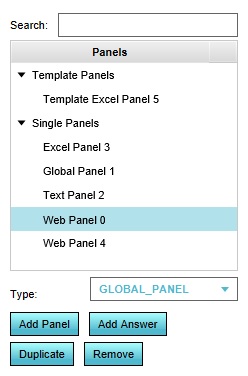
The left panel for panels in the editor.
Panels form a (custom) interface element for the end-user. To use a Panel, it must first be added to the Project.
How to add a Panel:
- Open the list of Panels.
- At the bottom of the left panel, select the desired type of Panel.
- Click on "Add Panel".
- The Panel is now added.