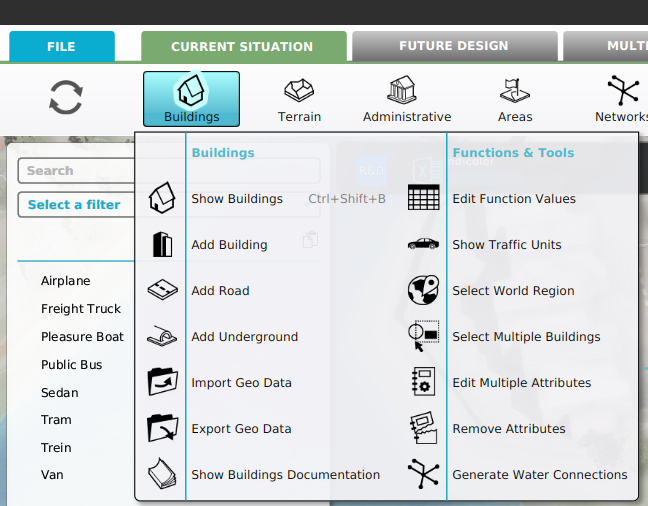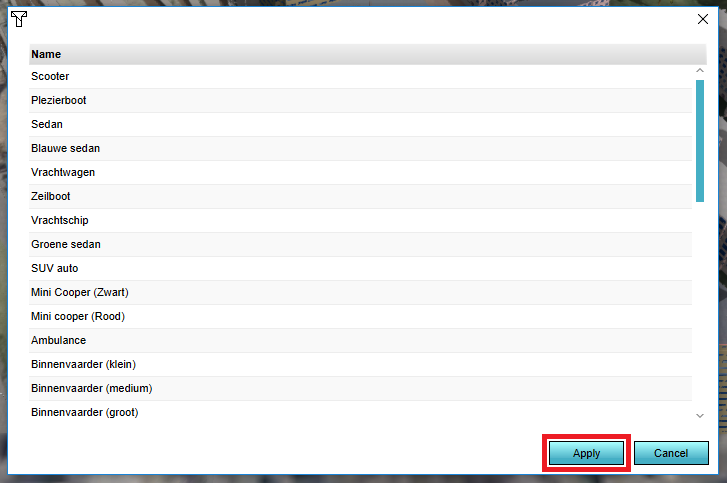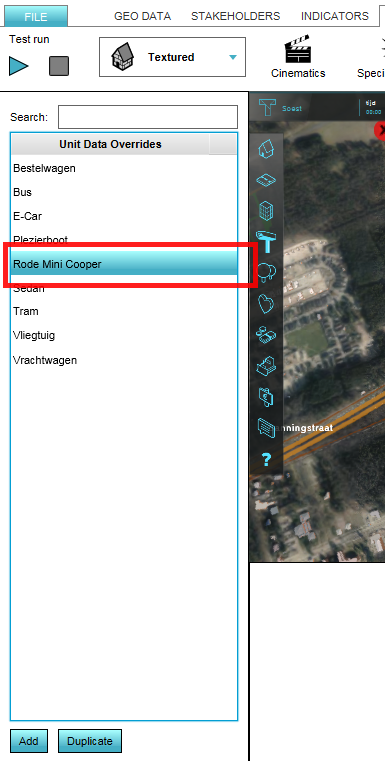How to add and activate a traffic unit: Difference between revisions
Jump to navigation
Jump to search
No edit summary |
No edit summary |
||
| Line 18: | Line 18: | ||
File:Set_Unit_Active_In_Sim1.png|Set the Unit as Active in Simulation | File:Set_Unit_Active_In_Sim1.png|Set the Unit as Active in Simulation | ||
</gallery> | </gallery> | ||
{{article end | |||
|seealso= | |||
*[[Unit Type]] | |||
}} | |||
[[Category:How-to's]][[Category:Unit Type]] | [[Category:How-to's]][[Category:Unit Type]] | ||
Latest revision as of 16:24, 1 February 2024
By selecting the 'Add' button on the bottom of list of units, a new panel with Unit Types appears. By selecting the desired unit from the list, and then the 'Apply' button, the unit is added to the project, but not activated yet. By highlighting the newly added unit on the left panel, the unit details become available on the right side. Here is also a checkbox to set the unit Active in Simulation.
How to Add and activate a Traffic Unit:
- Select Current Situation.
- Hover Buildings on the ribbon bar.
- Select Show Traffic Units in the popup.
- Select 'Add' at the bottom of the left panel
- Select the desired unit type from the popup panel and apply
- Notice a new unit has been added to the unit data overrides list in the left panel
- Select the newly added Unit
- Set the Unit to Active in Simulation in the right panel
Select Current Situation, hover Buildings on the ribbon bar and select Show Traffic Units