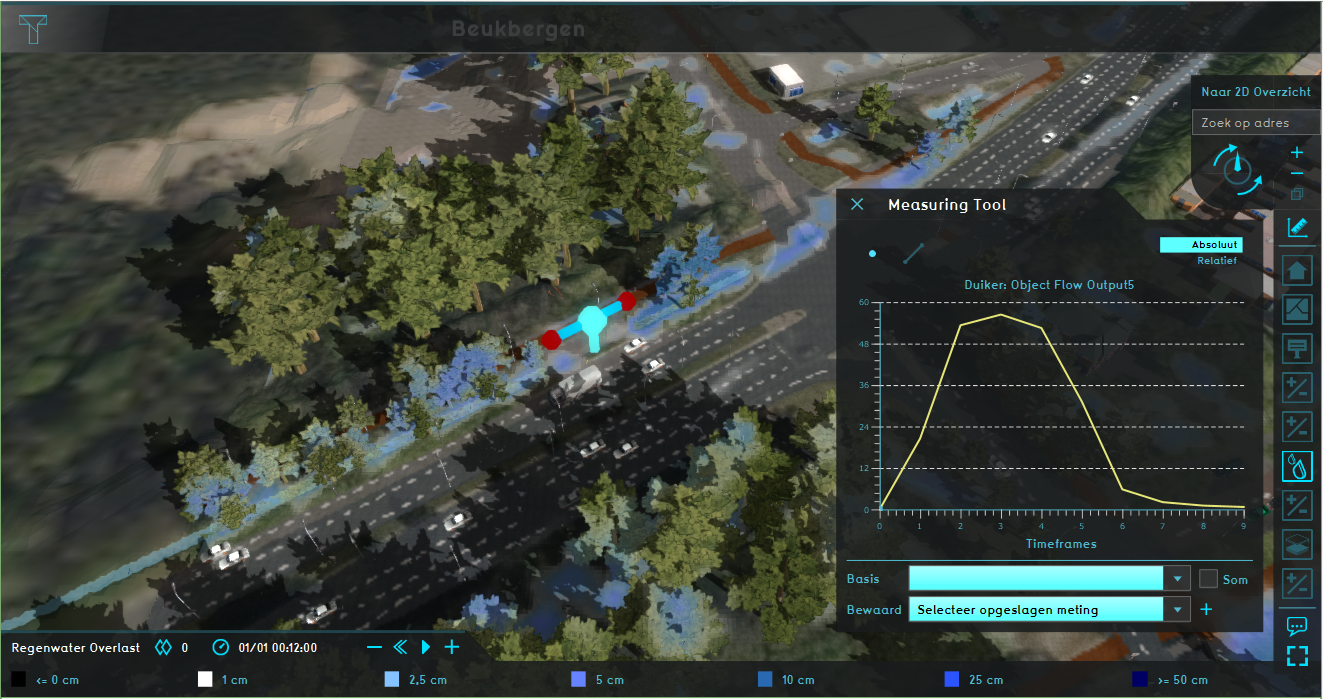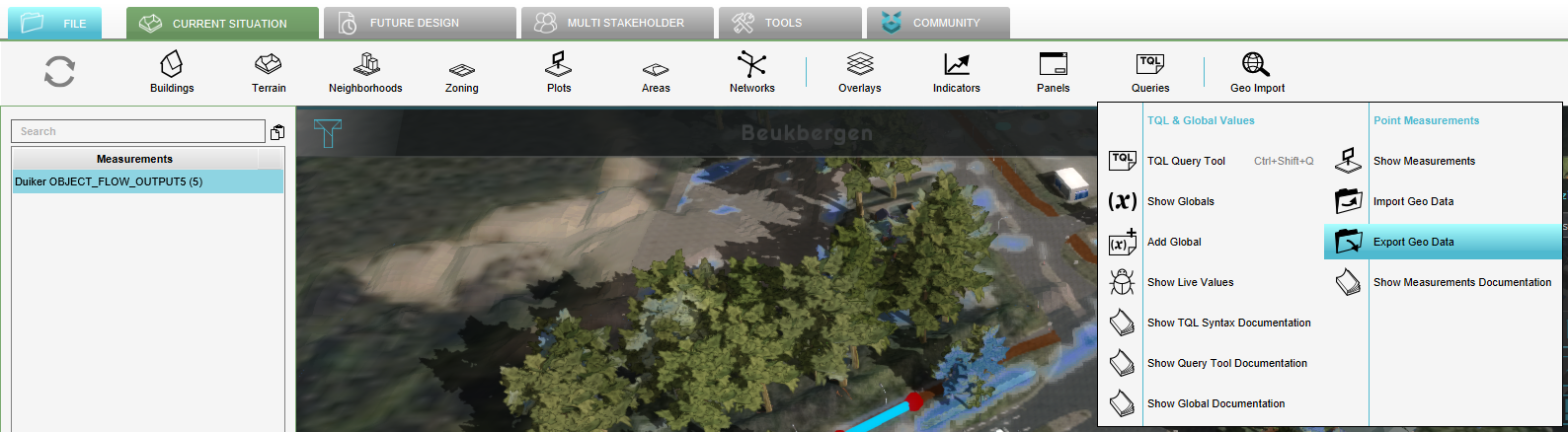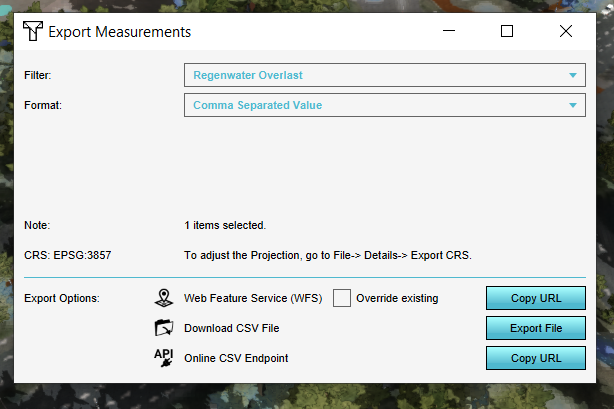How to export an Object output attribute as measurement: Difference between revisions
Jump to navigation
Jump to search
No edit summary |
No edit summary |
||
| (6 intermediate revisions by the same user not shown) | |||
| Line 3: | Line 3: | ||
|Open the [[Measuring_tool|Measuring tool]] | |Open the [[Measuring_tool|Measuring tool]] | ||
|Select the Hydraulic structure of which you want to export the [[Object_flow_output_(Water_Overlay)|OBJECT_FLOW_OUTPUT]] attribute and note that you will see the values in a graph in the Measuring tool. | |Select the Hydraulic structure of which you want to export the [[Object_flow_output_(Water_Overlay)|OBJECT_FLOW_OUTPUT]] attribute and note that you will see the values in a graph in the Measuring tool. | ||
|Click multiple times on the structure until you see the output attribute that you want to export. | |||
|Click on the plus icon to [[How_to_save_and_load_a_measurement|save]] this Measurement | |Click on the plus icon to [[How_to_save_and_load_a_measurement|save]] this Measurement | ||
|Then go to the Current situation tab, hover over TQL queries and select Export Geo Data | |Then go to the Current situation tab, hover over TQL queries and select Export Geo Data | ||
| Line 9: | Line 10: | ||
<gallery | <gallery widths=200px mode="nolines"> | ||
File:How_to_export_object.PNG|Step 3. Select the Hydraulic structure | File:How_to_export_object.PNG|Step 3. Select the Hydraulic structure | ||
File:How_to_export_object_2.PNG|Step 5. Click on Export Geo Data | File:How_to_export_object_2.PNG|Step 5. Click on Export Geo Data | ||
| Line 17: | Line 18: | ||
{{article end | {{article end | ||
|howtos= | |||
*[[How to inspect object output attributes of an overlay using the measurement tool]] | |||
|seealso= | |seealso= | ||
* [[Object_flow_output_(Water_Overlay)|Object flow output attribute]] | * [[Object_flow_output_(Water_Overlay)|Object flow output attribute]] and [[Object_height_output_(Water_Overlay)|Object height output attribute]] | ||
* [[Object_datum_output_a_(Water_Overlay)|Object datum output a attribute]] and [[Object_datum_output_b_(Water_Overlay)|Object datum output b attribute]] | |||
* [[CSV]] | * [[CSV]] | ||
|notes= | |notes= | ||
* By clicking consecutively on the hydraulic structure, you can cycle through all output attributes. | * By clicking consecutively on the hydraulic structure, you can cycle through all output attributes. | ||
}} | }} | ||
[[Category:How-to's]] | |||
Latest revision as of 14:56, 30 January 2024
How to export an Object output attribute as measurement:
- Click on a Water Overlay
- Open the Measuring tool
- Select the Hydraulic structure of which you want to export the OBJECT_FLOW_OUTPUT attribute and note that you will see the values in a graph in the Measuring tool.
- Click multiple times on the structure until you see the output attribute that you want to export.
- Click on the plus icon to save this Measurement
- Then go to the Current situation tab, hover over TQL queries and select Export Geo Data
- Select the corresponding Water Overlay and the Comma Separated Value for the export format
- Click on Export File. Now the CSV file is downloaded
Notes
- By clicking consecutively on the hydraulic structure, you can cycle through all output attributes.