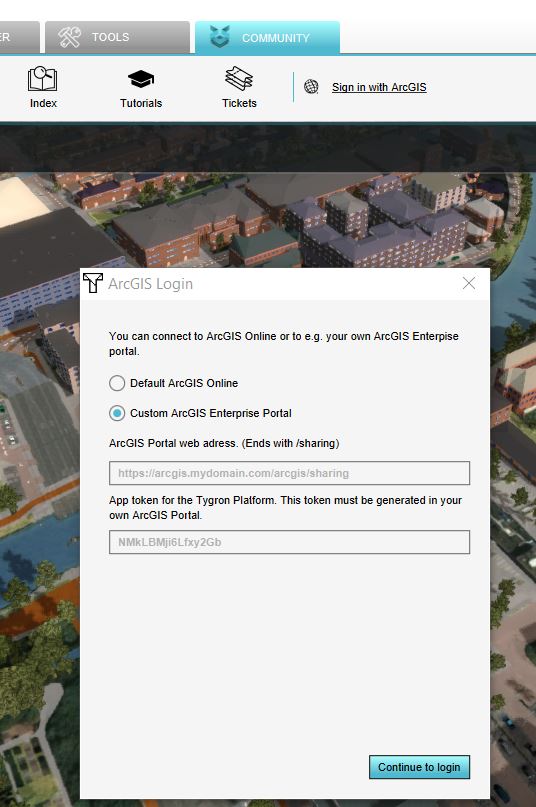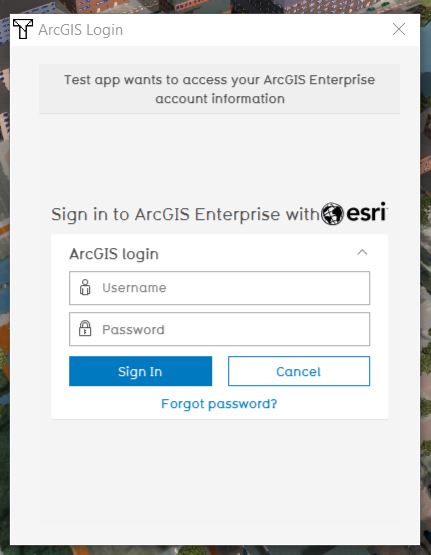How to log in an ArcGIS Enterprise account in the Tygron Client Application: Difference between revisions
Jump to navigation
Jump to search
No edit summary Tag: Reverted |
No edit summary Tag: Manual revert |
||
| Line 12: | Line 12: | ||
{{article end | {{article end | ||
|seealso=*[[ArcGIS Login]] | |seealso=*[[ArcGIS Login]] | ||
}} | }} | ||
Revision as of 13:17, 13 December 2023
It is possible to login and access your apps from the ArcGIS Enterprise portal. Read here on the ArcGIS documentation what apps are. For each app an App ID has to be generated and provided to the Tygron Client to be able to access the data.
How to login:
- Click on the Community tab and click on Sign in with ArcGIS
- In the new panel that pops up, choose Custom ArcGIS Enterprise Portal and fill in the URL of your portal that ends with /arcgis/sharing. Provide the App ID of the registered app you want to access. Read here on the ArcGIS documentation how to register your app.
- Fill in your Enterprise portal username and password. If successful, the message logged in with account: <your accountname> will be displayed and the panel will be closed automatically. You are now logged in.
- To add your private or organization data, see the how to access your data steps below.