How to remove a Template Panel: Difference between revisions
Jump to navigation
Jump to search
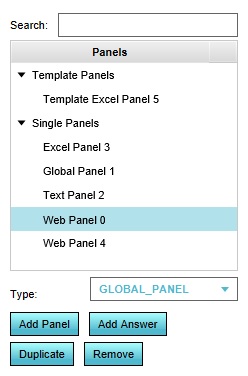
mNo edit summary |
mNo edit summary |
||
| Line 1: | Line 1: | ||
[[File:panels-left.jpg|framed|right|The [[left panel]] for panels in the editor.]] | |||
[[Template Panel]]s can be removed from a [[Project]], immediately removing all of its instances as well. | [[Template Panel]]s can be removed from a [[Project]], immediately removing all of its instances as well. | ||
| Line 10: | Line 11: | ||
| The [[Template Panel]], and all its instances, are now removed from the [[Project]]. | | The [[Template Panel]], and all its instances, are now removed from the [[Project]]. | ||
|}} | |}} | ||
{{clear}} | |||
==Notes== | ==Notes== | ||
* Be sure to select the [[Template Panel]], and not one of its instances. | * Be sure to select the [[Template Panel]], and not one of its instances. | ||
* To remove only the instances resulting from a [[Template Panel]], it may be more appropriate to set the [[Attribute]] filter of the [[Template Panel]] to an [[Attribute]] which does not exist. | * To remove only the instances resulting from a [[Template Panel]], it may be more appropriate to set the [[Attribute]] filter of the [[Template Panel]] to an [[Attribute]] which does not exist. | ||
Revision as of 09:33, 1 July 2020
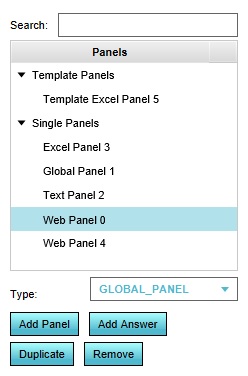
The left panel for panels in the editor.
Template Panels can be removed from a Project, immediately removing all of its instances as well.
Editor → Current Situation (Ribbon tab) → Panels (Ribbon bar) → Template panels (Left panel) → The Panel to edit (Sub-option)
How to remove a Template Panel:
- Open the list of Panels.
- Open the "Template Panels" listing.
- In the left panel, select the panel to remove.
- At the bottom of the left panel, select "Remove".
- The Template Panel, and all its instances, are now removed from the Project.
Notes
- Be sure to select the Template Panel, and not one of its instances.
- To remove only the instances resulting from a Template Panel, it may be more appropriate to set the Attribute filter of the Template Panel to an Attribute which does not exist.