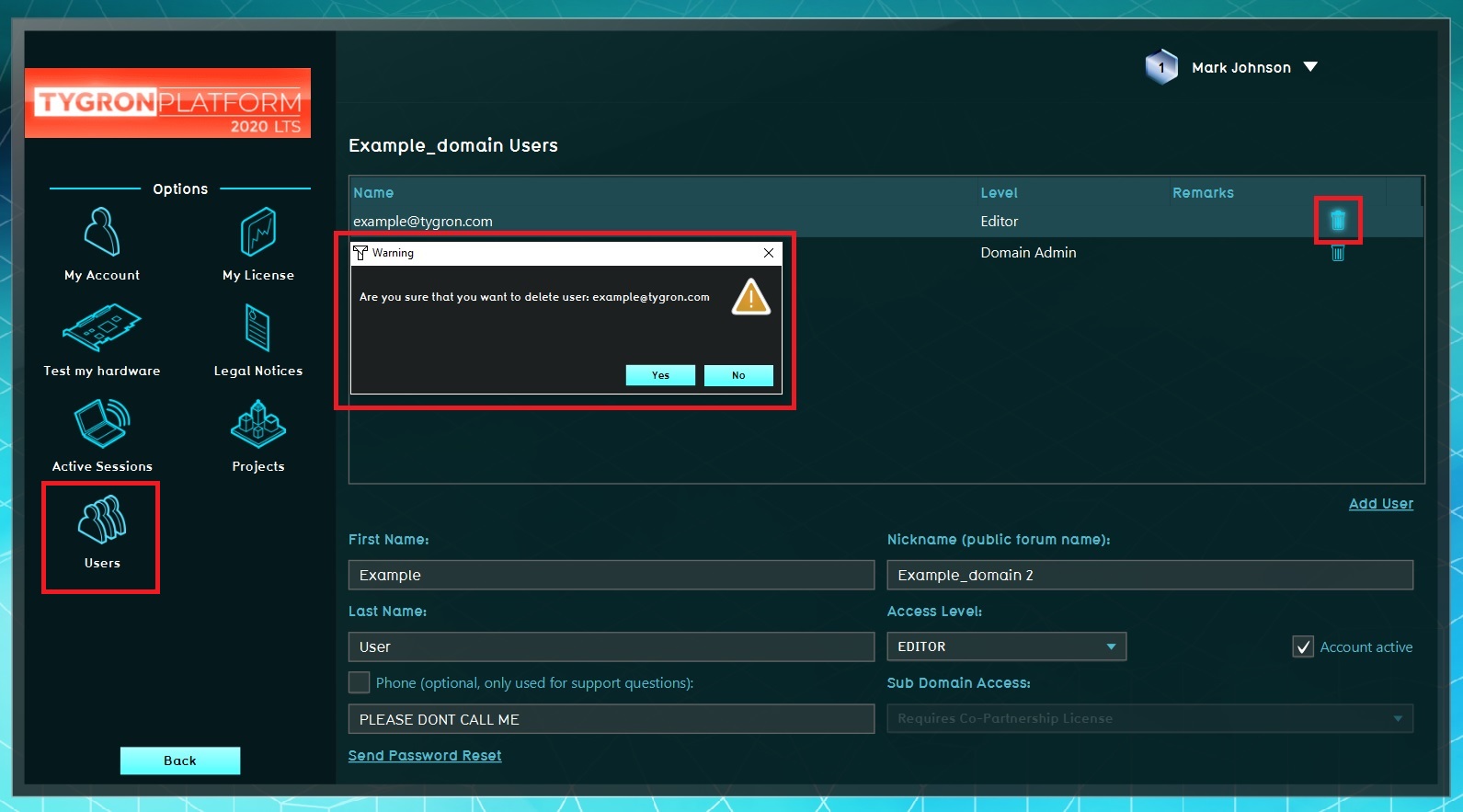How to remove a User: Difference between revisions
Jump to navigation
Jump to search
No edit summary |
No edit summary |
||
| Line 4: | Line 4: | ||
[[Main Menu]] → Options → Users | [[Main Menu]] → Options → Users | ||
{{Editor steps|title= remove a user|Select "Options" in the main menu| Select "Users" in the Options menu| Click the "garbage can" button| Confirm (or decline) the pop up panel}}<br clear=all> | {{Editor steps|title= remove a user|Select "Options" in the main menu| Select "Users" in the Options menu| Click the "garbage can" button| Confirm (or decline) the pop up panel}} | ||
==Note== | |||
When you delete a user, keep in mind that all projects within the domain that this person owns are not automatically deleted and ar not accessible, except when the project-rights are set so that the project is accessible to all users in the domain. If not, only the Domain Admin can switch project ownership so the porject is accessible again. | |||
<br clear=all> | |||
Revision as of 15:41, 13 January 2021
An explanation about how to remove users as part of the usermanagement for the Domain Admin.
Main Menu → Options → Users
How to remove a user:
- Select "Options" in the main menu
- Select "Users" in the Options menu
- Click the "garbage can" button
- Confirm (or decline) the pop up panel
Note
When you delete a user, keep in mind that all projects within the domain that this person owns are not automatically deleted and ar not accessible, except when the project-rights are set so that the project is accessible to all users in the domain. If not, only the Domain Admin can switch project ownership so the porject is accessible again.