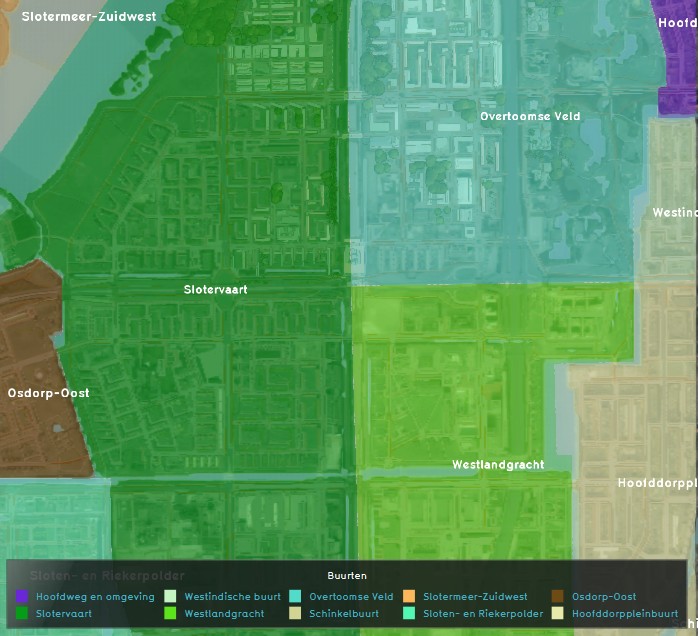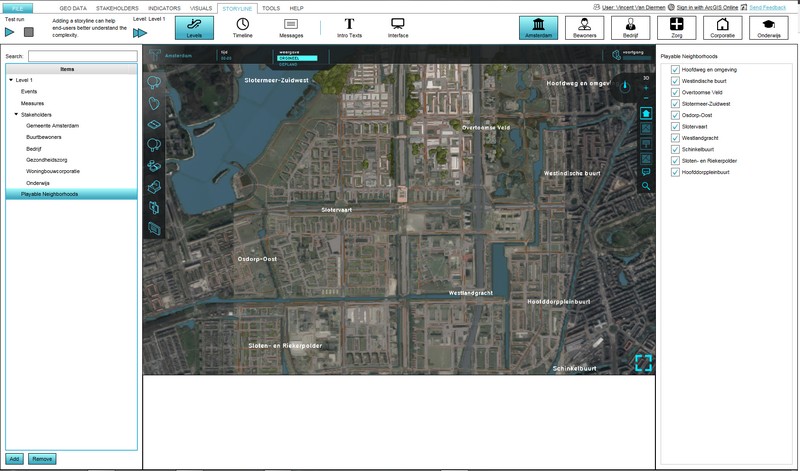Neighborhood: Difference between revisions
| Line 17: | Line 17: | ||
{{Editor steps|title=(de)activate Neighborhoods per level|Load or create a project with existing Neighborhoods in the editor|From the Top Bar of the editor, select Storyline > Levels|On the Left panel of the Editor, select (expand) the level where neighborhoods need to be (de)activated|On the bottom of the list the just expanded options for the selected level, select 'Playable Neighborhoods'|Use the check boxes on the list on the Right Panel of the editor to (de)activate the Neighborhoods as required for the selected level ]]}} | {{Editor steps|title=(de)activate Neighborhoods per level|Load or create a project with existing Neighborhoods in the editor|From the Top Bar of the editor, select Storyline > Levels|On the Left panel of the Editor, select (expand) the level where neighborhoods need to be (de)activated|On the bottom of the list the just expanded options for the selected level, select 'Playable Neighborhoods'|Use the check boxes on the list on the Right Panel of the editor to (de)activate the Neighborhoods as required for the selected level ]]}} | ||
<gallery | <gallery> | ||
File:Neighborhoods-ProjectLoadedInEditor-161102-VVD-0.1.jpg|Load or create a project with Neighborhoods in the Editor | File:Neighborhoods-ProjectLoadedInEditor-161102-VVD-0.1.jpg|1. Load or create a project with Neighborhoods in the Editor | ||
File:Neighborhoods-StorylineLevels-161102-VVD-0.1.jpg|Select Storyline > Levels on the top Bar of the Editor | File:Neighborhoods-StorylineLevels-161102-VVD-0.1.jpg|2. Select Storyline > Levels on the top Bar of the Editor | ||
File:Neighborhoods-SelectLevel-161102-VVD-0.1.jpg|On the Left panel of the Editor, expand the desired Level | File:Neighborhoods-SelectLevel-161102-VVD-0.1.jpg|3. On the Left panel of the Editor, expand the desired Level | ||
File:Neighborhoods-SelectPlayableNeighborhoods-161102-VVD-0.1.jpg|Highlight 'Playable Neighborhoods' on the bottom of the expanded list | File:Neighborhoods-SelectPlayableNeighborhoods-161102-VVD-0.1.jpg|4. Highlight 'Playable Neighborhoods' on the bottom of the expanded list | ||
File:Neighborhoods-LevelCheckboxes-161102-VVD-0.1.jpg|Use the check boxes on the Left panel to (de)activate Neighborhoods | File:Neighborhoods-LevelCheckboxes-161102-VVD-0.1.jpg|5. Use the check boxes on the Left panel to (de)activate Neighborhoods | ||
</gallery> | </gallery> | ||
Revision as of 09:45, 2 November 2016
|
Please note: This article refers to the Preview server only! |
What is a Neighborhood?
From:https://en.wikipedia.org/wiki/Neighbourhood
A neighbourhood (Commonwealth English), or neighborhood (American English), is a geographically localized community within a larger city, town, suburb or rural area. Neighbourhoods are often social communities with considerable face-to-face interaction among members. Researchers have not agreed on an exact definition, but the following may serve as a starting point: "…Neighborhood is generally defined spatially as a specific geographic area and functionally as a set of social networks. Neighborhoods, then, are the spatial units in which face-to-face social interactions occur—the personal settings and situations where residents seek to realize common values, socialize youth, and maintain effective social control."
How does a Neighborhood relate to the Tygron Engine?
Neighborhoods in the Tygron Engine are mutual exclusive spatial areas that divide a city/ village. These areas do not overlap and are, when available, based on real (historical) data.
It is possible to build up a project session, by not making all available neighborhoods active in the first level(s). This would facilitate a first introductory level, with a small neighborhood only active, so that users can familiarize themselves with the Tygron Engine in a secluded area of the project, before progressing into the more complex spatial issues at hand.
- Load or create a project with existing Neighborhoods in the editor
- From the Top Bar of the editor, select Storyline > Levels
- On the Left panel of the Editor, select (expand) the level where neighborhoods need to be (de)activated
- On the bottom of the list the just expanded options for the selected level, select 'Playable Neighborhoods'
- Use the check boxes on the list on the Right Panel of the editor to (de)activate the Neighborhoods as required for the selected level ]]
- Neighborhoods-StorylineLevels-161102-VVD-0.1.jpg
2. Select Storyline > Levels on the top Bar of the Editor
- Neighborhoods-SelectLevel-161102-VVD-0.1.jpg
3. On the Left panel of the Editor, expand the desired Level
- Neighborhoods-SelectPlayableNeighborhoods-161102-VVD-0.1.jpg
4. Highlight 'Playable Neighborhoods' on the bottom of the expanded list
- Neighborhoods-LevelCheckboxes-161102-VVD-0.1.jpg
5. Use the check boxes on the Left panel to (de)activate Neighborhoods