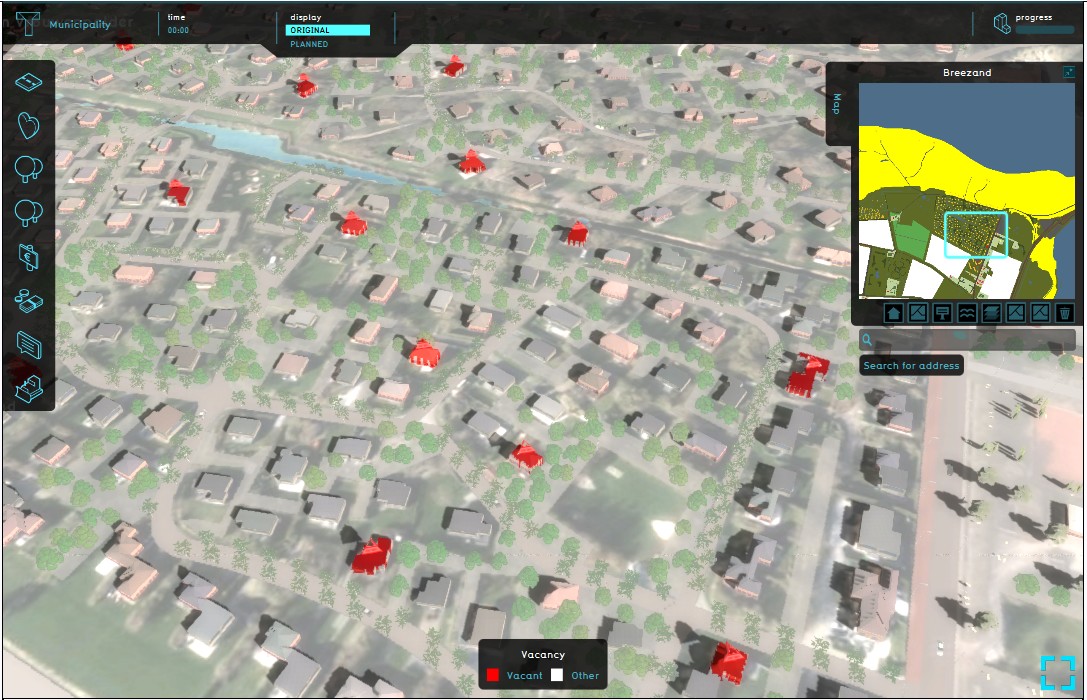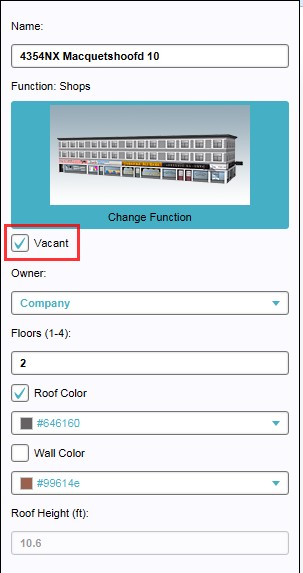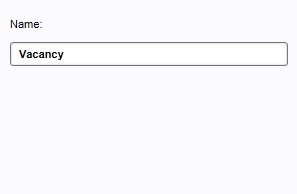Vacancy Overlay: Difference between revisions
No edit summary |
|||
| Line 11: | Line 11: | ||
===Setting up vacancy for individual constructions=== | ===Setting up vacancy for individual constructions=== | ||
[[File:Constructions-Vacancy.jpg|left|framed|Construction properties on left panel, with Vacant check box marked]] | |||
{{Editor ribbon|header=3D World|bar=Constructions}} | {{Editor ribbon|header=3D World|bar=Constructions}} | ||
When an individual construction is highlighted on the left panel with the list of constructions, on the right panel the construction properties become available. Directly under the 'Change Function' field (with image) marking a check box named 'Vacant' makes it possible to indicate if a construction is vacant or not. In the regular view of the Tygron Engine a large sign will now appear above the construction that was set as vacant. On the Vacancy overlay the same construction will then be marked in red on a white opaque background. | When an individual construction is highlighted on the left panel with the list of constructions, on the right panel the construction properties become available. Directly under the 'Change Function' field (with image) marking a check box named 'Vacant' makes it possible to indicate if a construction is vacant or not. In the regular view of the Tygron Engine a large sign will now appear above the construction that was set as vacant. On the Vacancy overlay the same construction will then be marked in red on a white opaque background. | ||
Revision as of 11:32, 19 October 2015
What is the Vacancy overlay
The Vacancy overlay is an overlay that visualizes all constructions marked as vacant in the project area. This Vacancy overlay can be activated through a button under the mini map. Only one option can be set up as property for this overlay; the name of the overlay can be adjusted in the 'Name' field on the right panel when the added Vacancy overlay is selected on the left panel of the Editor.
Setting up and configuring the Vacancy overlay
The vacancy overlay reads the vacancy property of individual constructions. In other words, the Vacancy overlay does not show anything by default, unless the property 'Vacancy' has been set for the appropriate constructions first in the project area. Currently it is only possible to do this manually.
Setting up vacancy for individual constructions
Template:Editor ribbon When an individual construction is highlighted on the left panel with the list of constructions, on the right panel the construction properties become available. Directly under the 'Change Function' field (with image) marking a check box named 'Vacant' makes it possible to indicate if a construction is vacant or not. In the regular view of the Tygron Engine a large sign will now appear above the construction that was set as vacant. On the Vacancy overlay the same construction will then be marked in red on a white opaque background.
Configuring the Vacancy overlay
The only property of this overlay that can be adjusted is the name of the overlay. Although the default name (Vacancy) already properly indicates the overlay, specific projects might require a different name for this overlay.