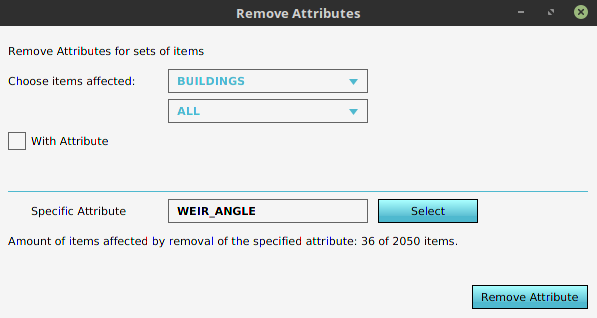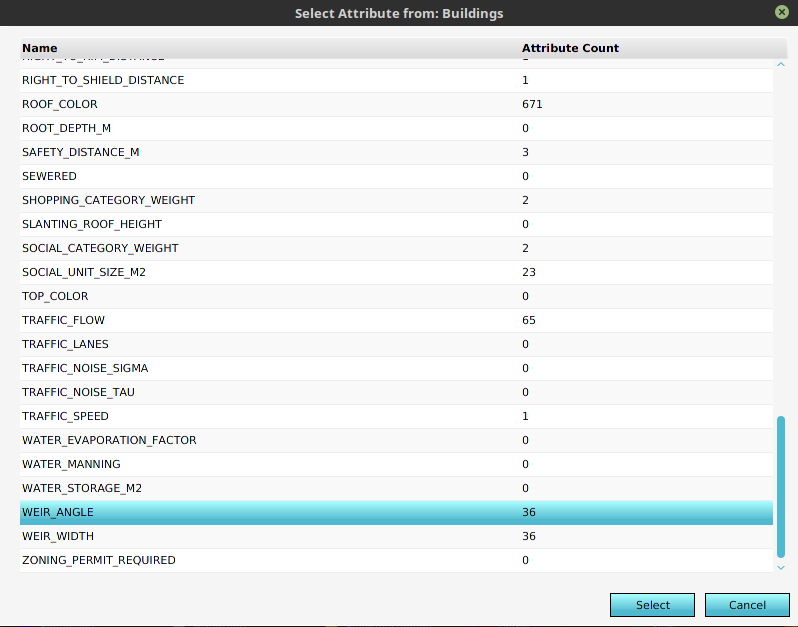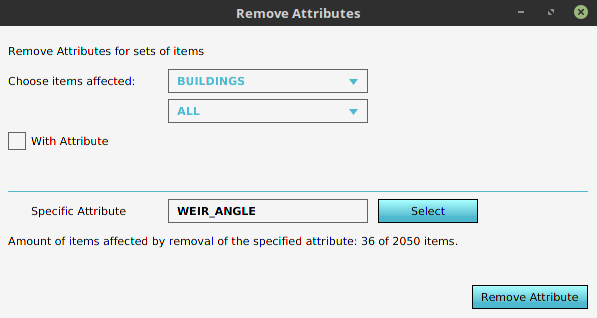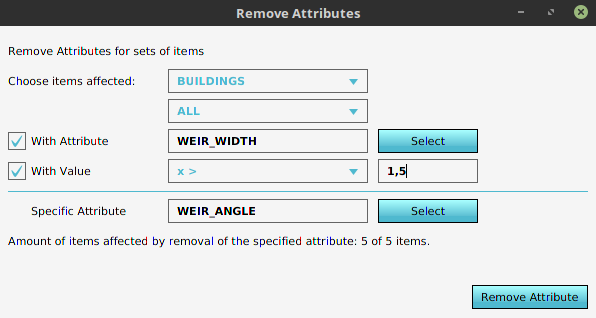How to remove Attributes from multiple Items: Difference between revisions
Jump to navigation
Jump to search
| Line 3: | Line 3: | ||
====Select an attribute==== | ====Select an attribute==== | ||
[[File:Select_attribute_panel.png|frame|Select an attribute from the list and click on the ''select'' button. Alternatively double click on the attribute.]]{{clear}} | [[File:Select_attribute_panel.png|left|frame|Select an attribute from the list and click on the ''select'' button. Alternatively double click on the attribute.]]{{clear}} | ||
====Option 1: No filter==== | ====Option 1: No filter==== | ||