Waterwijzer Module test results: Difference between revisions
mNo edit summary |
mNo edit summary |
||
| Line 6: | Line 6: | ||
* Create a new empty [[Project]] with a minimal size. By creating an empty project the state of the [[3D world]] is entirely known. | * Create a new empty [[Project]] with a minimal size. By creating an empty project the state of the [[3D world]] is entirely known. | ||
* Add the [[Waterwijzer Overlay]] to the [[Project]]. This will perform the actual calculations. | * Add the [[Waterwijzer Overlay]] to the [[Project]]. This will perform the actual calculations. | ||
{{clear}} | |||
===Demarkation=== | ===Demarkation=== | ||
Revision as of 10:34, 31 August 2020
Testing the Waterwijzer Module manually is feasible, as the performed calculations are not spatial. This means for any given location, only the parameters present in that particular location are used to perform a calculation.
Setting up the project
- Create a new empty Project with a minimal size. By creating an empty project the state of the 3D world is entirely known.
- Add the Waterwijzer Overlay to the Project. This will perform the actual calculations.
Demarkation
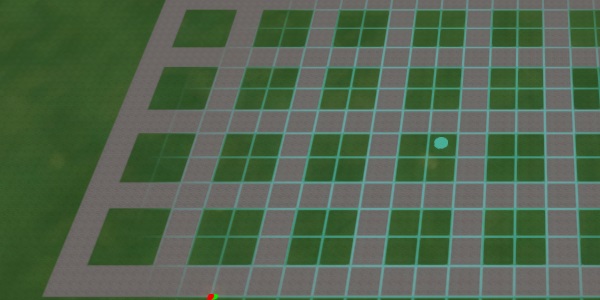
Input for the Waterwijzer Module is determined through a number of visible and a number of invisible features. To make it easier to maintain an overview of what parameters are configured where, its recommended to add a number of visible features to the 3D world to demark the extend of specific configurations.
Using a distinctive Terrain Type such as "Concrete", draw a grid of plots. Make each plot approximately 20m by 20m.
Groundwater
The groundwater situation is easiest to set up by using a Subsidence Overlay. It needn't calculate, but can have its groundwater situation directly configured through Areas and Attributes so that it's set to a specific value.
- Add a Subsidence Overlay
- Configure the Subsidence Overlay to not use GeoTiffs, defaulting it to determining groundwater levels through Area Attributes.
