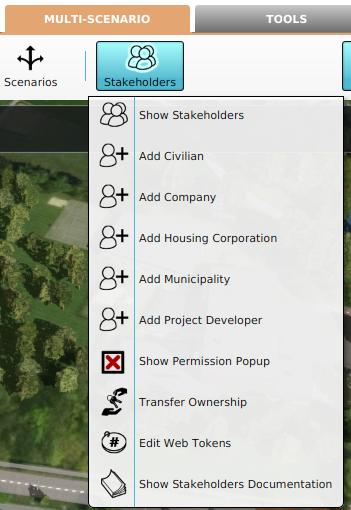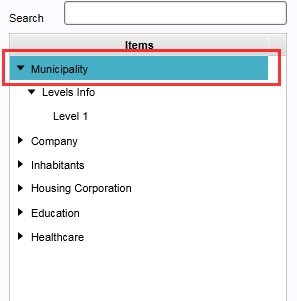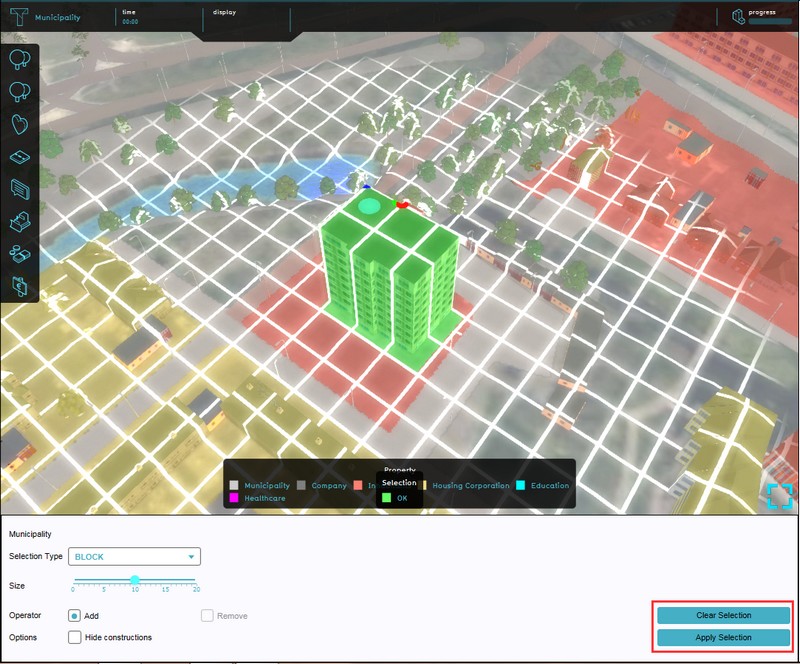How to change ownership for an area: Difference between revisions
Jump to navigation
Jump to search
No edit summary |
No edit summary |
||
| Line 1: | Line 1: | ||
{{Editor location|Stakeholders}} | {{Editor location|Stakeholders}} | ||
{{Editor steps|title=change area [[ownership]] per stakeholder|Select Multi Stakeholder > [[Stakeholder]]s > Edit Stakeholders|Select on the left panel the stakeholder to which ownership of an area will be assigned|Select the "Draw Ownership" button from the bottom of the right panel with the properties of the selected stakeholder, the [[Overlay#Property|ownership overlay]] will become visible|Use the [[Brush|Brush Panel]] to draw the area in the 3D world and Apply the selection}}<br> | {{Editor steps|title=change area [[ownership]] per stakeholder|Select [[Multi Stakeholder]] > [[Stakeholder]]s > Edit Stakeholders|Select on the left panel the stakeholder to which ownership of an area will be assigned|Select the "Draw Ownership" button from the bottom of the right panel with the properties of the selected stakeholder, the [[Overlay#Property|ownership overlay]] will become visible|Use the [[Brush|Brush Panel]] to draw the area in the 3D world and Apply the selection}}<br> | ||
<gallery> | <gallery> | ||
File:SelectEditStakeholders.jpg|1. Select to Edit Stakeholders | File:SelectEditStakeholders.jpg|1. Select to Edit Stakeholders | ||
Revision as of 16:27, 14 October 2022
How to change area ownership per stakeholder:
- Select Multi Stakeholder > Stakeholders > Edit Stakeholders
- Select on the left panel the stakeholder to which ownership of an area will be assigned
- Select the "Draw Ownership" button from the bottom of the right panel with the properties of the selected stakeholder, the ownership overlay will become visible
- Use the Brush Panel to draw the area in the 3D world and Apply the selection