Top-down camera: Difference between revisions
Jump to navigation
Jump to search
No edit summary |
No edit summary |
||
| Line 1: | Line 1: | ||
[[File:camera_drag_rotate.gif|right|300px]] | [[File:camera_drag_rotate.gif|right|300px]] | ||
This mode allows for an top down overview of spatial features at any zoom level. | This mode allows for an top down overview of spatial features at any zoom level.[[File:camera_top_down_icon.png|left]] | ||
; Left mouse button | ; Left mouse button | ||
: Drag the world side to side along a flat plane. | : Drag the world side to side along a flat plane. | ||
Revision as of 13:06, 7 February 2023
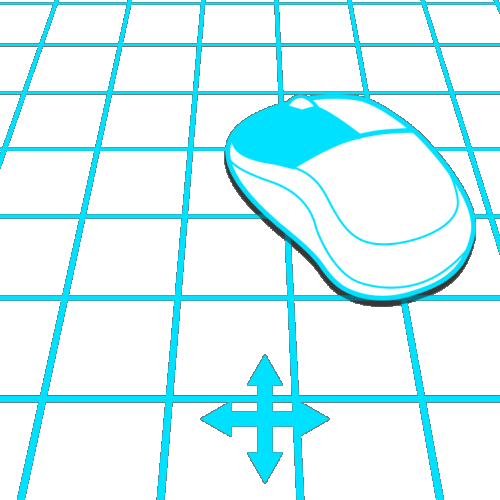
This mode allows for an top down overview of spatial features at any zoom level.

- Left mouse button
- Drag the world side to side along a flat plane.
- Right mouse button
- Rotate the camera directly above point the camera is currently looking at, along the vertical axis extending from that point. Only works in the lower zoom levels.
- Scroll wheel up-down
- Smoothly zoom in and out respectively.
- Arrow keys
- Move the camera in the direction of the arrow key used.
- Space
- Switch directly between a high and low perspective.