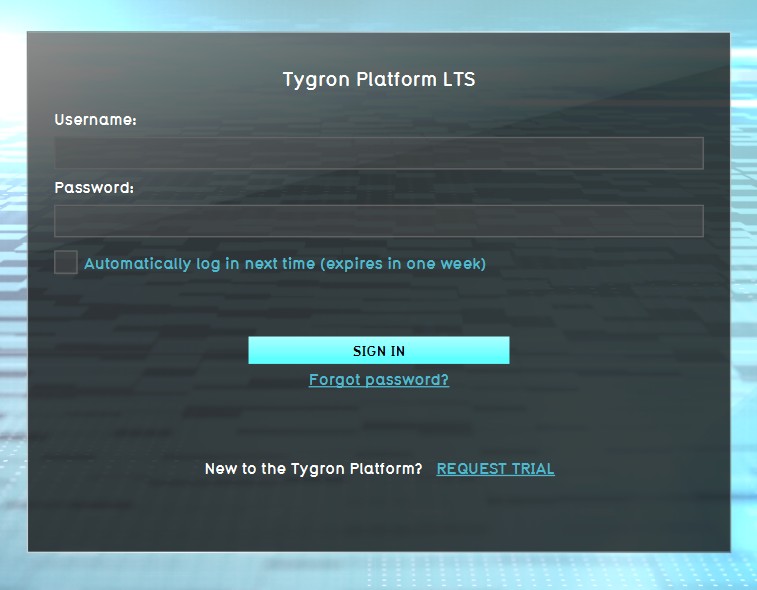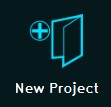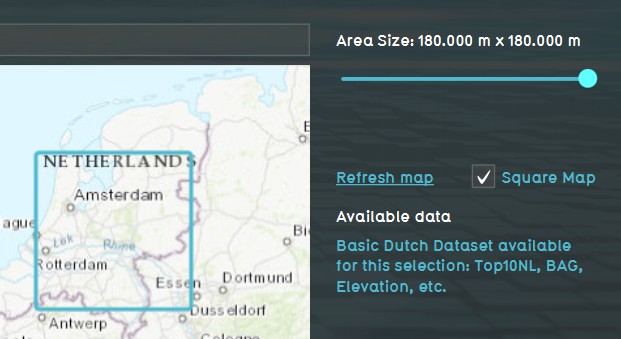How to create a Basic Mode Project: Difference between revisions
Jump to navigation
Jump to search
No edit summary |
No edit summary |
||
| Line 6: | Line 6: | ||
| In the [[main menu]], opt to create a new [[Project]]. | | In the [[main menu]], opt to create a new [[Project]]. | ||
| Enter the name for the [[Project]] as usual. | | Enter the name for the [[Project]] as usual. | ||
| Select a laguage and unit system as usual. | |||
| For the [[Detail level]], select [[Basic Mode|Basic]]. | | For the [[Detail level]], select [[Basic Mode|Basic]]. | ||
| Click on "Create new Project", and progress through the rest of the [[New Project Wizard|Project creation]] process as usual. | | Click on "Create new Project", and progress through the rest of the [[New Project Wizard|Project creation]] process as usual. | ||
}} | |||
{{gallery | |||
|LogOnPanel_04042022.jpg|1. Log in to client. | |||
|NewProject_04042022.jpg|2. Select new project in the Main Menu. | |||
|BasicMode_04042022.jpg|3. After naming your project, select Basic for Detail Level. | |||
|BasicModeMapSelection_04042022.jpg|4. Use the Map Wizard to select the Basic Mode map size and location of your project. | |||
}} | }} | ||
Revision as of 13:47, 2 October 2023
For some Projects, especially at more broad regional levels, the Basic Mode may provide more appropriate performance while still being well-suited for a broad range of use-cases and calculations. However, the choice for the creation of a Basic Mode Project must be made at the time of Project creation.
Main menu → New Project
How to create a Basic Mode Project:
- In the main menu, opt to create a new Project.
- Enter the name for the Project as usual.
- Select a laguage and unit system as usual.
- For the Detail level, select Basic.
- Click on "Create new Project", and progress through the rest of the Project creation process as usual.
-
1. Log in to client.
-
2. Select new project in the Main Menu.
-
3. After naming your project, select Basic for Detail Level.
-
4. Use the Map Wizard to select the Basic Mode map size and location of your project.
Notes
- Creating a Basic Mode Project requires a Strategic Partnership.
- When using a Project Template to create a new Project with, the new Project will inherit its Detail level from the Project Template. A Template Project which is not a Basic Mode Project will result in a new Project which is not a Basic Mode Project. A Template Project which is a Basic Mode Project will always result in a new Project which itself is also a Basic Mode Project.