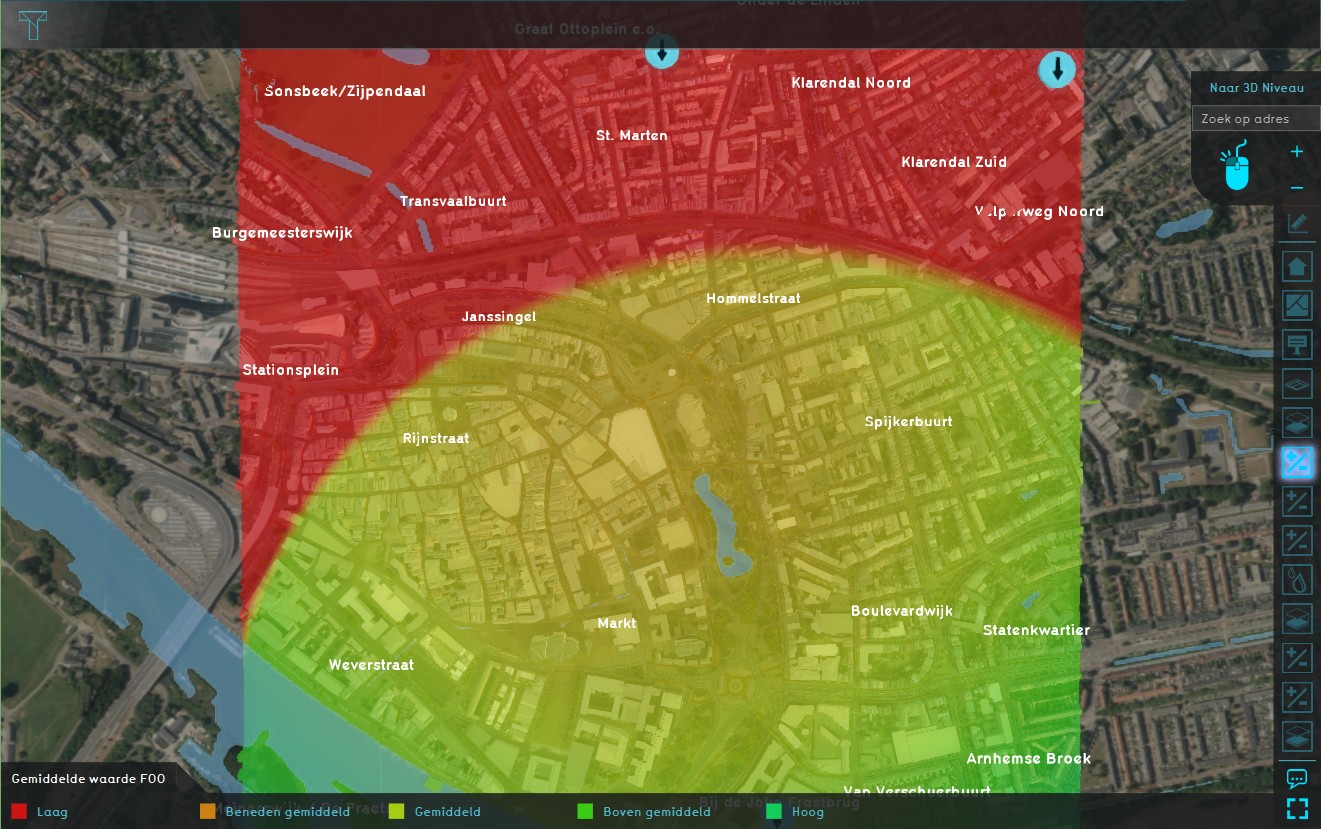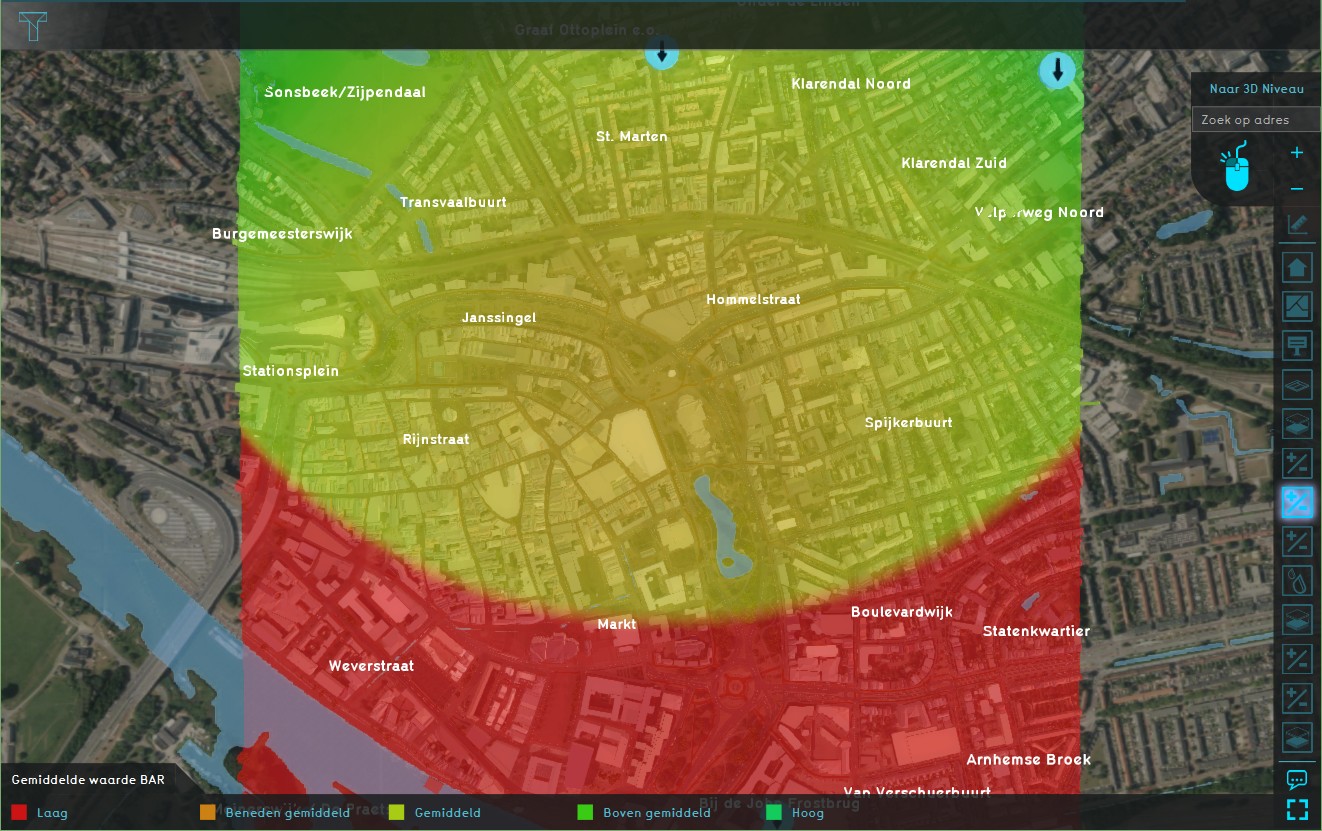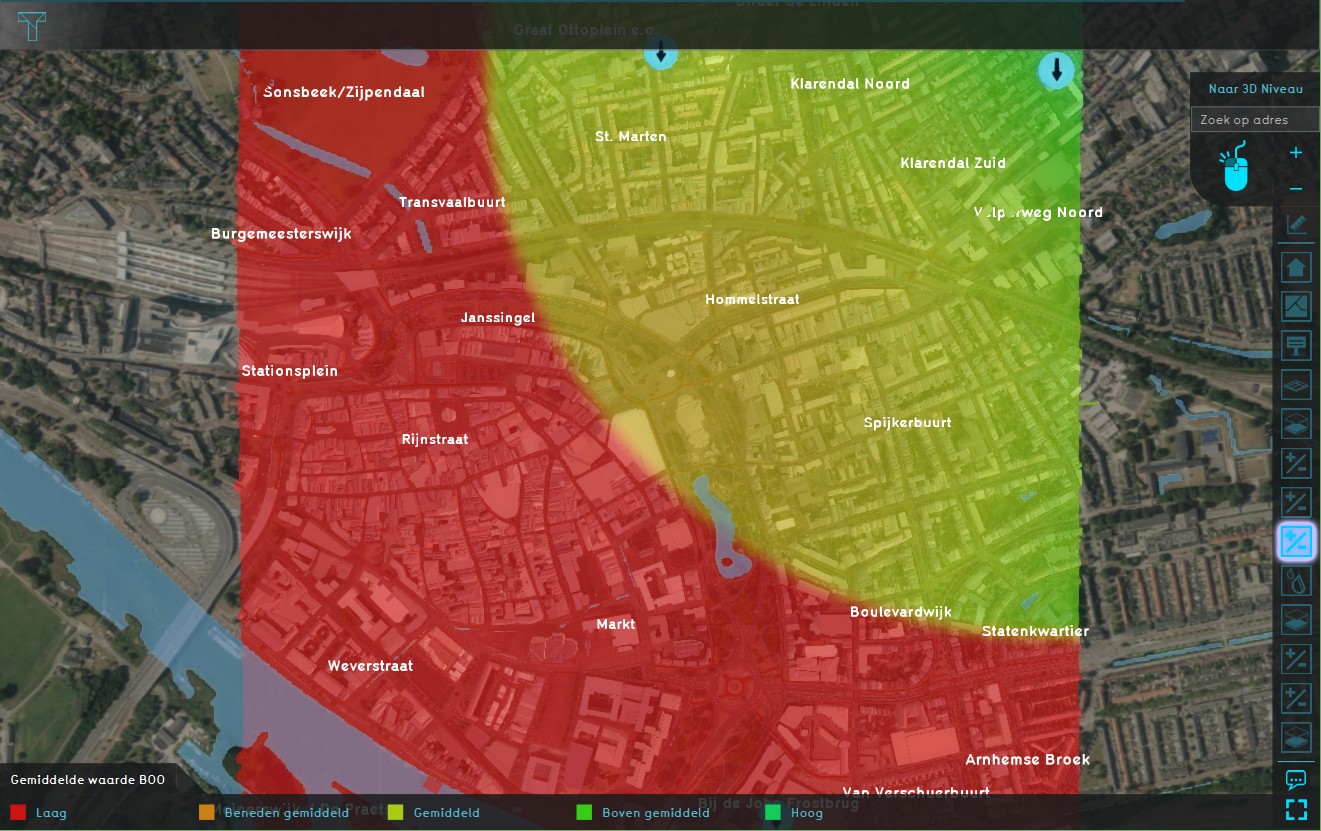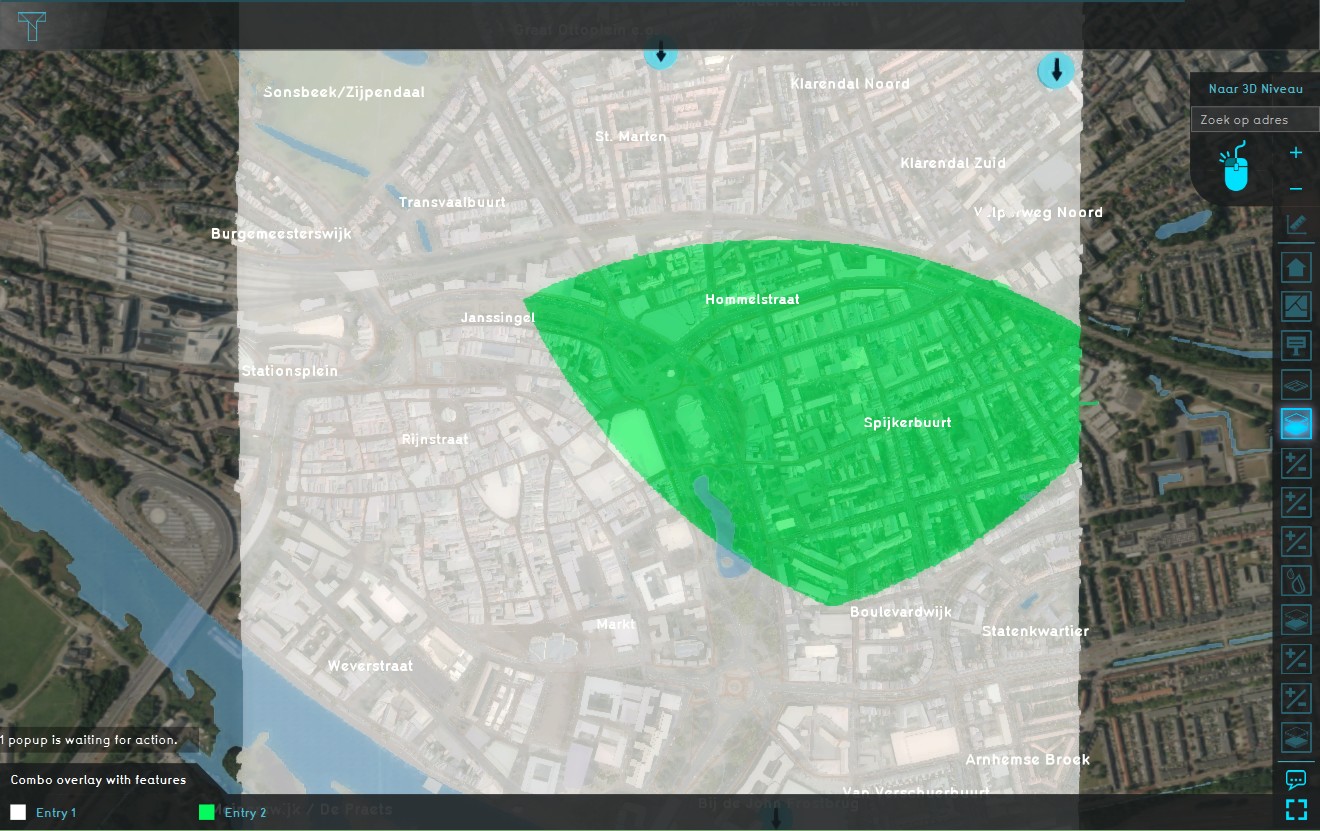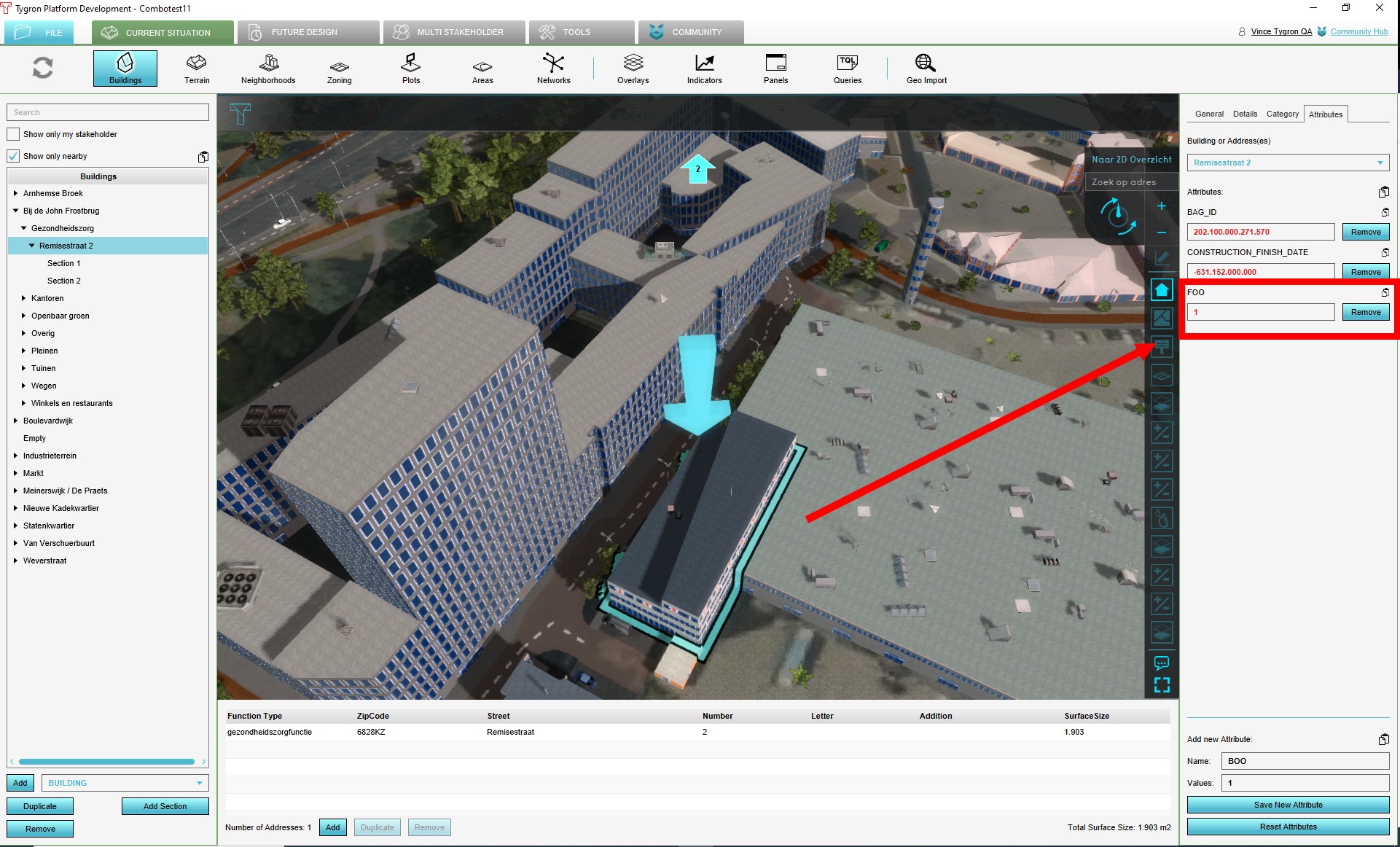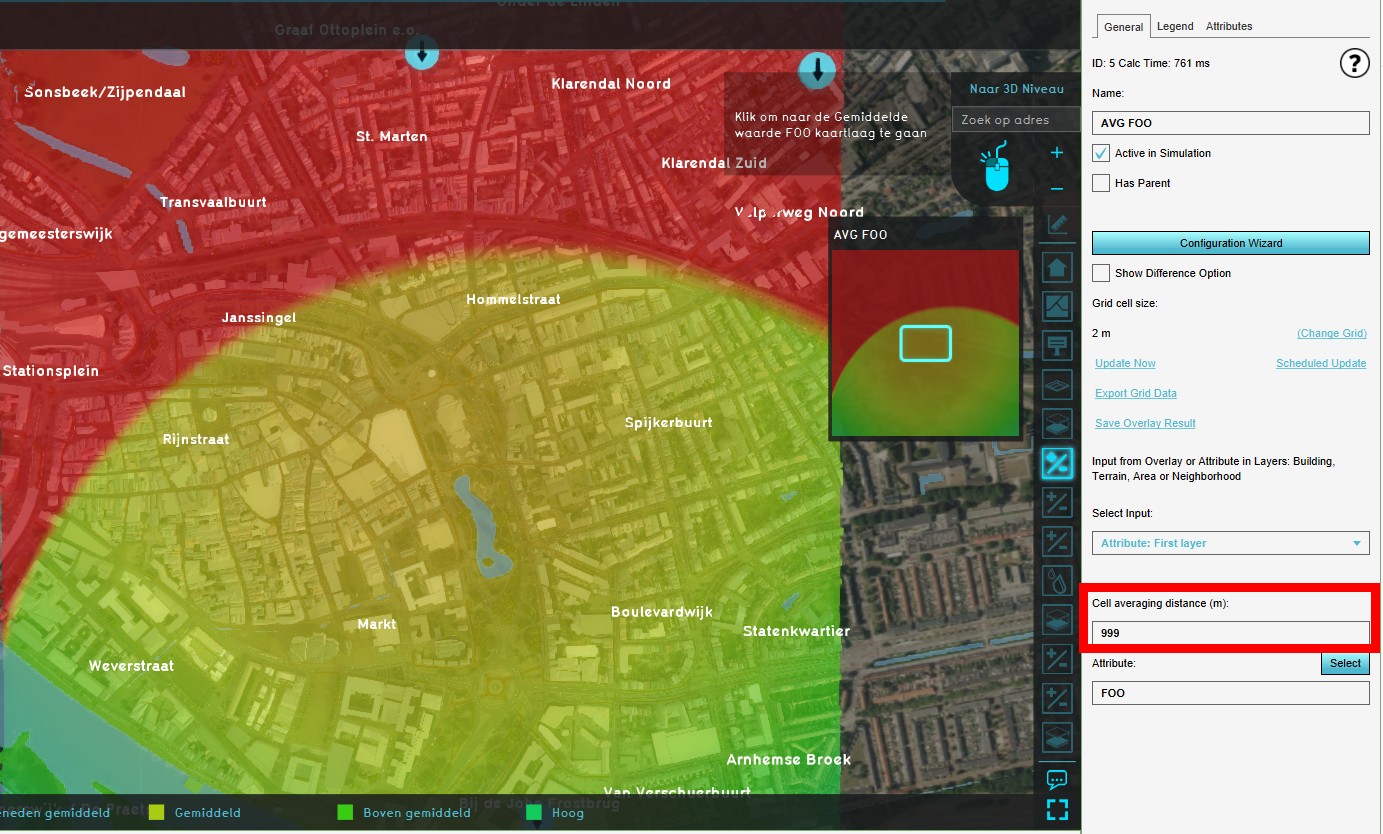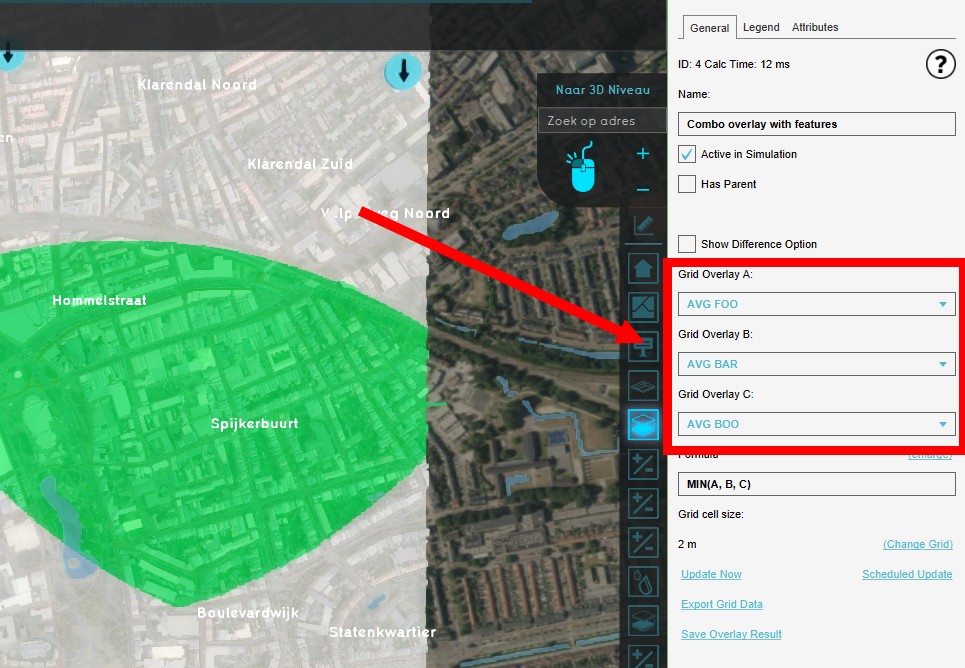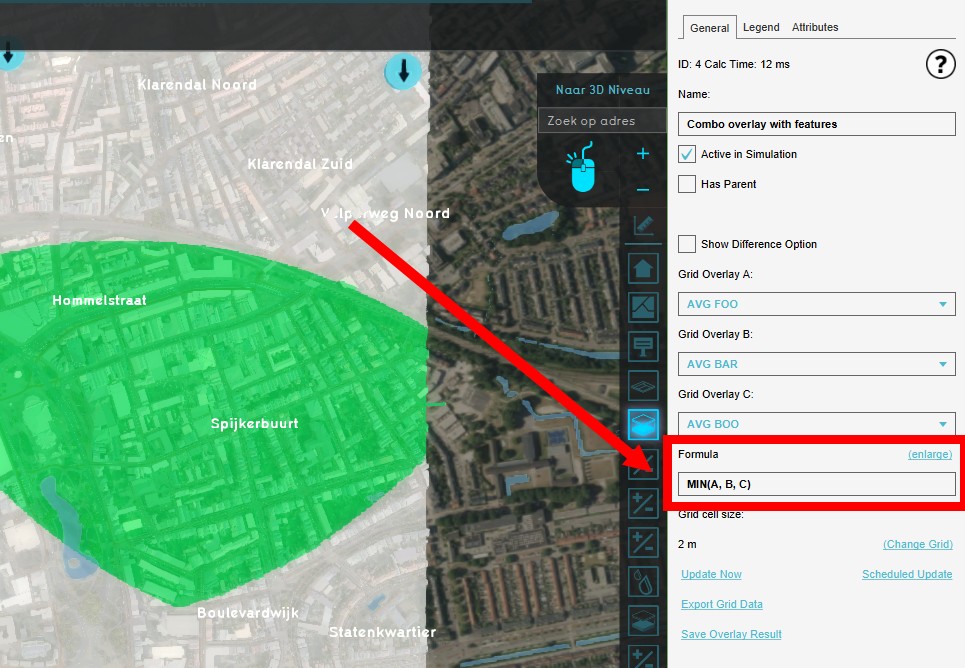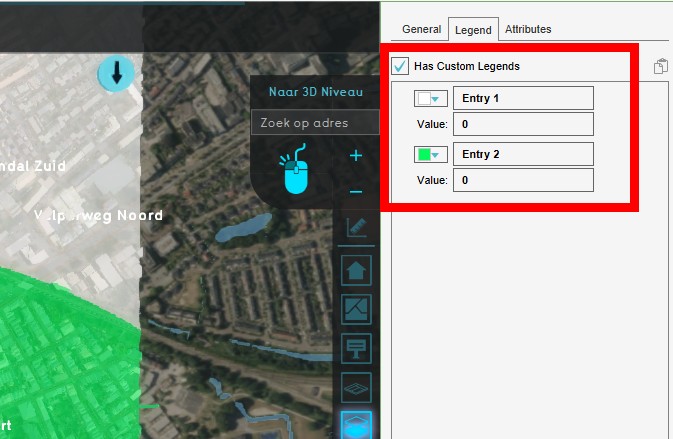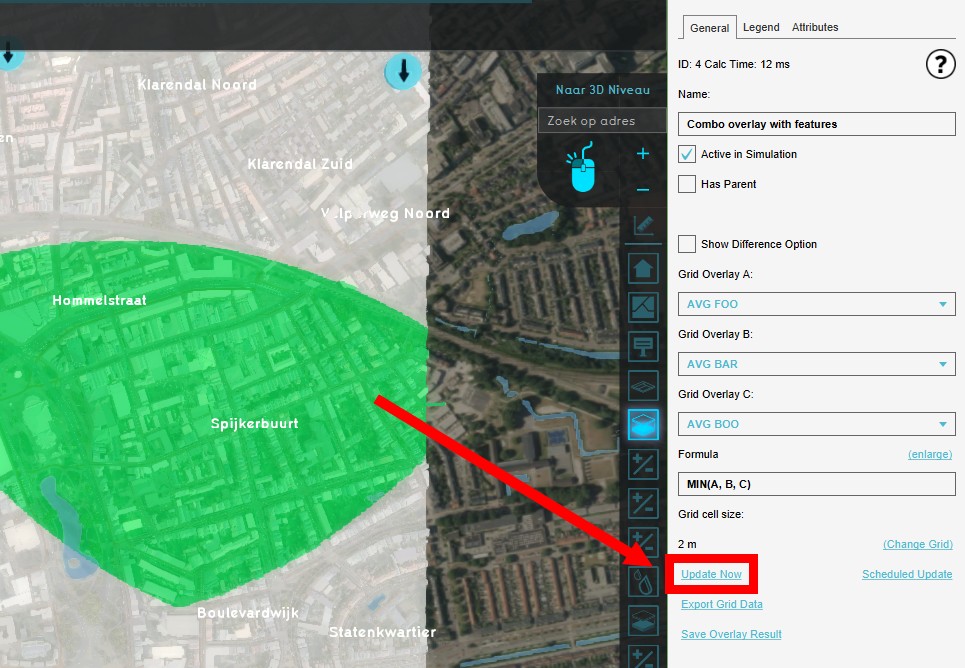Combo Overlay with average overlays: Difference between revisions
No edit summary |
|||
| (20 intermediate revisions by 2 users not shown) | |||
| Line 5: | Line 5: | ||
In an area, the locations for a clinic, a school and a sports center are known. Which area is for all three locations within a one kilometer range? | In an area, the locations for a clinic, a school and a sports center are known. Which area is for all three locations within a one kilometer range? | ||
For this we | For this we need to create three [[Average Overlay|average grid overlays]], one for each location. Each location needs to have an identifying attribute assigned to it. Then we need to combine these three overlays in a new combo overlay, linking all three average overlays with a logical formula. | ||
<gallery> | |||
Image:FOO-attr-avg-1.jpg|Average Overlay Clinic | |||
Image:BAR-attr-avg-1.jpg|Average Overlay School | |||
Image:BOO-attr-avg-1.jpg|Average Overlay Sports center | |||
Image:Combo_Overlay_with_features1.jpg|Combo Overlay with average overlays. | |||
</gallery> | |||
==Formula== | ==Formula== | ||
As we want to indicate the and combine the area that is within the range of all three buildings, the formula for the use case, based on the [[Combo Overlay#Operators|operators table]] on the combo overlay page, looks like this: | |||
<code>MIN(A, B, C)</code> | |||
Where A, B and C are the average grid overlays. | |||
==How to== | ==How to== | ||
{{Editor steps|title=add a Combo Overlay with features|Give each building or area you want to include a specific attribute (ex: 'FOO', 'BAR', 'BOO',...)|Create three Average Overlays, set the cell averaging distance to the desired range|Add a Combo Overlay and select the Average overlays in each slot (A,B and C)|Enter the formula in the Formula field|Enable and adjust the custom legend|Select 'Update Now' in case auto-update was disabled}} | |||
<gallery> | |||
Image:Add_Attr-1.jpg|Give each building or area you want to include a specific attribute | |||
Image:Create_Avg_Overlay1.jpg|Create three Average Overlays, set the cell averaging distance to the desired range | |||
Image:Select_AVG_overlays_in_slot1.jpg|Add a Combo Overlay and select the Average overlays in each slot | |||
Image:Enter_formula_in_field1.jpg|Enter the formula in the Formula field | |||
image:Custom_legend_combo_with_features1.jpg|Adjust a custom legend | |||
Image:Select_Update_Now1.jpg|Select 'Update Now' | |||
</gallery> | |||
[[Category:How-to's]] | |||
Latest revision as of 13:30, 30 January 2024
This page describes a use case for implementing a combo overlay.
Use Case Description
In an area, the locations for a clinic, a school and a sports center are known. Which area is for all three locations within a one kilometer range?
For this we need to create three average grid overlays, one for each location. Each location needs to have an identifying attribute assigned to it. Then we need to combine these three overlays in a new combo overlay, linking all three average overlays with a logical formula.
-
Average Overlay Clinic
-
Average Overlay School
-
Average Overlay Sports center
-
Combo Overlay with average overlays.
Formula
As we want to indicate the and combine the area that is within the range of all three buildings, the formula for the use case, based on the operators table on the combo overlay page, looks like this:
MIN(A, B, C)
Where A, B and C are the average grid overlays.
How to
- Give each building or area you want to include a specific attribute (ex: 'FOO', 'BAR', 'BOO',...)
- Create three Average Overlays, set the cell averaging distance to the desired range
- Add a Combo Overlay and select the Average overlays in each slot (A,B and C)
- Enter the formula in the Formula field
- Enable and adjust the custom legend
- Select 'Update Now' in case auto-update was disabled
-
Give each building or area you want to include a specific attribute
-
Create three Average Overlays, set the cell averaging distance to the desired range
-
Add a Combo Overlay and select the Average overlays in each slot
-
Enter the formula in the Formula field
-
Adjust a custom legend
-
Select 'Update Now'