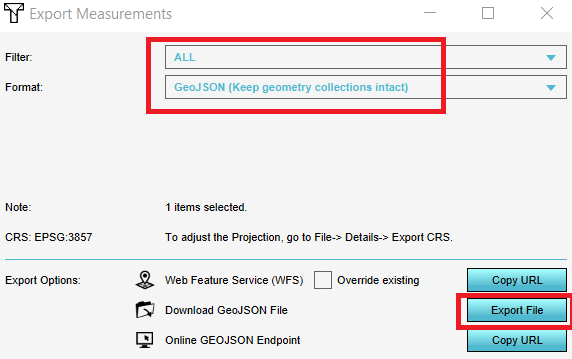How to export measurements: Difference between revisions
Jump to navigation
Jump to search
No edit summary |
No edit summary |
||
| (One intermediate revision by one other user not shown) | |||
| Line 1: | Line 1: | ||
{{howto | <youtube>29JXeJ9lB4o</youtube> | ||
{{howto|title=|Create or load a measurement.|Click on the plus icon to save the measurement.|Go to the ''Current tab'' and hover over the ''TQL queries'' button| Click on Export Geo Data| In the new panel that pops up, choose an output format and click on Export File.}} | |||
<gallery mode=nolines> | <gallery mode=nolines> | ||
| Line 6: | Line 8: | ||
</gallery> | </gallery> | ||
{{article end | |||
|notes= | |||
* Currently only point measurements can be exported | * Currently only point measurements can be exported | ||
* Optionally, you can choose to export only measurements of one [[Grid overlay]] by applying a filter in the Export Geo Data panel | * Optionally, you can choose to export only measurements of one [[Grid overlay]] by applying a filter in the Export Geo Data panel | ||
* The formats for export are [[GeoJSON]] (includes the geometry) or [[CSV]] (without the geometry) | * The formats for export are [[GeoJSON]] (includes the geometry) or [[CSV]] (without the geometry) | ||
|seealso= | |||
* [[Measuring tool]] | * [[Measuring tool]] | ||
}} | |||
[[Category:How-to's]] | |||
Latest revision as of 14:56, 30 January 2024
How to export measurements:
- Create or load a measurement.
- Click on the plus icon to save the measurement.
- Go to the Current tab and hover over the TQL queries button
- Click on Export Geo Data
- In the new panel that pops up, choose an output format and click on Export File.
Notes
- Currently only point measurements can be exported
- Optionally, you can choose to export only measurements of one Grid overlay by applying a filter in the Export Geo Data panel
- The formats for export are GeoJSON (includes the geometry) or CSV (without the geometry)