Grid Overlay
A Grid Overlay is a calculated overlay. It uses a 2-dimensional grid for calculation, data storage and visualization. The calculation divides the entire project into a grid of equally sized square cells, with possible size per cell ranging from 0.01m² up to 100m², depending on the size of the project area. This amounts to anywhere from thousands to millions of cells per overlay.
For each cell, a calculation is performed, the specifics of which depend on the overlay being calculated. This can be as simple as displaying (possibly inherently) rasterized data, such as GeoTIFF Overlays or the heightmap, or as complex as multi-step rainfall calculations.
The results of a Grid Overlay can be inspected in the 3D Visualization, exported as a GeoTIFF, or queried using TQL.
Calculations
Depending on the exact overlay being calculated, the specifics of the calculation may differ, but the general approach is identical for each Overlay.
Each calculation relies on some data, which may be set as properties or attributes of the overlay, or may be based on the features present in an individual cell. This data is read from their respective locations as input for the calculation. Data from surrounding cells may also be included, in which their distance may also be factored in. If input for calculations may exist in multiple kinds of data, it depends on the exact calculation which data layer has preference. In general (for example, for attributes for an Average Overlay), the data layers are checked in the following order:
- Net Lines
- Addresses and Buildings
- Terrains
- Areas
- Neighborhoods
- Plots (Only for Ownership Grid Overlay)
With all the data obtained, a new values or set of values is calculated for the cell, and stored as result data for that cell. The calculation may specify this processing repeating a large number of times, for example when iterating through time steps.
When the calculation is completed, a final result value is stored in the cell. The value stored in the cell itself is a unitless number. The exact meaning of the number is dependent on the overlay which defines the calculation. A calculation for traffic noise will present its result in decibels. A calculation for subsidence in meters.
There are also several generic attributes that can be used to guide the calculation of all Grid based overlays:
| Icon | Attribute | Unit | Range | Description | Default value |
|---|---|---|---|---|---|
| File:Iteration acvtive.png | ITERATION_ACTIVE | number | -1 to 1000 | Determines in which iteration the overlay will be calculated | -1 (all iterations) |
| File:Iteration acvtive.png | SKIP_NO_DATA | boolean | When value is 1 NO_DATA values are skipped when updating the model result to the grid overlay contents. | 0 (ignored) | |
| File:Gpu cluster index.png | GPU_CLUSTER_INDEX | number | -1 to inf | Select a specific GPU cluster to run the grid overlay on. | -1 (ignored, select best available) |
Using grid results
The results of a grid overlay calculation can be used in multiple ways.
Visualization

The results of the overlay are displayed in the 3D Visualization. By selecting the overlay in the session interface, the overlay grid texture will be drawn on top of the height map and building models. This allows the end-user to inspect the results visually and geographically.
The legend displayed while the overlay is active can be configured to fit the magnitude and intent of the colors of the overlay.
The overlay grid textures are obtained as images from the WMS endpoint of a session. A style parameter defined by the Grid Overlay's Result Type determines the way the Grid Data is drawn as an image.
The following styles can be used:
| Style | Description |
|---|---|
| INTERPOLATED | The default style for most Grid Overlay result types. |
| NEAREST | Used for descriptive result types that should not be interpolated. For example: base types results, ownership, destinations and areas. |
| ARROW | Used for directional result types. |
| COLOR | Used for the WMS Color result. |
| FLOAT32 | Provides numerical data. Usable by WMS Overlays as numerical input. |
| DIFFERENCE | An additional style which visualizes a comparison between the CURRENT and MAQUETTE result of a Grid Overlay. The difference legend instead of the normal legend will be used for colorization. |
TQL
The results of the calculation can be queries using TQL. Queries can either retrieve data of the grid directly, such as the average value in a given location, or use it as a filter for other queries, by specifying a value the grid should have before taking that location into account.
Export
The results can be exported as a GeoTIFF or ASCII file, allowing you to further process the results of the calculations performed in the Tygron Platform. See the article on Geo data for more information.
The results can also be obtained by using the WMS endpoint of a project session. See also Visualization for the allowed styles.
Save
The results of the calculation can be saved in the form of an inactive copy of the overlay. This creates an exact duplicate of the overlay, including it's attributes, legend, and current results. The duplicate will be inactive, so that when further calculations take place the duplicate still retains the results it had when it was created. The original overlay is unaffected, meaning if it was (still) active it would still be recalculated when new calculations take place. Because the duplicate is not active, saving an overlay will not affect the time it takes for the project to recalculate.
Grid recalculation
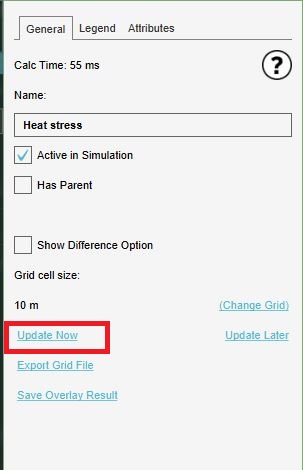
During a test run, grids are automatically recalculated whenever a change is made to the state of the project, including non-geographical data such as globals or attributes. While editing, a grid is also updated when project data is changed and Auto-update is on. However, some parameters can be changed in the editor which cannot be changed during a session, such as the properties or attributes of overlays. To prevent more complex overlays slowing down editing work, a grid overlay is not always automatically recalculated when these kinds of parameters are changed. To force the grids to recalculate, the "Update Now" option can be used on any grid overlay. This will force all grids to recalculate.
Some overlays could be a delaying factor in the project. For more information see the troubleshooting page.
See also: How to force Grid Overlays to recalculate.
Delayed calculation
During business hours (9-17, GMT+1, during weekdays), there is a maximum calculation time of 0.5 hour. If a calculation takes longer than that, it will time out after 1 hour. Outside of business hours, calculations will not time out. If necessary, it is possible to postpone the recalculation of overlays until after business hours.
See also: How to delay Grid Overlay calculations.
Settings
Grid overlays offer a number of settings to configure them to fit your use-case.
The grid overlays share a few settings, which influence the accuracy of the calculations. Depending on the calculation performed and the use-case forming the project's context, it may be desirable to tweak the settings used for the grid overlays. For performance reasons it is not possible to set grid overlay settings to different values for different overlays in the same project.
Grid size
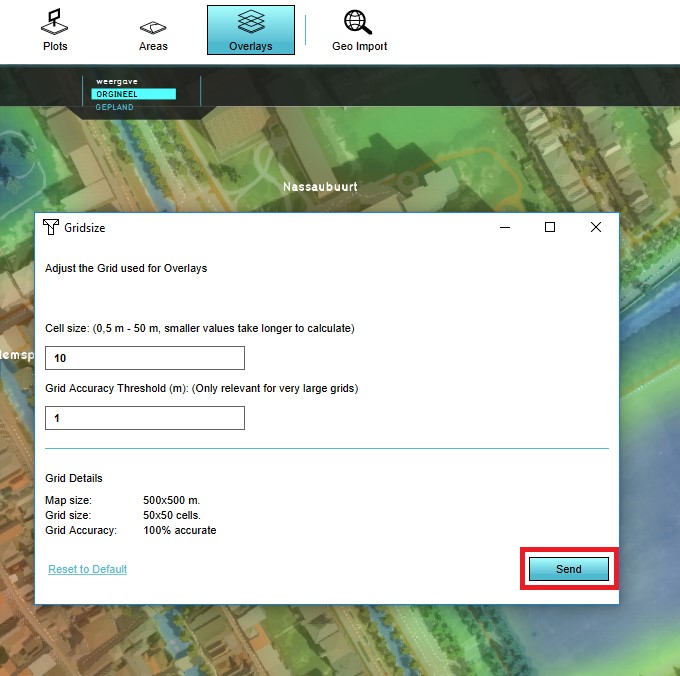
The project data is rasterized with cells of the specified size. The more cells that need to be calculated, the more resources (and in the end: time) it will take to complete the calculation. Depending on the use-case and the calculation being performed, it may be desirable to change the grid size used for the grid overlays. To change the grid cell size, see configuring grid settings.
The maximum amount of cells any given overlay or result type can have is 1 billion individual cells. For any given overlay, this includes the results of all timeframes of that overlay. Per project it is possible to have an Overlay with result types where the maximum amount of grid cells is 2 billion for the Overlay and the result types in total. You can have multiple Overlays + result type groups in your project. For example a Flooding Overlay with result types (max 2 billion grid cells) and also a Heat Overlay with result types (also max 2 billion grid cells). You can then for example add the Rainfall Overlay with result types (also max 2 billion grid cells) etc.
The maximum a mount of cells in a Project in total is 50 billion individual cells. This includes all timeframes of all Grid Overlays, both active and inactive. Exceeding this amount will prevent the Tygron Platform from performing any further calculations of the Project until the amount of cells is reduced.
Note: if you select a grid size which does not neatly divide your project size, the south- and eastern edges of the project may not be covered by the grid, and not taken into account during a calculation.
Grid Accuracy Threshold
As the grid size decreases (and thus more cells exist in the project), calculations will take longer to complete. Under normal circumstances, when a calculation is based on geographical parameters, all contents of the cell are checked and all objects relevant to the calculation are taken into consideration based on how much of the cell is covered by it. When the grid size falls below this threshold, the method for determining these parameters changes. Instead, the exact center of the cell is checked, and if relevant data is found it is taken into consideration as if it were present in the entire cell. This is less accurate, but allows the calculation to complete faster.
Individual settings
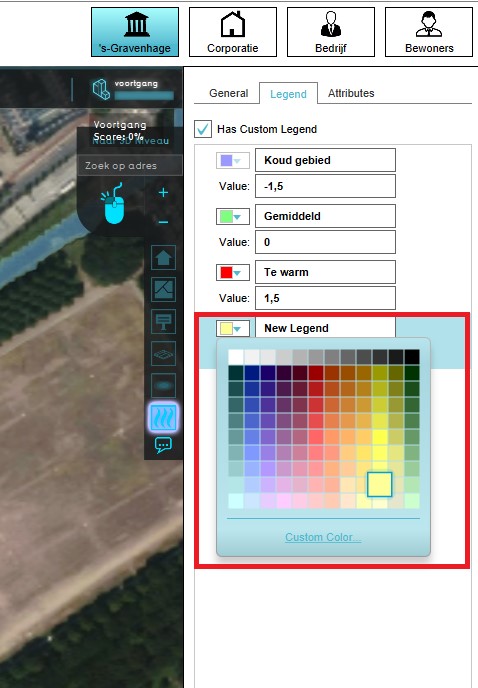
Each individual grid overlay also has a few settings which can be set per grid overlay. These settings should be tweaked based on the actual meaning, intent, and impact, of the displayed results.
Active
Whether the grid overlay is active or not. When an overlay is inactive, the output of the overlay is not recalculated when an update or recalculation takes place. This means the results calculated by a grid overlay can be stored and inspected in a project without the computational overhead of performing the underlying calculation anew. This also means that the overlay's output may not represent the most recent evaluation of the state of the project. Instead, this option can be used to create results based on multiple scenarios, and to compare those to one another or to calculations which are updated along with changes in the project.
See also: How to set an Overlay to active or inactive.
Legend
The visualization of the grid overlay in the 3D Visualization can be changed by providing a legend for the grid overlay. The legend of a grid overlay consists of a list of values with related captions and colors. When that specific value is output by a grid cell, that grid cell is colored in the defined color. If the value lies between two defined values, the color will lie proportionally between the colors related to the defined values.
See also: How to configure a Grid Overlay's legend.
Difference option
Depending on the actions an end-user can take during a session, the difference between two states of a calculated overlay may not be directly visible. To help gain insight into the differences in the results of grid calculations, a grid overlay may be given the option to inspect the difference in results between the original and planned situation. This means the end-user can activate a variant of the overlay which shows the amount of change between the original values, and the values resulting from the planned actions. This is effectively a separate grid with its own values, based on the actual calculation. The difference overlay can be further configured with its own legend. The difference result calculation is performed server side by providing the DIFFERENCE style when requesting a grid overlay image.
See also: How to enable the difference option for a Grid Overlay.
Notes
- The maximum amount of grid cells in a Project is also dependant on the license in which the Project is used, as well as the size of the Project's extent.
How-to's
- How to adjust a project's Grid Settings
- How to force Grid Overlays to recalculate
- How to delay Grid Overlay calculations
- How to configure a Grid Overlay's legend
- How to enable the difference option for a Grid Overlay
- How to use the Overlay Overview
- How to set an Overlay to active or inactive
- How to sort Overlays
- How to export a Grid Overlay as GeoJSON
- How to export a Grid Overlay as GeoTIFF
- How to export a Grid Overlay as ASCII
- How to export a Grid Overlay as png
- How to export a Grid Overlay to the GeoShare
- How to smooth Grid Overlay results
- How to fill NO DATA values in a grid overlay by interpolation using and Average Overlay
- How to create an Average Overlay based on another Grid Overlay
- How to create an overlay for visualizing your own geographical vector information
- How to create an Average Overlay based on feature attributes
- How to configure an Average Overlay to gain insight into grid cell values
- How to create a traffic density Grid Overlay
- How to make a Grid Overlay of residence walls
- How to make a Grid Overlay of residences
- How to use a Grid Overlay to change the elevation model
- How to configure the Distance Zone Overlay to count features