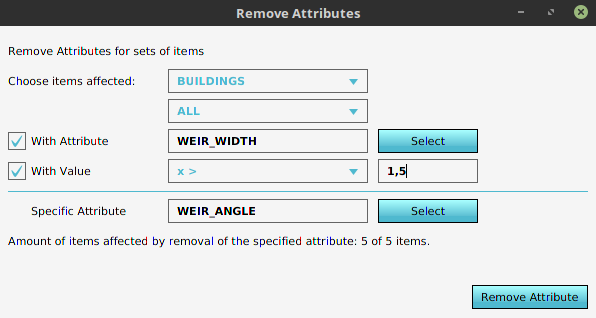How to remove Attributes from multiple Items: Difference between revisions
Jump to navigation
Jump to search
No edit summary |
No edit summary |
||
| (2 intermediate revisions by 2 users not shown) | |||
| Line 5: | Line 5: | ||
===How to open the panel=== | ===How to open the panel=== | ||
[[File:Remove_attributes_in_popup.png|left|frame|Open the remove attributes panel by going to editor top bar. Next, hover a component that has attributes such as [[Areas]].]]{{clear}} | [[File:Remove_attributes_in_popup.png|left|frame|Open the remove attributes panel by going to editor top bar. Next, hover a component that has attributes such as [[Areas]].]]{{clear}} | ||
===Select an attribute=== | ===Select an attribute=== | ||
| Line 18: | Line 17: | ||
====Option 3: Filter on attribute and value==== | ====Option 3: Filter on attribute and value==== | ||
[[File:Remove_attributes_attribute_value_filter.png|left|frame|Option 3: A filter requiring the component to have the specified attribute and its value to be in the specified range.]]{{clear}} | [[File:Remove_attributes_attribute_value_filter.png|left|frame|Option 3: A filter requiring the component to have the specified attribute and its value to be in the specified range.]]{{clear}} | ||
[[Category:How-to's]] | |||
Latest revision as of 15:54, 30 January 2024
To accommodate the removal of an Attribute for a large set of components at once, the Remove Attribute panel was added.
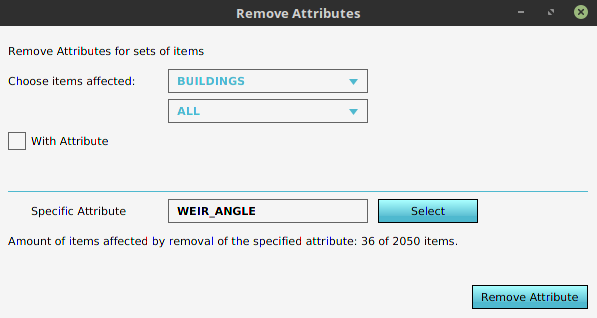
How to open the panel

Select an attribute
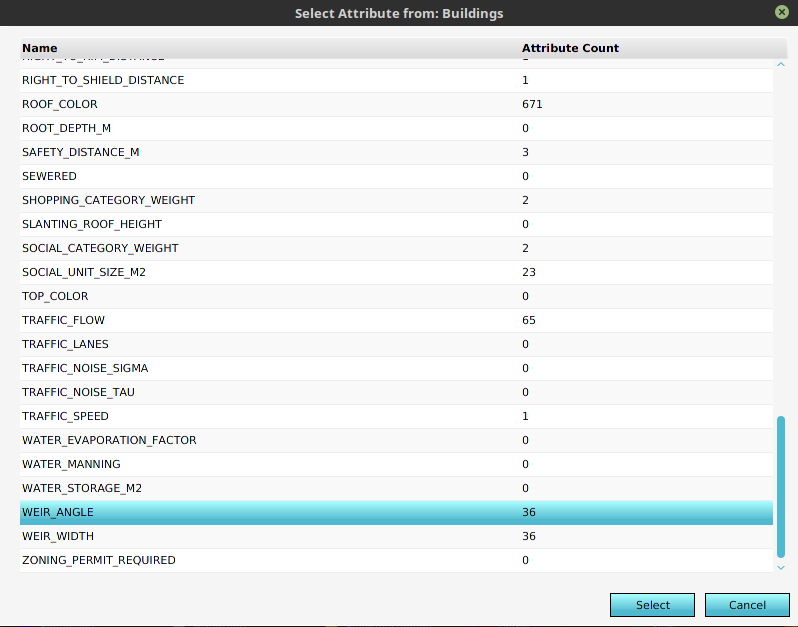
Filters
To improve the usability of this panel, generic filters have been added. Some components also have additional filters. For example, Buildings have an additional Category filter.
Option 1: No filter
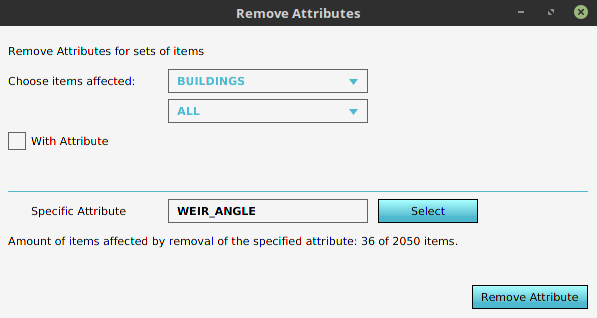
Option 2: Filter on attribute

Option 3: Filter on attribute and value