Event: Difference between revisions
m (→Client Events) |
|||
| Line 29: | Line 29: | ||
===Client Events=== | ===Client Events=== | ||
: '' Main article: [[Client Events]].'' | : '' Main article: [[Client Events]].'' | ||
Client events are not communicated to the server and and are usually a graphical effect for the stakeholder who triggered the event. Examples of this include flashing an action menu | Client events are not communicated to the server and and are usually a graphical effect for the stakeholder who triggered the event. Examples of this include flashing an action menu to draw the user's attention, or the visualization of a [[weather]] effect. | ||
==Adding and removing event bundles== | ==Adding and removing event bundles== | ||
Revision as of 07:19, 27 August 2015
Event
An event is an occurrence or happening. In software specifically, an event is an internal message that something has happened, to which a program can respond.
How events relate to the Tygron Engine
Events in the Tygron Engine are instructions to the software. An event can be defined, but will only have an effect when the event is triggered or "fired". A number of occurrences in the Tygron Engine can cause events to fire. Examples include the planning of a measure, or the answering of a messages.
An event by itself is not yet a specific instruction. An event has a type, and parameters, which specify what the effect of the event is. Because there are many event types, different events can have very different effects.
Events are very basic instructions for the Tygron Engine to execute. For this reason, they can only be defined by editing users. But by using events, it is possible to make a project more complex, and more effective for the participants of a session.
Where events can be used
Places where events can be triggered are:
- the change of state of measures
- the answering of messages
- the activation of levels
- the activation of event bundles
Event Bundles
It is also possible to create event bundles. Event bundles are collections of events that can be triggered as one package. The advantage over loose events is that event bundles can be triggered by multiple sources. Event bundles can be used to trigger events at specific points during a cinematic. Additionally, event bundles can also be added to action menus of stakeholders. This means that it's possible to provide users with an option, solely to fire events. This can be useful when, for example, they must have the ability to set the allowed water level increase for an area, to rewatch a cinematic, or to trigger the sending of a predefined message.
Server events and client events
There are two kinds of events: server events and client events.
Server Events
- Main article: Server Events.
Server events are events which are communicated to the server, and may have effects for all stakeholders. An example of this is the activation of a measure. This may affect the 3D world and the indicator scores; changes which are also visible and possibly important to other stakeholders.
Client Events
- Main article: Client Events.
Client events are not communicated to the server and and are usually a graphical effect for the stakeholder who triggered the event. Examples of this include flashing an action menu to draw the user's attention, or the visualization of a weather effect.
Adding and removing event bundles
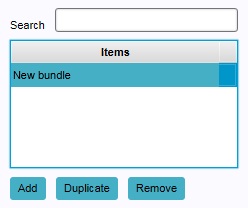
You can create (empty) event bundles, which events can then be added to. An event bundle which does not contain events can be used as any other event bundle, but will have no effects.
- Select "Tools" in the ribbon header.
- Select "Event Bundles" in the ribbon bar.
- Select "Add" in the left panel.
- Select "Tools" in the ribbon header.
- Select "Event Bundles" in the ribbon bar.
- In the left panel, select the event bundle you wish to duplicate.
- Select "Duplicate" in the left panel.
- Select "Tools" in the ribbon header.
- Select "Event Bundles" in the ribbon bar.
- In the left panel, select the event bundle you wish to remove.
- Select "Remove" in the left panel.
Adding, removing and editing events
Because events can be added and removed to a number of elements in a project, please see the respective articles on those items for more information on where to add and remove events. For example, if you wish to add an event to a measure, please see the article on measures. Similarly, for information on how to connect event bundles to elements in a project, please see the respective articles on those elements for more information.
For the exact steps for adding, removing, and changing events, please see Editing Events.