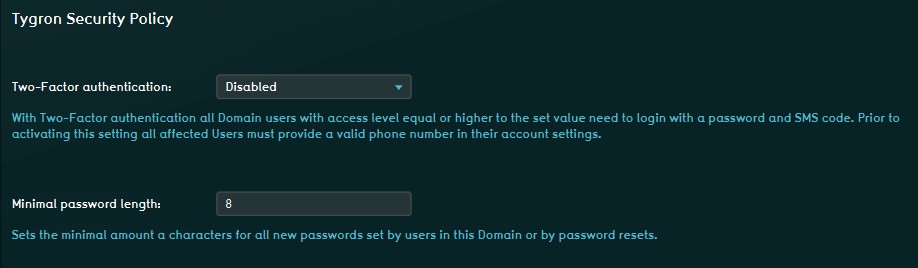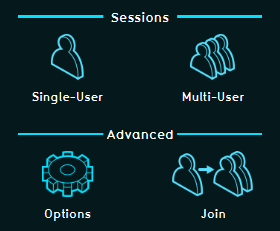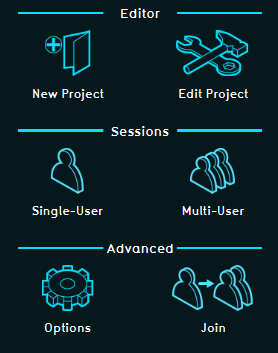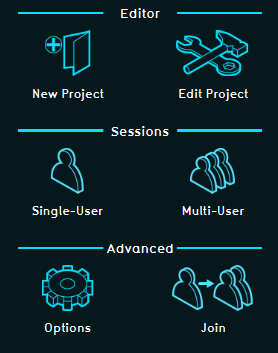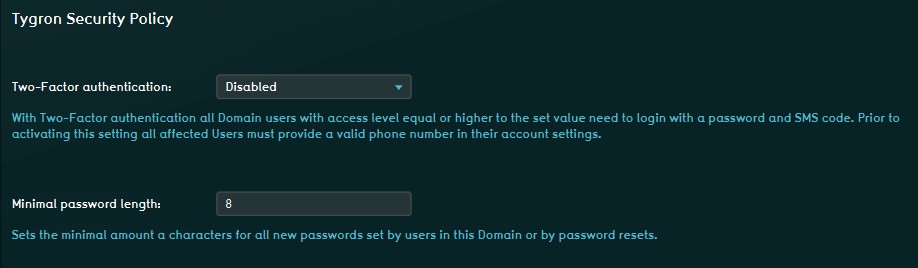|
|
| (144 intermediate revisions by 8 users not shown) |
| Line 1: |
Line 1: |
| {{being updated}}
| | User account management is the process that focuses on the administration of users of IT and information systems. This process manages the registration of users and the authorization of their roles within the {{software}}. Authorized access is secured with a user specific [[Log in|login name and password]]. |
| {{learned|file=AccountManagementLogo1.jpg|what user account management is|about the different account types in the Tygron Engine|how accounts relate to their domain|about the different license types|how to change user account details}}
| |
| ==User Account management==
| |
| : User management is the process that focuses on the administration of users of IT and information systems. This process manages the registration of users and the authorisation of their roles within a system. Authorised access is secured with a user specific login name and password.
| |
|
| |
|
| : Basically there are two types of user account management.
| | Each [[user]] always belongs to one [[domain]]. Therefore, there are two types of user account management. |
| ::1) An existing user can manage it's own user account.
| | # An existing [[user]] can manage it's own user account. |
| ::2) Every domain needs to have at least one domain admin who can manage the domian.
| | # Every [[domain]] needs to have at least one [[Domain Admin (User Account Type)|Domain Admin]] who can manage the domain. This Domain Admin is also a [[user]]. |
|
| |
|
| : User Management can control, for example:
| | Examples of User Management options are: |
| ::* The projects a user can access
| | * Configuring which projects and project versions a user can access |
| ::* Whether access to that project is read-only
| | * Whether access to that project is read-only |
| ::* If a user can update his credentials (login, password)
| | * Whether a user can update his credentials (login, password) |
| ::* If a user can update relevant project data
| | * Whether a user can save changes made to a project; |
| ::* If a user can host or join a session with other users
| | * Whether a user can host or join a session with other users |
| | |
| ==Different account types in the Tygron Web Application==
| |
| : The Tygron Web Application uses account management to enable user access to their proper projects, and with the required rights to perform the actions desired. To ensure that users have access to their assigned projects, and their assigned projects only, users are grouped in so called user domain groups (="domain"). Within a domain, users can have different roles, or account types, assigned. These types or roles determine the actions a user can perform within his domain. These different account types are described below:<br>
| |
| ===Join Only===
| |
| : The Join Only account type is the account type with the lowest access level. When using this type, the user can only join, or be invited to a session. Within the domain at least one Host Session account type must be available, to be able to host sessions where Join Only accounts can be joined to. The user can only perform a minimum of actions, such as:
| |
| :* Run the hardware benchmark test
| |
| :* Call up online support resources, such as the Wiki
| |
| :* Read the Legal Notices
| |
| :* Log out of the Tygron Web Application
| |
| <!--
| |
| ===Single Player===
| |
| : With this account type it is allowed to start session of available projects in Single Player or Demo mode besides the options available for the Join Only account type. This account is used when there are both single player and multiplayer projects available in the domain, however, it is desired to restrict access to only the single player project(s) for one or more users within the domain.
| |
| : With this account type users can:
| |
| :* Run the hardware benchmark test
| |
| :* Call up online support resources, such as the Wiki
| |
| :* Read the Legal Notices
| |
| :* Change user account details (name, family name & password)
| |
| :* Log out of the Tygron Web Application
| |
| :* Start a session in Single Player or Demo mode
| |
| -->
| |
| | |
| ===Host Session===
| |
| : The Host Session account is used for hosting and joining sessions for multiple users. With this account type a user can select, besides the same options as the Join Only account, to host a new or previously saved single or multiplayer session. Also the account settings can be managed, such as the password, name and phone number. This is the most common account for the general purpose of participating in multiplayer sessions.
| |
| : With this account type users can:
| |
| :* Run the hardware benchmark test
| |
| :* Call up online support resources, such as the Wiki
| |
| :* Read the Legal Notices
| |
| :* Change user account details (name, family name & password)
| |
| :* Log out of the Tygron Web Application
| |
| :* Start a session in Single Player mode
| |
| :* Host a new or already saved multiplayer session
| |
| :* Join an already active multiplayer session (hosted by someone else)
| |
| | |
| ===Editor===
| |
| : This account type has the same options available as the Host Session account type. This account type can also create new projects, edit existing projects, or join others within the same domain, in an editing session.
| |
| : With this account type users can:
| |
| :* Run the hardware benchmark test
| |
| :* Call up online support resources, such as the Wiki
| |
| :* Read the Legal Notices
| |
| :* Change user account details (name, family name & password)
| |
| :* Log out of the Tygron Web Application
| |
| :* Start a session in Single Player mode
| |
| :* Host a new or already saved multiplayer session
| |
| :* Join an already active multiplayer session (hosted by someone else)
| |
| :* Create a new or edit an already saved project
| |
| :* Join an already active editor session with another user within the same domain
| |
| | |
| ===Domain Admin===
| |
| : The Domain Admin account has the highest access level available to end users of the Tygron Engine. This account has all the perks of the Editor account plus the options to manage all the users in the domain, manage the available projects within the domain, manage the active sessions within the domain and the license for the domain. If no domain admin account is available within a domain, this role is being taken care of by Tygron Customer Support.
| |
| : With this account type users can:
| |
| :* Run the hardware benchmark test
| |
| :* Call up online support resources, such as the Wiki
| |
| :* Read the Legal Notices
| |
| :* Change user account details (name, family name & password)
| |
| :* Log out of the Tygron Web Application
| |
| :* Start a session in Single Player mode
| |
| :* Host a new or already saved multiplayer session
| |
| :* Join an already active multiplayer session (hosted by someone else)
| |
| :* Create a new or edit an already saved project
| |
| :* Join an already active editor session with another user within the same domain
| |
| :* Create or change users within the domain
| |
| :* Manage the projects within a domain
| |
| :* Manage active sessions within a domain
| |
| :* Change the license of the domain
| |
|
| |
|
| | ==Different account types== |
| | The following account types can be assigned to a [[user]] by a [[Domain Admin (User Account Type)|Domain Admin]] to limit what a user can do within the domain: |
| {| class="wikitable" style="background-color:#ffffcc;" cellpadding="10" | | {| class="wikitable" style="background-color:#ffffcc;" cellpadding="10" |
| ! scope="col"| Access level | | ! scope="col"| Access level |
| Line 84: |
Line 19: |
| ! scope="col"| Available options<br>in main menu | | ! scope="col"| Available options<br>in main menu |
| |- | | |- |
| |JOIN_ONLY | | |{{linkappend|uc=yes|post= (User Account Type)|Join Only}} |
| |This account can only join, or be invited to a hosted session | | |This account can only join, or be invited to a hosted session |
| |[[File:Q1-2016-JoinOnly.jpg|100px|Join only]] | | |[[File:Join_only.png|100px|Join only]] |
| |- | | |- |
| |HOST_SESSION | | |{{linkappend|uc=yes|post= (User Account Type)|Host Session}} |
| |This account can start and join single & multiplayer sessions, including the inviting of other users | | |This account can, besides joining sessions, start single & multiplayer sessions, including the inviting of other users |
| |[[File:WebApplicationMultiplayer.jpg|100px|Host Session]] | | |[[File:Host_session.png|100px|Host Session]] |
| |- | | |- |
| |EDITOR | | |{{linkappend|uc=yes|post= (User Account Type)|Editor}} |
| |This account type can, besides hosting and participating in sessions, create and edit its own projects | | |This account type can, besides hosting and participating in sessions, create and edit its own projects |
| |[[File:WebApplicationEditorAndGroupAdmin.jpg|100px|Editor]] | | |[[File:Editor_en_domain_admin.png|100px|Editor]] |
| |- | | |- |
| |DOMAIN_ADMIN | | |{{linkappend|uc=yes|post= (User Account Type)|Domain Admin}} |
| |This account is the highest access level available. With this account you can also manage other accounts from your user domain. | | |This account is the highest access level available. With this account you can also manage other accounts from your user domain. |
| |[[File:WebApplicationEditorAndGroupAdmin.jpg|100px|Group Admin]] | | |[[File:Editor_en_domain_admin.png|100px|Group Admin]] |
| |} | | |} |
|
| |
|
| =Domain= | | ==Managing the Security Policy for a Domain== |
| : User accounts are grouped under a "domain" (=user group). This is a convenient manner to ensure that users from a certain group can only access the projects assigned to their domain. This to avoid competitors to be able to sea each others projects for example, or to avoid caustic behavior such as editing or deleting projects from other user domains. Using [[Permissions]] you can decide which user is allowed to edit a project or host a session of it.
| | Within a [[domain]] it is possible for the [[Domain Admin (User Account Type)|Domain Admin]] to set up two specific Security Options. |
| | |
| : Please note that the licensing is also linked to the domain; a domain receives a license, not the users individually!
| |
| | |
| '''Tygron Support will only be able to access your project(s) after you give Tygron Support access rights! This to even better ensure the confidentiality and proprietary data of your project(s).'''
| |
| | |
| ==Domain license types==
| |
| : A domain is licensed for using the Tygron Engine. This means that there is a limit on projects per domain, not a limit on the amount of users or projects per user. Licenses divided over different classes and types of licensing. A domain receives, for starters, an Educational or Non-Educational class license. The Educational class is dedicated to educational users, such as educational institutions and students. The Educational license has a standard of ten projects available. Non-Educational class licenses are for commercial parties, without educational purposes. In the commercial class the number of projects per domain can differ based on the number of paid licenses.
| |
| | |
| : These different types of domian licenses are available:
| |
| {| class="wikitable"
| |
| |-
| |
| ! License Type
| |
| ! Functionality
| |
| ! Load new projects
| |
| ! Save projects
| |
| ! Save Impact sessions
| |
| |-
| |
| | <code>3 month free</code>
| |
| | Basic
| |
| | 10
| |
| | 3
| |
| | 0
| |
| |-
| |
| | <code>Bronze</code>
| |
| | Basic
| |
| | 15
| |
| | 3
| |
| | 3 months
| |
| |-
| |
| | <code>Silver</code>
| |
| | Basic
| |
| | 50
| |
| | 10
| |
| | 12 months
| |
| |-
| |
| | <code>Gold</code>
| |
| | Basic
| |
| | 250
| |
| | 50
| |
| | 12 months
| |
| |}
| |
| | |
| ===Advanced License===
| |
| The advanced license is available for customers who make use of custom features and always tailored specifically to the customer. This license is only available on the basis of close cooperation. For more information about licenses please contact license@tygron.com
| |
| | |
| ==Changing user account and user domain details==
| |
| ===Adding and removing users===
| |
| | |
| ''This section gives an explanation about the usermanagement for the domain manager followed by the explanation of editing existing users.''
| |
| | |
| ''[[Main Menu|Main Menu]] → Options → Users''
| |
| | |
| [[File:User_aanmaken.png|thumb|750px|left|Users menu panel.]]<br clear=all>
| |
| | |
| {{Editor steps|title= add an user|Click Add user| Enter the username, '''this needs to be an existing email address'''|Enter the users first name| Enter the users family name| Enter the users phone number (optional)|Asign an access level| Nickname is optional |Make sure the ''Account active'' checkbox is checkt to make the user active in this domian| Click ''Send Password Reset'' in order to provide the new user with a personal password (this is send to the same email address as the username).}}<br clear=all>
| |
| | |
| {{Editor steps|title= delete an user|Select a user in the domain Users list| Click the 'Delete'button|Enter the users first name| Confirm (or decline) the pop up panel}}<br clear=all>
| |
|
| |
|
| ===Edit your existing user account=== | | ===Two-Factor Verification=== |
| | It is possible to enable Two-Factor Verification, where users are requested to enter a secondary Security Code at login, which will be sent automatically by text message to the phone number of the user that wants to log in. I.E. this setting is enabled for the selected account type and up. If it is enabled for the Editor Account type, the verification is also required for the Domain Admin account. Please note that entering phone numbers for users is required for this option. |
|
| |
|
| ''This section gives an explanation about the usermanagement for the existing users.''
| | ===Minimal Password Length=== |
| | This option lets the Domain Admin select the minimal number of characters required for a user password set by the user, or by password resets. |
|
| |
|
| ''[[Main Menu|Main Menu]] → Options → My Account''
| | [[File:SecurityOptions1.jpg|Security Options, available under Options in the Main Menu (Domain Admins only)]] |
|
| |
|
| [[File:My_account_example.png|thumb|750px|left|My account mennu panel.]]<br clear=all> | | {{article end |
| | ||howtos= |
| | * [[How to add a User]] |
| | * [[How to edit a User]] |
| | * [[How to remove a User]] |
| | * [[How to create a subdomain]] |
| | |seealso= |
| | *[[Administration]] |
| | *[[Main Menu]] |
| | }} |
| | {{User rights nav}} |
User account management is the process that focuses on the administration of users of IT and information systems. This process manages the registration of users and the authorization of their roles within the Tygron Platform. Authorized access is secured with a user specific login name and password.
Each user always belongs to one domain. Therefore, there are two types of user account management.
- An existing user can manage it's own user account.
- Every domain needs to have at least one Domain Admin who can manage the domain. This Domain Admin is also a user.
Examples of User Management options are:
- Configuring which projects and project versions a user can access
- Whether access to that project is read-only
- Whether a user can update his credentials (login, password)
- Whether a user can save changes made to a project;
- Whether a user can host or join a session with other users
Different account types
The following account types can be assigned to a user by a Domain Admin to limit what a user can do within the domain:
| Access level
|
Description
|
Available options
in main menu
|
| JOIN ONLY
|
This account can only join, or be invited to a hosted session
|
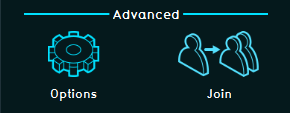
|
| HOST SESSION
|
This account can, besides joining sessions, start single & multiplayer sessions, including the inviting of other users
|
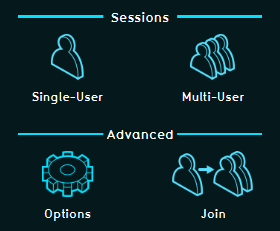
|
| EDITOR
|
This account type can, besides hosting and participating in sessions, create and edit its own projects
|
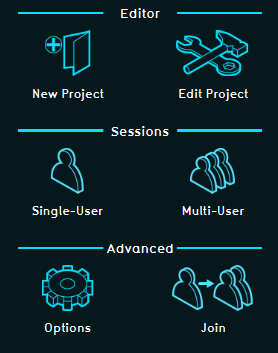
|
| DOMAIN ADMIN
|
This account is the highest access level available. With this account you can also manage other accounts from your user domain.
|
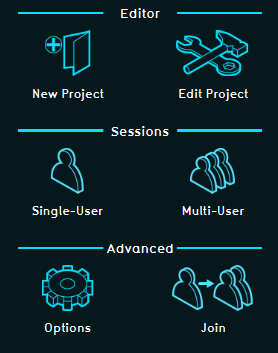
|
Managing the Security Policy for a Domain
Within a domain it is possible for the Domain Admin to set up two specific Security Options.
Two-Factor Verification
It is possible to enable Two-Factor Verification, where users are requested to enter a secondary Security Code at login, which will be sent automatically by text message to the phone number of the user that wants to log in. I.E. this setting is enabled for the selected account type and up. If it is enabled for the Editor Account type, the verification is also required for the Domain Admin account. Please note that entering phone numbers for users is required for this option.
Minimal Password Length
This option lets the Domain Admin select the minimal number of characters required for a user password set by the user, or by password resets.