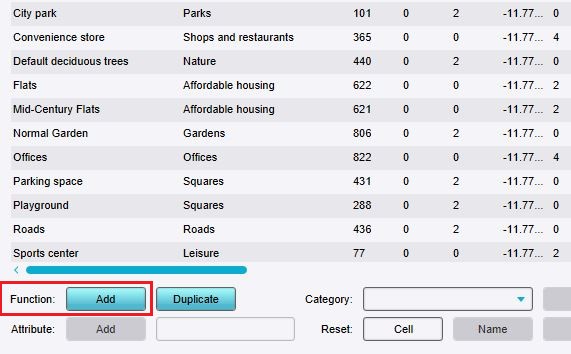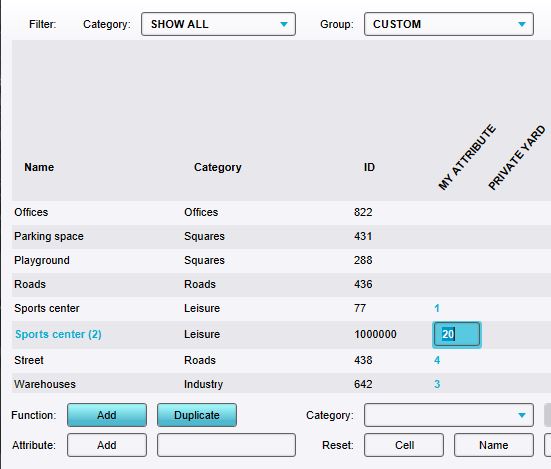How to change Attributes for a Function: Difference between revisions
Jump to navigation
Jump to search
No edit summary |
No edit summary |
||
| (One intermediate revision by the same user not shown) | |||
| Line 13: | Line 13: | ||
File:function-values-add-function.jpg|Click on "Add" to open the Function selector. | File:function-values-add-function.jpg|Click on "Add" to open the Function selector. | ||
File:Function_group_custom.jpg|Set the group filter to ''Custom'' or ''Attributes''. | File:Function_group_custom.jpg|Set the group filter to ''Custom'' or ''Attributes''. | ||
File: | File:Function_attribute_edit.jpg|Editing an added Attribute by double-clicking on the field and typing a value. | ||
</gallery> | </gallery> | ||
{{article end | {{article end | ||
|seealso= | |seealso=* [[Function]] | ||
|howtos= | |||
* [[How to add Functions for editing]] | * [[How to add Functions for editing]] | ||
* [[How to create Functions]] | * [[How to create Functions]] | ||
Latest revision as of 14:17, 1 February 2024
When a Function is added to the list of Functions, and Attributes have been defined for it, its Attributes' values can be modified.
How to change Attributes of a Function:
- If the desired Function is not yet present in the list, add the Function to the list.
- Set the group filter to Custom or Attributes.
- If the desired Attribute is not yet present in the list, add the Attribute to the list.
- Find the column with the Attribute you wish to change.
- Change the value in the row of the Function and the column of the Attribute.
-
Click on "Add" to open the Function selector.
-
Set the group filter to Custom or Attributes.
-
Editing an added Attribute by double-clicking on the field and typing a value.