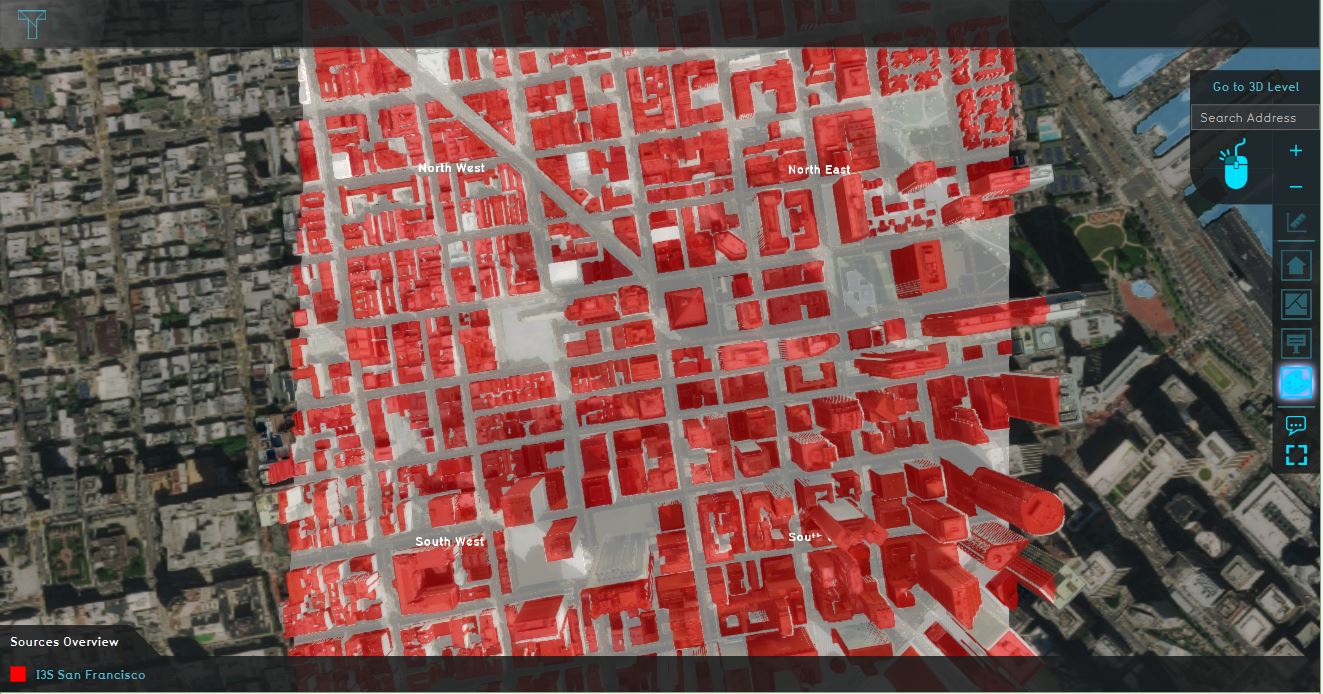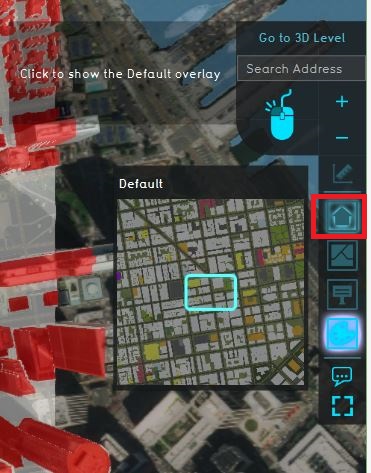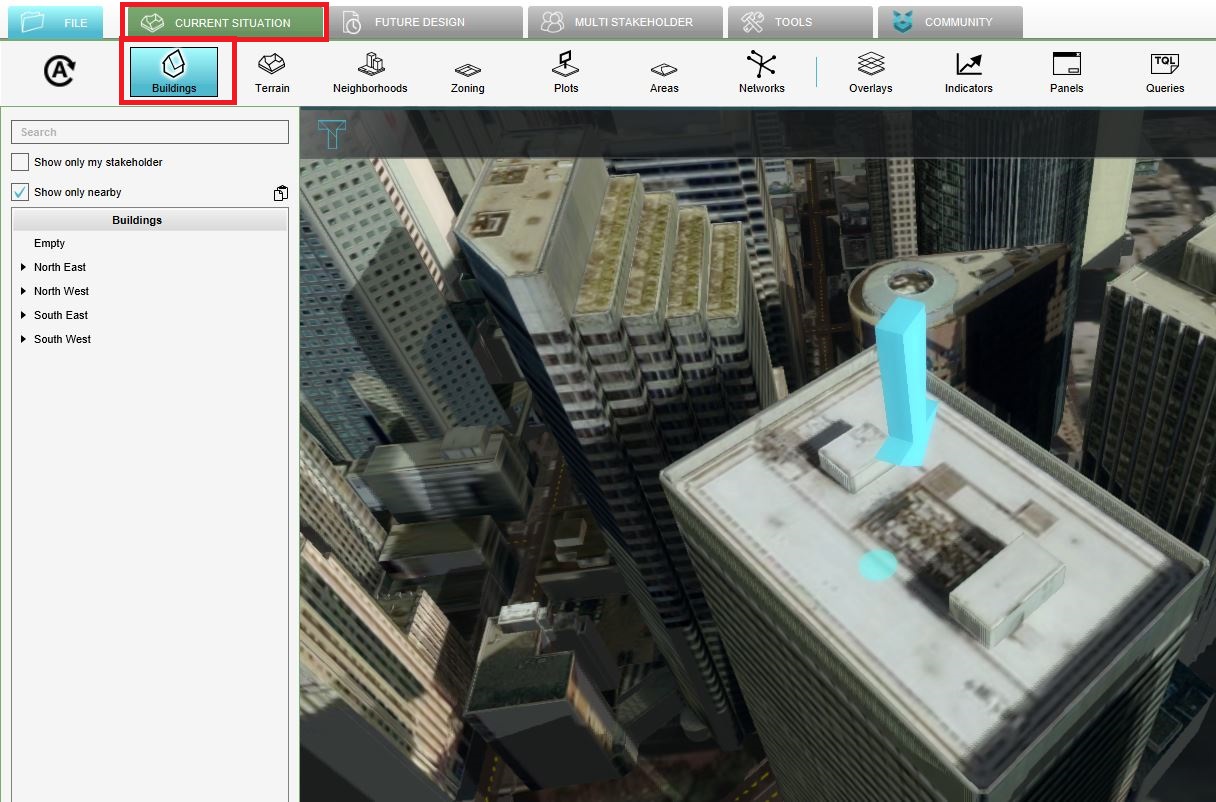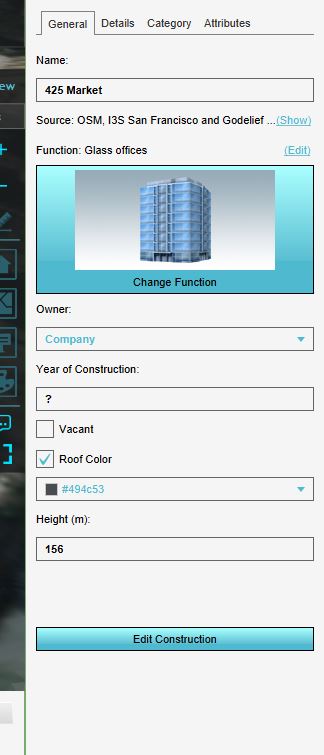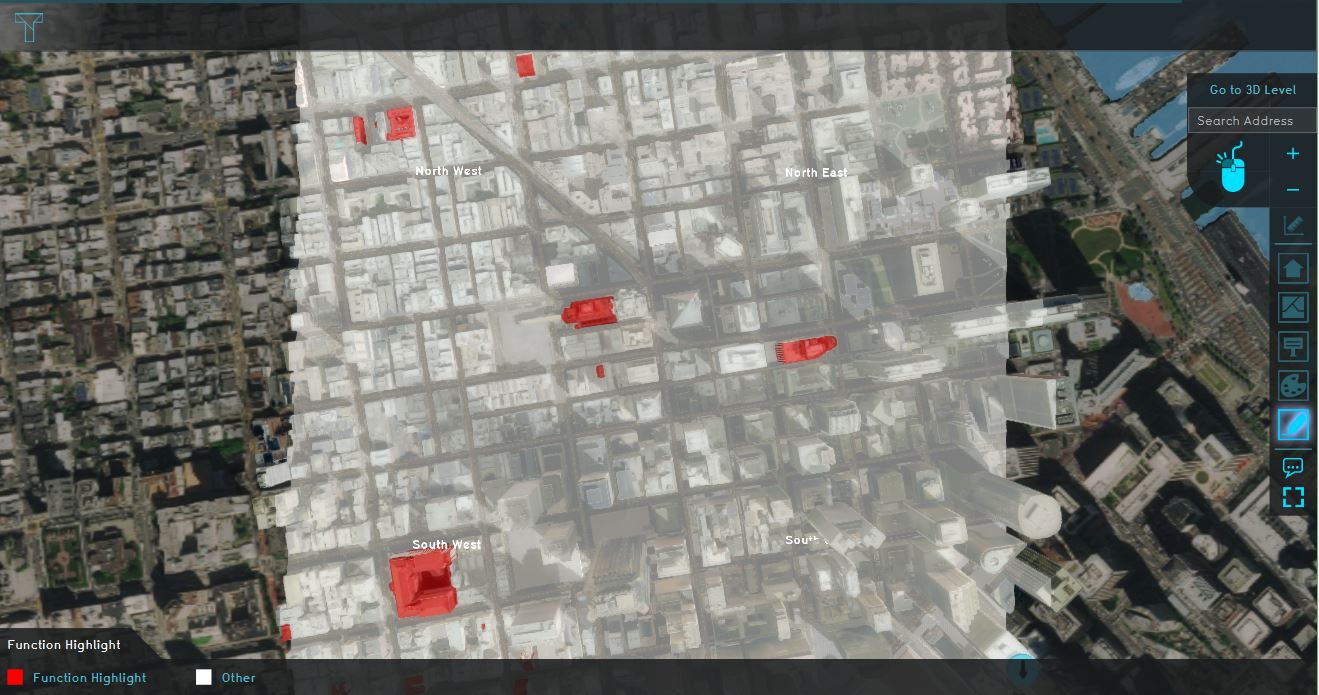Demo San Francisco Project: Difference between revisions
Jump to navigation
Jump to search
No edit summary |
No edit summary |
||
| Line 3: | Line 3: | ||
| [[Demo San Francisco Project FAQ & More|Next page>>]] | | [[Demo San Francisco Project FAQ & More|Next page>>]] | ||
|} | |} | ||
[[File:San_francisco.png|thumb|right|300px|Project of Wageningen in the {{software}}]] | |||
{{demo project summary | |||
| title=Demo San Francisco | |||
| demographic= you if you are interested in GIS, BIM, data analysis, 3D visualization, urban planning and architecture | |||
| showcases= a 3D city model | |||
| image= | |||
| description=The ''Demo San Francisco'' project is a working project which shows an area in the San Francisco financial district, created from an I3S Scene Layer and [[Project_Sources|OSM]] data. In this demo we will explore the contents of the 3D model, the used data to generate the model and contains maps on buildings type and land use. | |||
| tutorial= | |||
}} | |||
==Explore the current situation== | ==Explore the current situation== | ||
Revision as of 12:59, 12 February 2020
| Next page>> |
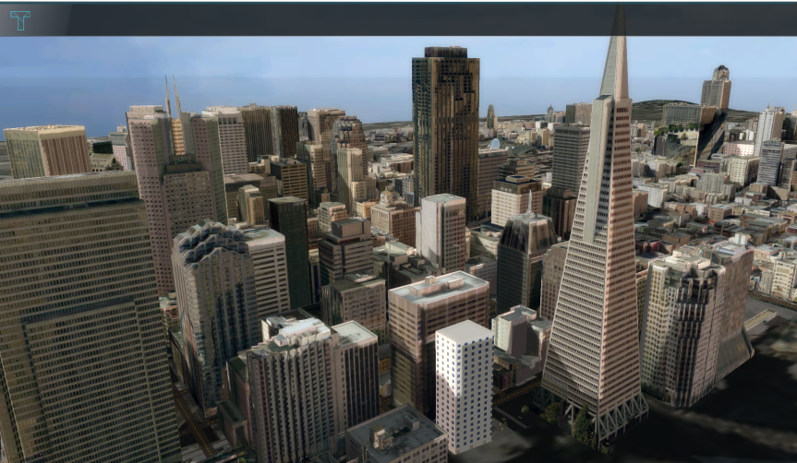
The Demo San Francisco project is available for all users and can be found in the main menu under Edit projects. This project does not count towards your license.
This project is intended for you if you are interested in GIS, BIM, data analysis, 3D visualization, urban planning and architecture.
This project showcases a 3D city model.
The Demo San Francisco project is a working project which shows an area in the San Francisco financial district, created from an I3S Scene Layer and OSM data. In this demo we will explore the contents of the 3D model, the used data to generate the model and contains maps on buildings type and land use.
Explore the current situation
- Zoom and click around in the project to inspect the 3D model.
- The ribbon on the right is the overlay bar. Here you will find several Overlays. An overlay is a 2D map on top of the 3D world. To see from which datasets the 3D model is constructed, click on the easel icon. This map, the Source overlay, highlights the used datasets in a 3D model. Notice the I3S San Francisco dataset is checked. Notice most of the buildings in the 3D model are highlighted. This means data from the I3S Scene Layer is used to create these buildings.
- Uncheck the I3S San Francisco dataset and check the OSM dataset. Notice that again almost all buildings are highlighted. This accentuates the effect that the Tygron Platform uses multiple data sources to create the 3D model. Take a look at the project sources page to see all the (open) data we use to generate a new project.
- Click on the default overlay, depicted with the house icon to see the default 3D model without a map.
- Click on the Current situation tab on the Buildings button and select the building that is referred to with the arrow icon. In the right panel, the attributes such as the name of the building and its function are displayed. Notice that this building has the function office, which is known from the OSM dataset.
- Select the Details tab and scroll through the different attributes and values. These attributes are called function values. Notice that some attributes have values and some attributes have a value of 0. These values are used in our calculation models.
- Click again on the Buildings button to close the menu on the right and click in the overlay bar on the Function highlight overlay depicted with the pen icon. This overlay can highlight one or more functions in the 3D world. Notice from the legend this overlay shows the hotel functions.
- Zoom out a bit so that the whole 3D world is visible and click on the highlighted purple buildings. Notice that a hover panel pops up which also contains some information about the building.
- Now click on the Sky View overlay. This overlay in particular shows the amount of sky visible from the street in direct line of sight (not hindered by any objects). Due to the high rise buildings, the sky view from some of the streets is minimal. To read more about how this sky view is calculated, see the used calculation method.
- The next overlay is the Land use map. This overlay shows the Land use dataset downloaded and imported from the DataSF website: Click on some buildings to see more information (attributes) about a particular area.
-
2. Notice that almost all buildings are created from this dataset.
-
4. Click on the City overlay to go to the default view.
-
5. Click in the Current tab on the Buildings button and click on the building with the arrow.
-
5. The attributes of the building.
-
6. Click on the Details tab to see the Function values.
-
10. A map with the hotels in the project.
| Next page>> |