Terrain height: Difference between revisions
| Line 12: | Line 12: | ||
==Terrain height in the {{software}}== | ==Terrain height in the {{software}}== | ||
===DTM | #REDIRECT [[Terrain height]] | ||
{{learned|what an elevation model is|what is considered part of the {{software}}'s elevation model|how the {{software}} generates an elevation model|how to enrich or replace the elevation model with your own data}} | |||
{{stub}} | |||
{{being updated}} | |||
==What is an elevation model== | |||
[[File:DTM_DSM.png|thumb|200px|left|Source: https://commons.wikimedia.org/wiki/File:DTM_DSM.svg]] | |||
An elevation model, also known as a Digital Surface Model (DSM) or Digital Terrain Model (DTM) as appropriate, is a model representation of terrain heights; the quantitative measurement of vertical elevation change in a landscape. On a small scale, differences in terrain height can affect shade and water distribution. On a larger scale, terrain height has an effect on weather and climate patterns.{{clear}} | |||
== | ==How is the elevation model implemented in the {{software}}== | ||
In the | In the {{software}}, the elevation model offers terrein heights representation as both a DTM and as a DSM. Specifically, it is a 2-dimensional grid with values indicating the terrain height in meters relative to {{datum}}. Terrain in this context meaning the soil and everything below it. Features such as [[Construction]]s are explicitly not a part of the DTM, but are a part of the DSM. In locations with [[Water (Terrain Attribute)|water]], the elevation model follows the bottom of the water body for both the DTM and the DSM. | ||
The [[3D World]] visualizes the elevation model inherently as the bottom plane upon which all other features, such as [[Construction]]s, are placed. Changes in terrain height are similarly changes in the height of that plane. | |||
===Heightmap Overlay=== | |||
{{main|Heightmap Overlay}} | |||
More insight into the elevation model can be provided by adding the [[Heightmap Overlay]], which is a [[Grid Overlay]] showing the (average) height of the terrain per [[grid cell size|grid cell]]. | |||
== | ==Elevation model generation== | ||
[[File:Ahn.jpg|300px|thumb|right|The [[Advanced options (New project Wizard)|advanced options]] allow you to select data sources and resolutions for the elevation mode.]] | |||
In the Netherlands, the following data sources are used to construct the elevation model: | |||
== | {|class=wikitable | ||
! Name | |||
! Type | |||
! Detail | |||
! Description | |||
! Source | |||
|- | |||
| ESRI DTM | |||
| DTM | |||
| 3m by 3m | |||
| Dataset supplied by Rijkswaterstaat to ESRI, based on AHN2. | |||
| http://www.arcgis.com/home/item.html?id=58a541efc59545e6b7137f961d7de883 | |||
|- | |||
| AHN DSM | |||
| DSM | |||
| 0.5m by 0.5m, 1m by 1m, or 2.5m by 2.5m, depending on [[Advanced options (New project Wizard)|selected options]]. | |||
| Raw data from [http://www.ahn.nl Actuele Hoogte Bestand] | |||
| http://www.arcgis.com/home/item.html?id=55df27e20c0d42e3a8bd48bc74c5c8cc (AHN2) or http://www.arcgis.com/home/item.html?id=b87c68ea246c4b17807cdad486279a47 (AHN3) | |||
|- | |||
| AHN DTM | |||
| DTM | |||
| 0.5m by 0.5m, 1m by 1m, or 2.5m by 2.5m, depending on [[Advanced options (New project Wizard)|selected options]]. | |||
| Interpolated (surface level) data based on [http://www.ahn.nl Actuele Hoogte Bestand] | |||
| http://www.arcgis.com/home/item.html?id=9d62ff8889ba41b2b712a68c7493bd16 (AHN2) or http://www.arcgis.com/home/item.html?id=9d62ff8889ba41b2b712a68c7493bd16 (AHN3) | |||
|- | |||
| Features | |||
| | |||
| | |||
| Presence of features of the built environment | |||
| https://www.pdok.nl/introductie/-/article/basisregistratie-grootschalige-topografie-bgt- (BGT) or https://www.pdok.nl/introductie/-/article/basisregistratie-topografie-brt-historie (Top10NL) | |||
|} | |||
=== | ===DTM (Terrain height)=== | ||
* The ESRI DTM is resampled to the same resolution as the AHN DTM and AHN DSM. | |||
* The AHN DTM serves as the base data for the resulting elevation model DTM. | |||
* | * In locations where the AHN DTM has NO_DATA values (such as waterbodies), the ESRI DTM is used. | ||
* Optionally, if [[Advanced options (New project Wizard)|the option for applying thresholds]] is selected, the AHN DSM heights are used instead of the so far determined DTM heights, if the difference between the two does not exceed a certain threshold. The following features can have the DSM heights applied instead: | |||
** Bare land | |||
** Roads | |||
** Crop fields/agriculture | |||
===DSM (Construction height)=== | |||
For [[Construction]]s, the average height of the AHN DSM is determined for the [[Construction]]'s footprint polygon. That average height of the AHN DSM is then determined to be the height of the [[Construction]]. | |||
Using image recognition techniques, the footprint polygon of the [[Construction]]s may be split up into multiple [[Construction section]]s, each with their own polygon. The AHN DSM's average height is then determined per individual section, so that the variability in the rooftops of the [[Construction]] can be taken into account. | |||
The resulting [[Construction]] heights are not made part of DTM. Instead, they are stored as properties of the [[Construction]]s in the [[Project]]. | |||
===Water=== | |||
In locations with water features, the water's depth is "carved" into the DTM as determined up to this point. The following parameters are used to do so: | |||
* The [[water depth m (Terrain Attribute)|default water depth]] of the determined [[Terrain Type]] of the water feature is used. | |||
* The [[angle of repose (Terrain Attribute)|angle of repose]] of the underground [[Terrain Type]] present at or near the sides of the water feature. | |||
Starting from the edges of the polygon of the water feature, a downward slope is created at the determined angle of repose. The downward slope continues until either it meets the slope generated from the other end, or it reaches the determined default depth relative to the DTM. This means that thin waterrways will not be as deep as their default water depth allows them to be, and that large water bodies are likely to have flat water bottoms. | |||
==Elevation model generation (outside the Netherlands)== | |||
{{stub|type=section}} | |||
==How-to's== | |||
* [[How to change how the default elevation model is generated]] | |||
* [[How to import a GeoTIFF as elevation model]] | |||
* [[How to import a GeoJSON to change the elevation model]] | |||
* [[How to import waterways]] | |||
* [[How to export the elevation model]] | |||
* [[How to use the terrain height brush in selection mode]] | |||
* [[How to use the terrain height brush in live sculpting mode]] | |||
==See also== | |||
* [[Terrain]] | |||
* [[Elevation model (Water Overlay)]] | |||
==Changing terrain height== | ==Changing terrain height== | ||
Revision as of 10:21, 18 June 2020
Terrain height
- Terrain height is the whole of differences of terrain elevation in a given area, the quantitative measurement of vertical elevation change in a landscape. Terrain is used here as a general term in physical geography, referring to the lay of the land. This is usually expressed in terms of the elevation, slope, and orientation of terrain features. Terrain height - as element of a terrain - affects surface water flow and distribution. Over a large area, it can affect weather and climate patterns.
- In overlays, the user can select two types of elevation, the digital terrain model (DTM) and digital surface model (DSM). A DTM represents the bare ground surface without any objects like plants and buildings. In contrast; a DSM represents the earth's surface including all objects (e.g. houses, trees, etc.) on it.
- View original file here:[1]
Terrain height in the Tygron Platform
- REDIRECT Terrain height
What is an elevation model
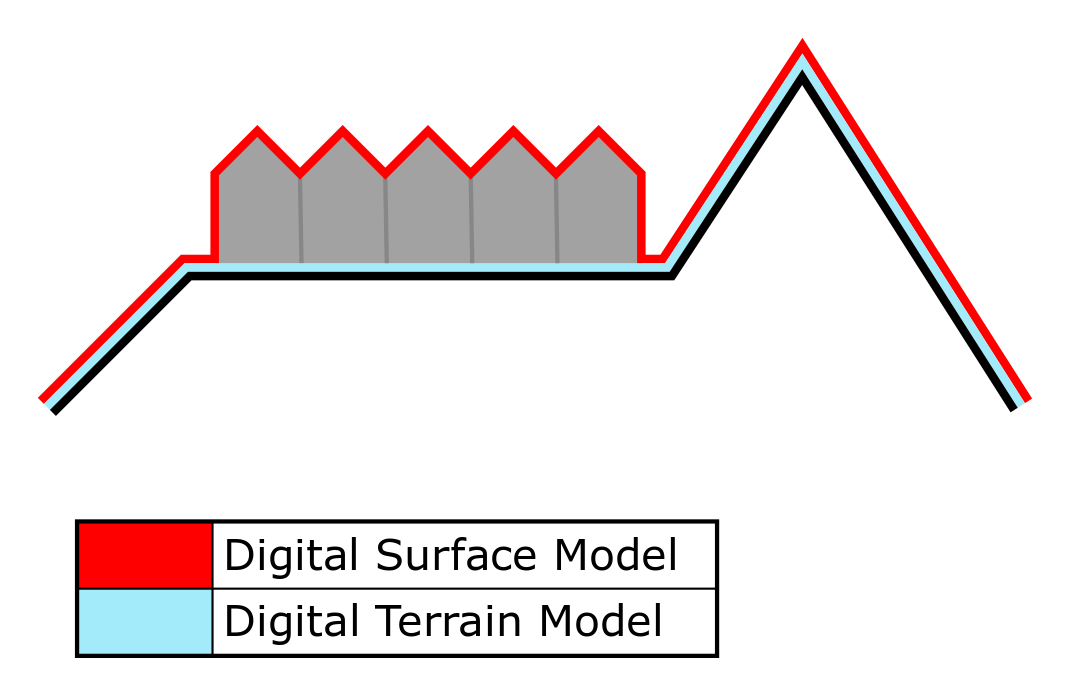
An elevation model, also known as a Digital Surface Model (DSM) or Digital Terrain Model (DTM) as appropriate, is a model representation of terrain heights; the quantitative measurement of vertical elevation change in a landscape. On a small scale, differences in terrain height can affect shade and water distribution. On a larger scale, terrain height has an effect on weather and climate patterns.
How is the elevation model implemented in the Tygron Platform
In the Tygron Platform, the elevation model offers terrein heights representation as both a DTM and as a DSM. Specifically, it is a 2-dimensional grid with values indicating the terrain height in meters relative to datum. Terrain in this context meaning the soil and everything below it. Features such as Constructions are explicitly not a part of the DTM, but are a part of the DSM. In locations with water, the elevation model follows the bottom of the water body for both the DTM and the DSM.
The 3D World visualizes the elevation model inherently as the bottom plane upon which all other features, such as Constructions, are placed. Changes in terrain height are similarly changes in the height of that plane.
Heightmap Overlay
- Main article: Heightmap Overlay
More insight into the elevation model can be provided by adding the Heightmap Overlay, which is a Grid Overlay showing the (average) height of the terrain per grid cell.
Elevation model generation
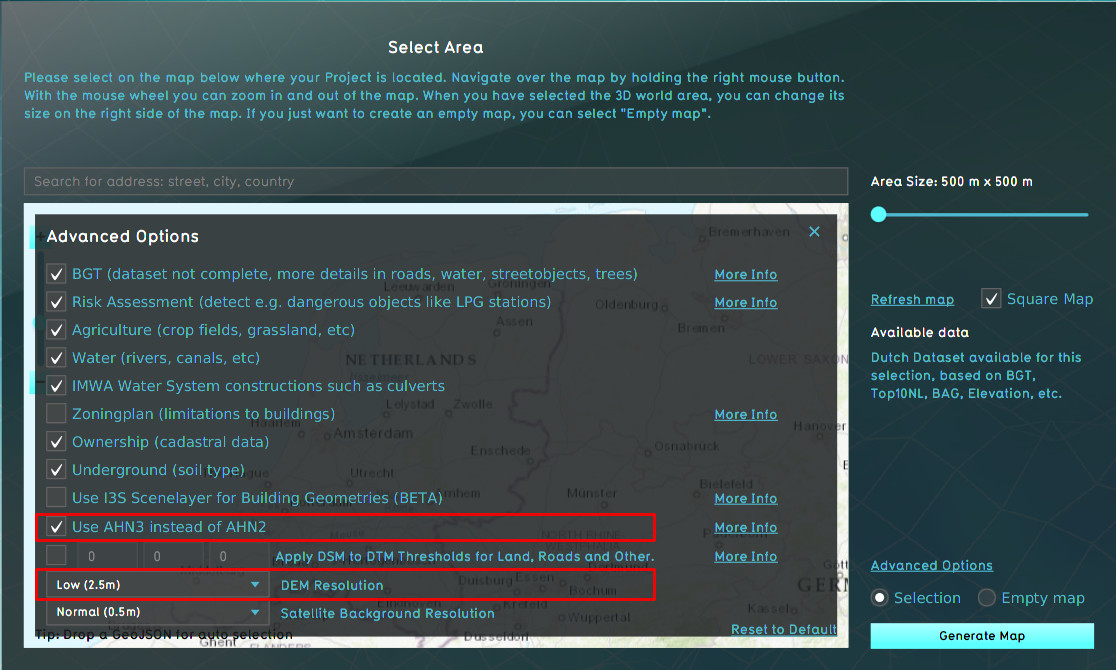
In the Netherlands, the following data sources are used to construct the elevation model:
DTM (Terrain height)
- The ESRI DTM is resampled to the same resolution as the AHN DTM and AHN DSM.
- The AHN DTM serves as the base data for the resulting elevation model DTM.
- In locations where the AHN DTM has NO_DATA values (such as waterbodies), the ESRI DTM is used.
- Optionally, if the option for applying thresholds is selected, the AHN DSM heights are used instead of the so far determined DTM heights, if the difference between the two does not exceed a certain threshold. The following features can have the DSM heights applied instead:
- Bare land
- Roads
- Crop fields/agriculture
DSM (Construction height)
For Constructions, the average height of the AHN DSM is determined for the Construction's footprint polygon. That average height of the AHN DSM is then determined to be the height of the Construction.
Using image recognition techniques, the footprint polygon of the Constructions may be split up into multiple Construction sections, each with their own polygon. The AHN DSM's average height is then determined per individual section, so that the variability in the rooftops of the Construction can be taken into account.
The resulting Construction heights are not made part of DTM. Instead, they are stored as properties of the Constructions in the Project.
Water
In locations with water features, the water's depth is "carved" into the DTM as determined up to this point. The following parameters are used to do so:
- The default water depth of the determined Terrain Type of the water feature is used.
- The angle of repose of the underground Terrain Type present at or near the sides of the water feature.
Starting from the edges of the polygon of the water feature, a downward slope is created at the determined angle of repose. The downward slope continues until either it meets the slope generated from the other end, or it reaches the determined default depth relative to the DTM. This means that thin waterrways will not be as deep as their default water depth allows them to be, and that large water bodies are likely to have flat water bottoms.
Elevation model generation (outside the Netherlands)
How-to's
- How to change how the default elevation model is generated
- How to import a GeoTIFF as elevation model
- How to import a GeoJSON to change the elevation model
- How to import waterways
- How to export the elevation model
- How to use the terrain height brush in selection mode
- How to use the terrain height brush in live sculpting mode
See also
Changing terrain height
There are two options to change terrain height. One is to import a raster file with the new terrain height and the other option is to draw in the Tygron Platform where the terrain should be changed and to which height.
Importing a terrain height dataset
See how to import terrain height data.
Drawing terrain height
- Open the Terrain Height Brush Panel
- Select "Start Drawing"
- Adjust the Radius and Press sliders as desired
- Select the brush type Raise, Flatten or Lower
- Adjust terrain height by pressing and holding the left mouse button while drawing in the 3D world
- Confirm the changes by selecting "Apply changes"
