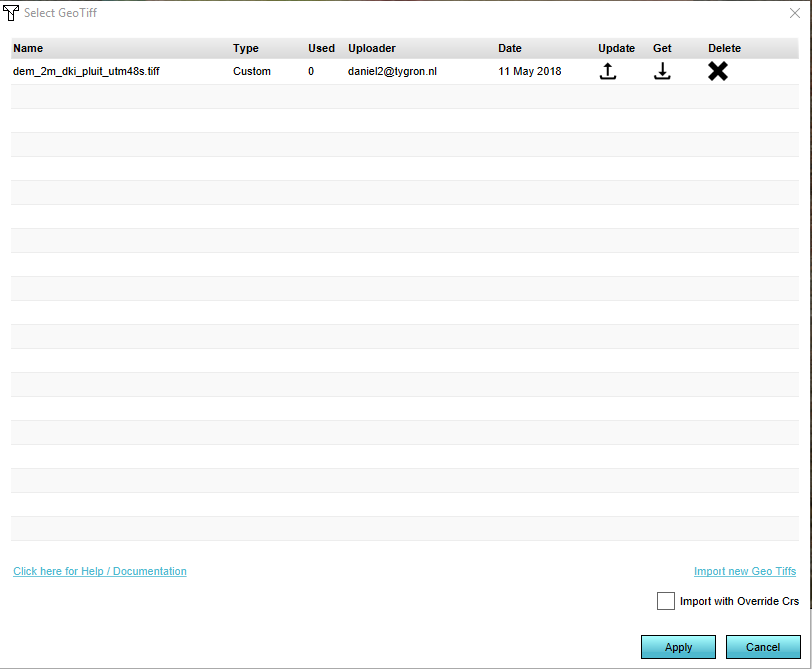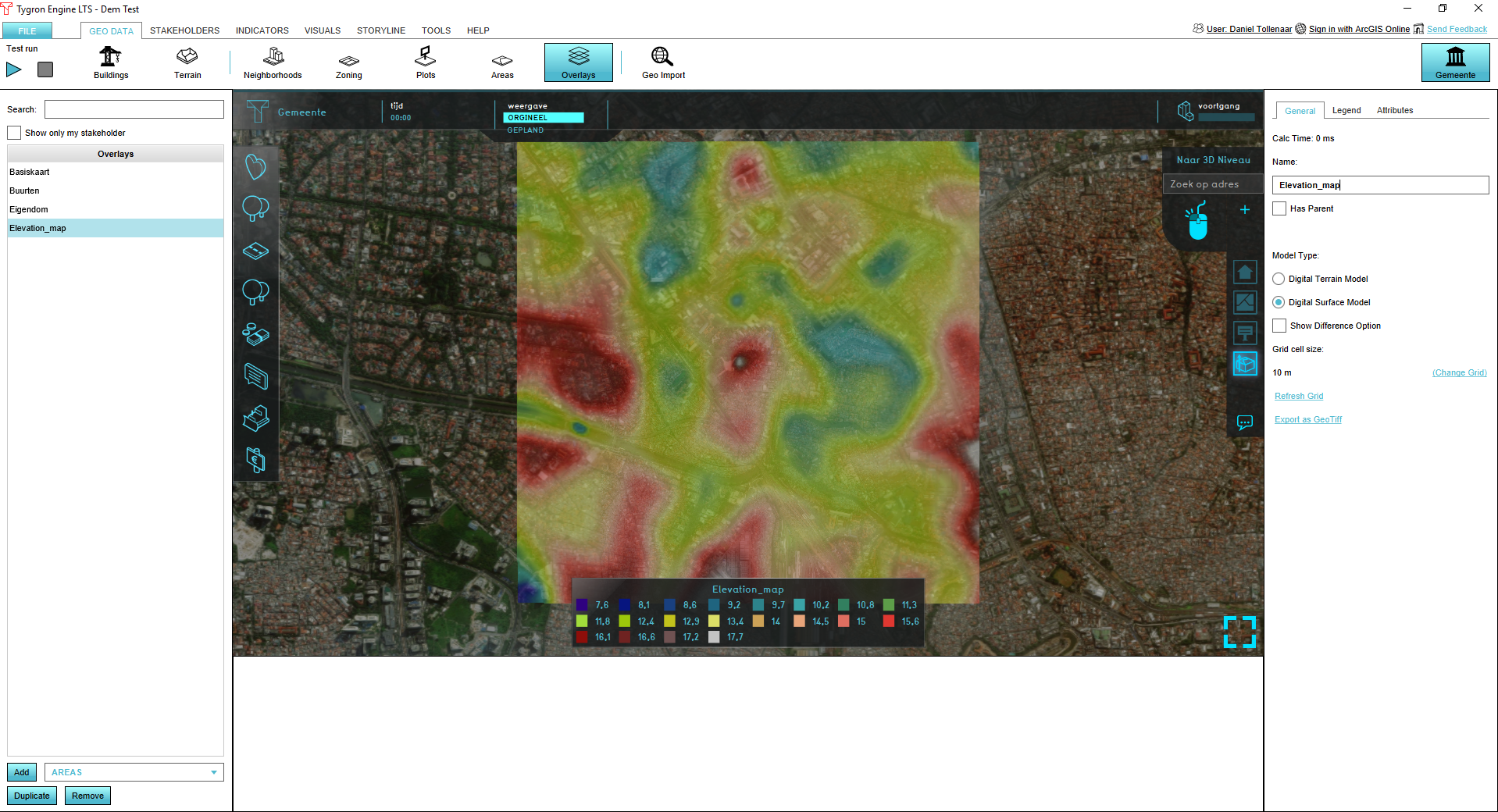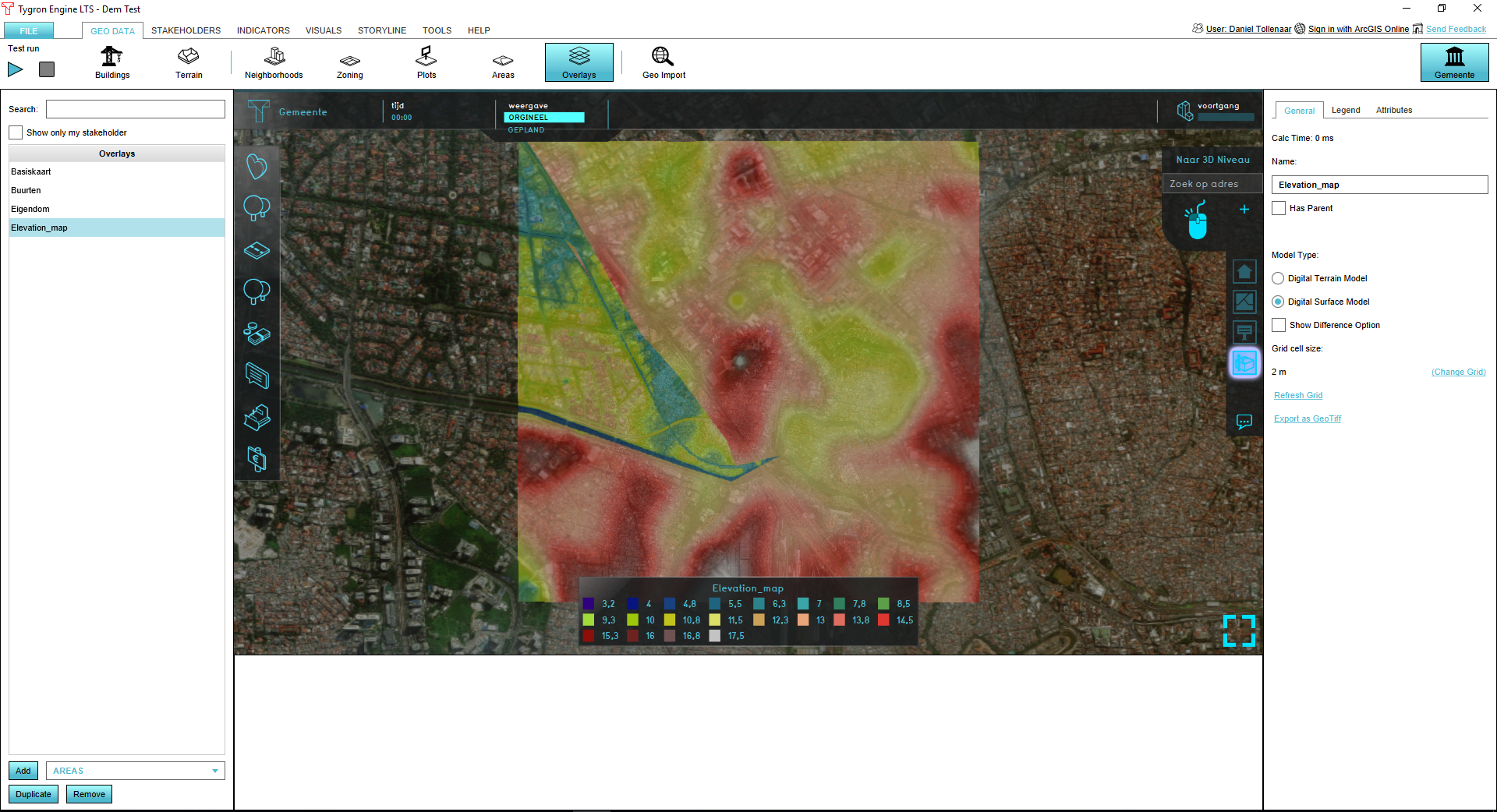How to import a GeoTIFF to change the elevation model
(Redirected from How to import terrain height data)
If you have your own DTM, it can be used to (partially) replace the DEM generated by the Tygron Platform:
How to import terrain height data:
- Create a DTM in GeoTIFF format
- Go to the Current Situation tab, hover over the Terrain button and click Select Elevation GeoTIFF
- In the panel that pops up click on Import new GeoTIFFs
- Locate the GeoTIFF on your harddrive and select Open
- After the GeoTIFF is uploaded and shown in the list, select apply.
- Your original DTM is replaced by the GeoTIFF where the GeoTIFF data overlapped with the project area.
-
Select the GeoTIFF you want to use and click on Apply
-
Orignal DTM
-
Partially replaced DTM
Notes
- This operation is considered irreversible. Changes to the elevation model overwrite the terrain heights data directly. It is advised to create a new version if you ever want to revert back to the original elevation model.
- It is possible to select multiple GeoTIFFs and then clicking on Apply to apply them at once.
- If you want to partially replace the original DEM, create a DTM with nodata values where the original DEM should be used.
- The effected change is a single operation, not a permanent connection. After performing this operation, if new versions of the GeoTIFFs are uploaded, the Project's elevation model is not modified automatically.