Brush: Difference between revisions
| Line 19: | Line 19: | ||
('''Note that in the following description, selections are created, but not yet applied. There will be no actual effect on the 3D world until the selection is applied later on.''') | ('''Note that in the following description, selections are created, but not yet applied. There will be no actual effect on the 3D world until the selection is applied later on.''') | ||
====Drawing modes==== | ====Old Drawing modes==== | ||
Several drawing modes exist to allow you to draw in the 3D world. The availability of the different modes depends on what you wish to draw. For example, when drawing a road you will only be able to select the "Line" mode. | Several drawing modes exist to allow you to draw in the 3D world. The availability of the different modes depends on what you wish to draw. For example, when drawing a road you will only be able to select the "Line" mode. | ||
=====Rectangle===== | =====Rectangle===== | ||
| Line 36: | Line 36: | ||
[[File:Editor_-_brush_-_selection_types_-_polygon.jpg|100px|right]] | [[File:Editor_-_brush_-_selection_types_-_polygon.jpg|100px|right]] | ||
: ''Use this mode for drawing free-form areas. When you make a selection, click and hold the mouse button, and drag the cursor to another location on screen. The path along which you move the cursor will form the edge of a polygon, with the final part of the edge being a direct line between the place where you clicked, and where you released the mouse button.''<br clear=all> | : ''Use this mode for drawing free-form areas. When you make a selection, click and hold the mouse button, and drag the cursor to another location on screen. The path along which you move the cursor will form the edge of a polygon, with the final part of the edge being a direct line between the place where you clicked, and where you released the mouse button.''<br clear=all> | ||
====New Drawing Modes==== | ====New Drawing Modes==== | ||
Revision as of 13:39, 12 August 2015
The brush
The brush is a tool in the editor, which allows you to select an area in the 3D World, specifically within the project detail area. By correctly using the brush, it is possible to intricately draw a variety of components or properties in the Tygron Engine, such as constructions and ownership.
How is the brush implemented in the Tygron Engine
The brush is not directly available in the editor. Instead, it appears when it is required while using the editor. Its effects and abilities are directly related to the type of component you are using the brush for.
How to use the brush
The brush panel will appear automatically when you need to draw in the 3D world. Depending on what you wish to draw, the brush will have several options available.
- Select the drawing mode you wish to use.
- If you wish to remove something, set "Remove" to "On".
- In the game area, click and hold down the left mouse button in a single location.
- While holding down the left mouse button, drag the cursor to another location in the game area.
- Release the mouse button to finish the selection.
- Press "Apply selection".
Brush functions explained
The brush panel will appear automatically when you need to draw in the 3D World. The Brush will automatically have certain options available or unavailable based on the specific thing you wish to draw. For example, if you wish to draw a road, you will only be able to do so in lines. If you wish to draw terrain, you do not have the option to remove the terrain, etc.
Drawing
There are several ways to draw using the brush. Depending on what you are drawing, the following options may be available. (Note that in the following description, selections are created, but not yet applied. There will be no actual effect on the 3D world until the selection is applied later on.)
Old Drawing modes
Several drawing modes exist to allow you to draw in the 3D world. The availability of the different modes depends on what you wish to draw. For example, when drawing a road you will only be able to select the "Line" mode.
Rectangle
- The default drawing mode. When you make a selection, you click and hold the mouse button, and drag the cursor to another location on the screen. When you release, the rectangular selection is placed. The two opposite corners of the rectangle will be the place where you clicked, and where you released the mouse button. You can draw another rectangle by selecting a different location on the map and drawing another rectangle in a similar manner. By starting the rectangle on a place on the map which is already selected, you will subtract the rectangle you are currently drawing from the selection.
Single block
- A selection type for constructions which have a single-sized location, such as fountains. When you make a selection, you click in a single location in the 3D world. The selection will be in that location. You can only select one location in total If you attempt to select another location after already selecting a first one, the first selection will be cleared. If the building you are drawing is already placed in the world, a second selection cannot be made at all, until the the building is removed.
Line
- The default drawing mode for roads. When you make a selection, click and hold the mouse button, and drag the cursor to another location on screen. When you release, a selection in the form of a line is made between the place where you clicked, and where you released the mouse button. You can only draw one line at a time. If you attempt to draw another line before applying the selection, the previous selection is cleared.
Polygon
- Use this mode for drawing free-form areas. When you make a selection, click and hold the mouse button, and drag the cursor to another location on screen. The path along which you move the cursor will form the edge of a polygon, with the final part of the edge being a direct line between the place where you clicked, and where you released the mouse button.
New Drawing Modes
Several drawing modes exist to allow you to draw in the 3D world. The default mode modes depends on what you wish to draw. For example, when drawing a road, by default the brush will be set to "Line" mode.
Block
Line
Circle
Ellipse
Quad
Polygon pick
Validity
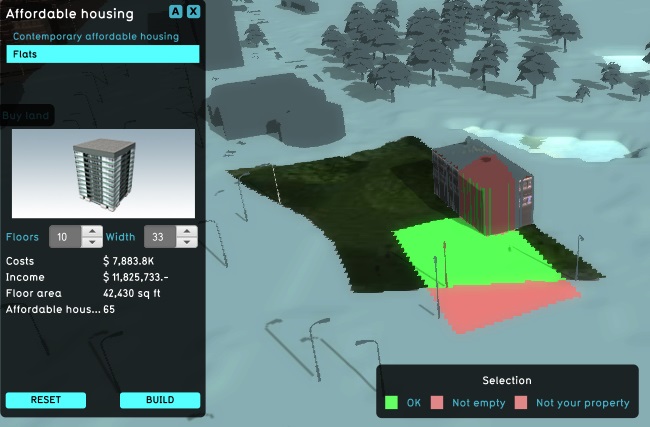
Making a selection is subject to validity. For more information on validity, please see Drawing validity.
Clearing a selection
If you feel it necessary to remove your current selection entirely and draw anew, you can use the "Clear Selection" button. This removes the selection you have made from the world, without applying it.
Applying
When you have made a selection, you can click "Apply Selection". At this point, the selection is used to place the building, zone, ownership or anything else you might have been drawing, in the 3D world.
Removing
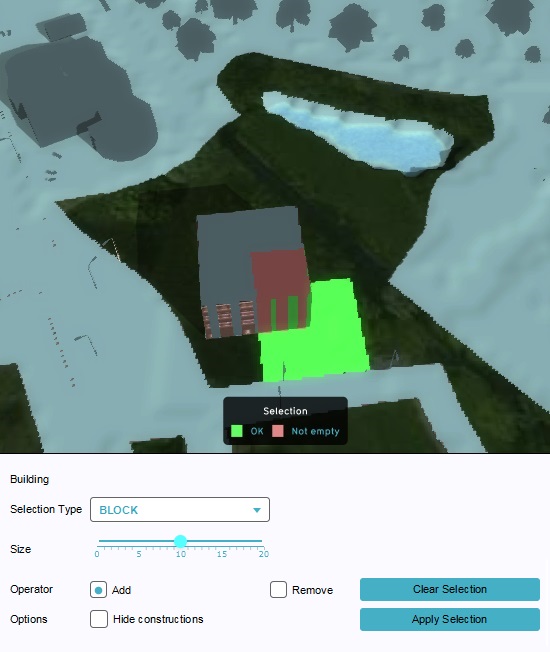
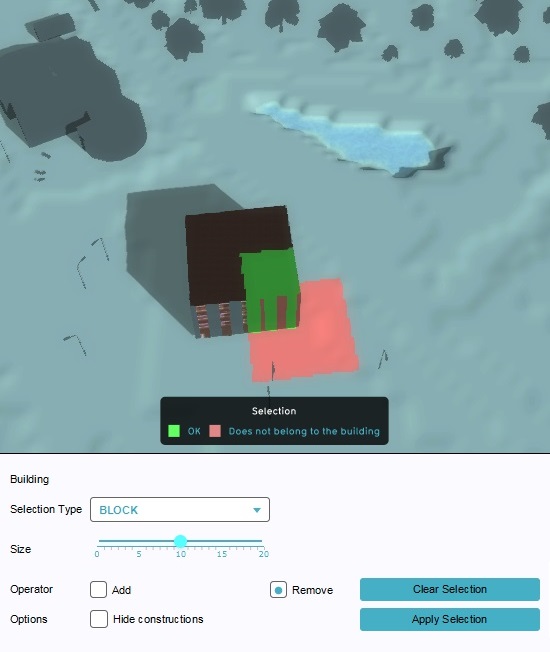
The brush can often also be used to remove elements or properties from the game area. To do this, you can set the "Remove" setting to "On". You will notice your area for valid selections will probably be inverted. Places where you were unable to create a valid selection could now be valid, and places where you could make a valid selection will likely be invalid. This is because when you wish to remove something, you must be able to make a valid selection of it. While usually, when you wish to draw something, it cannot be placed again in the same place.