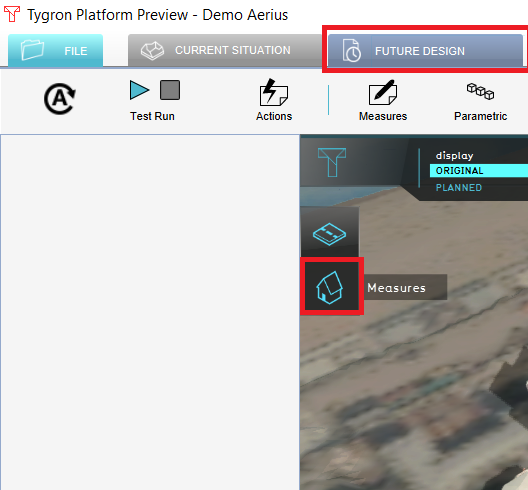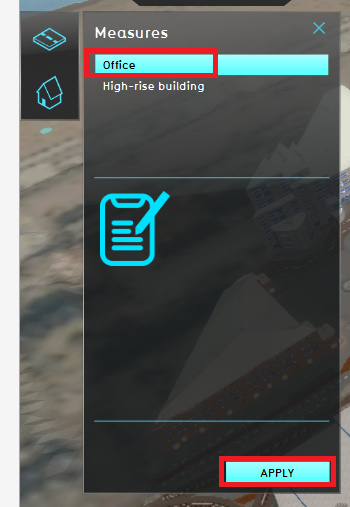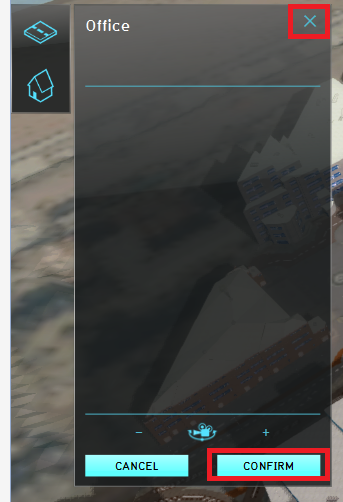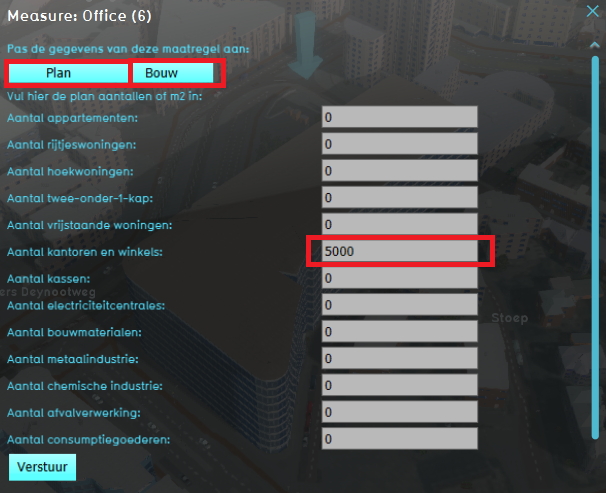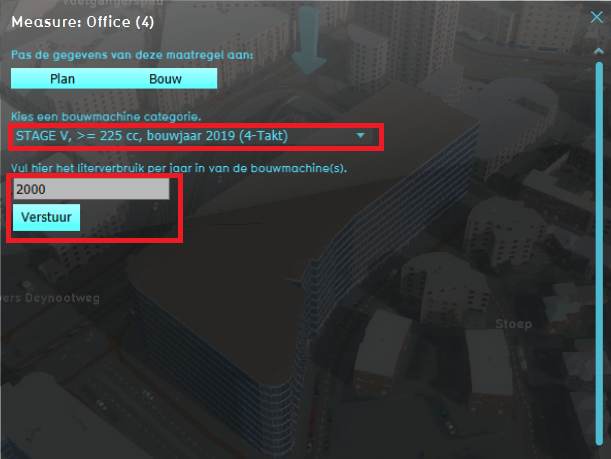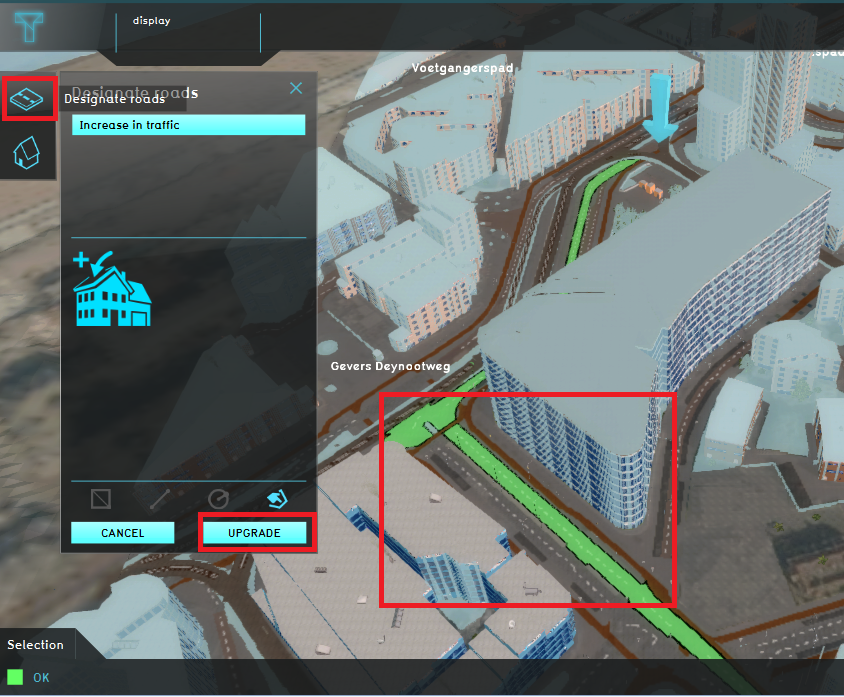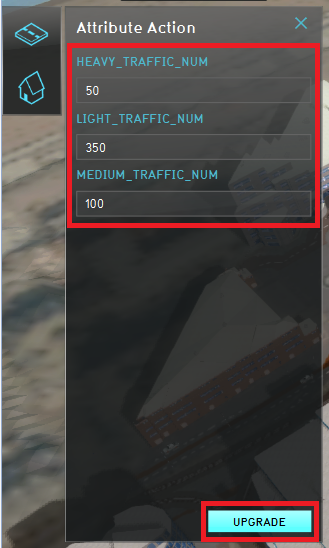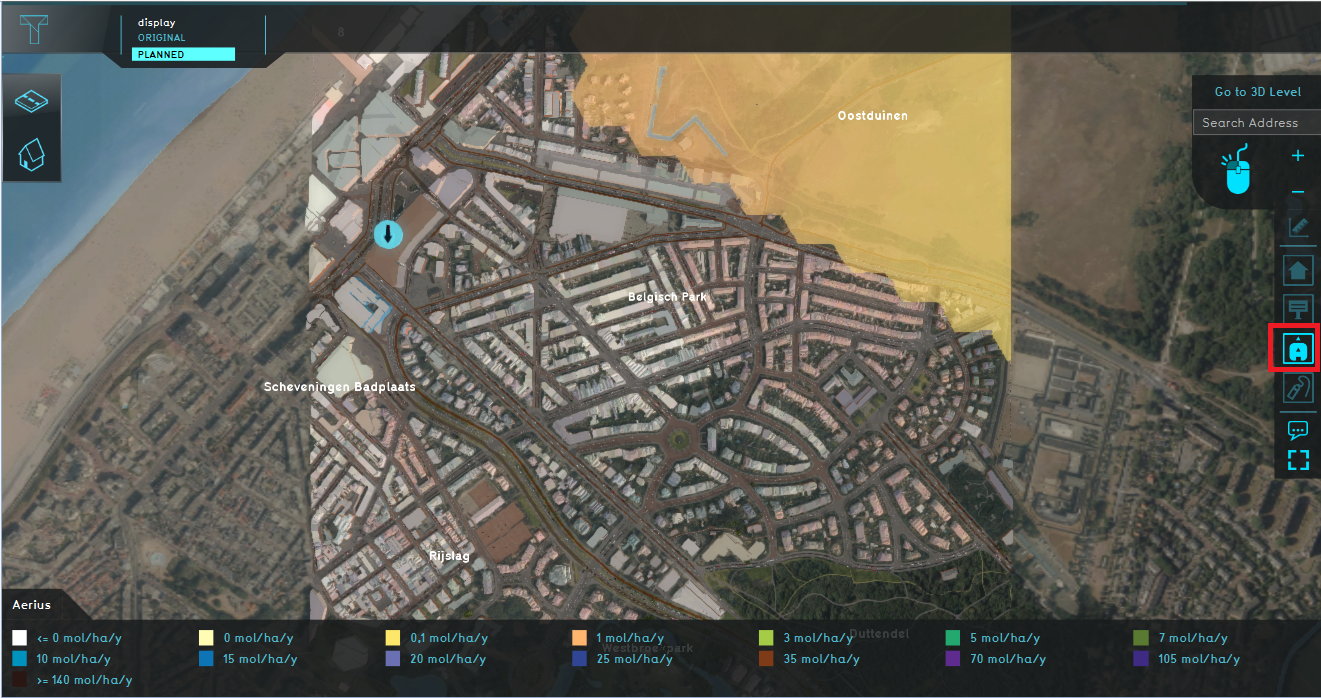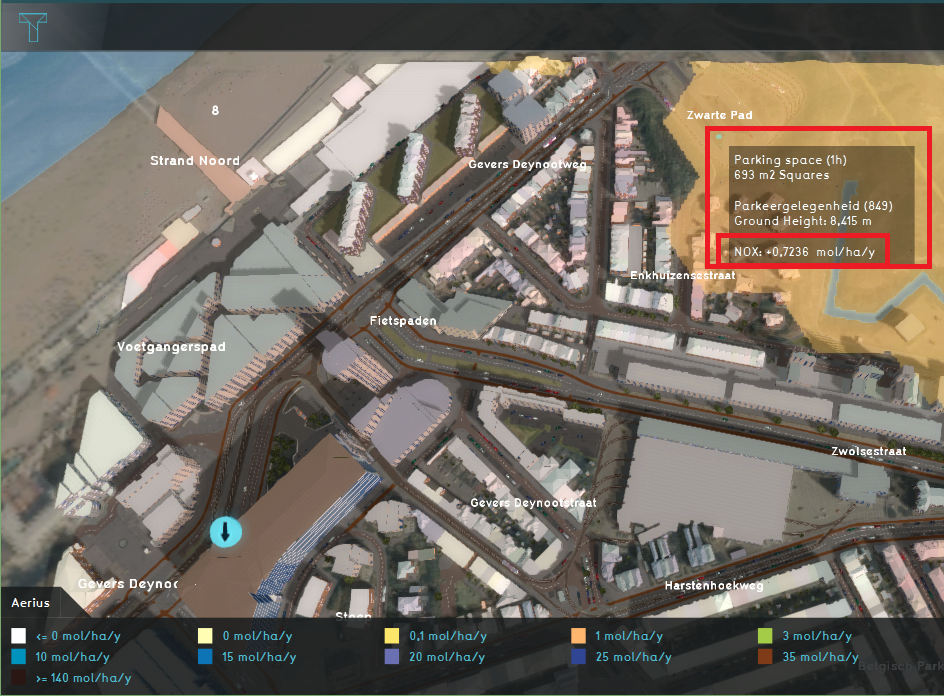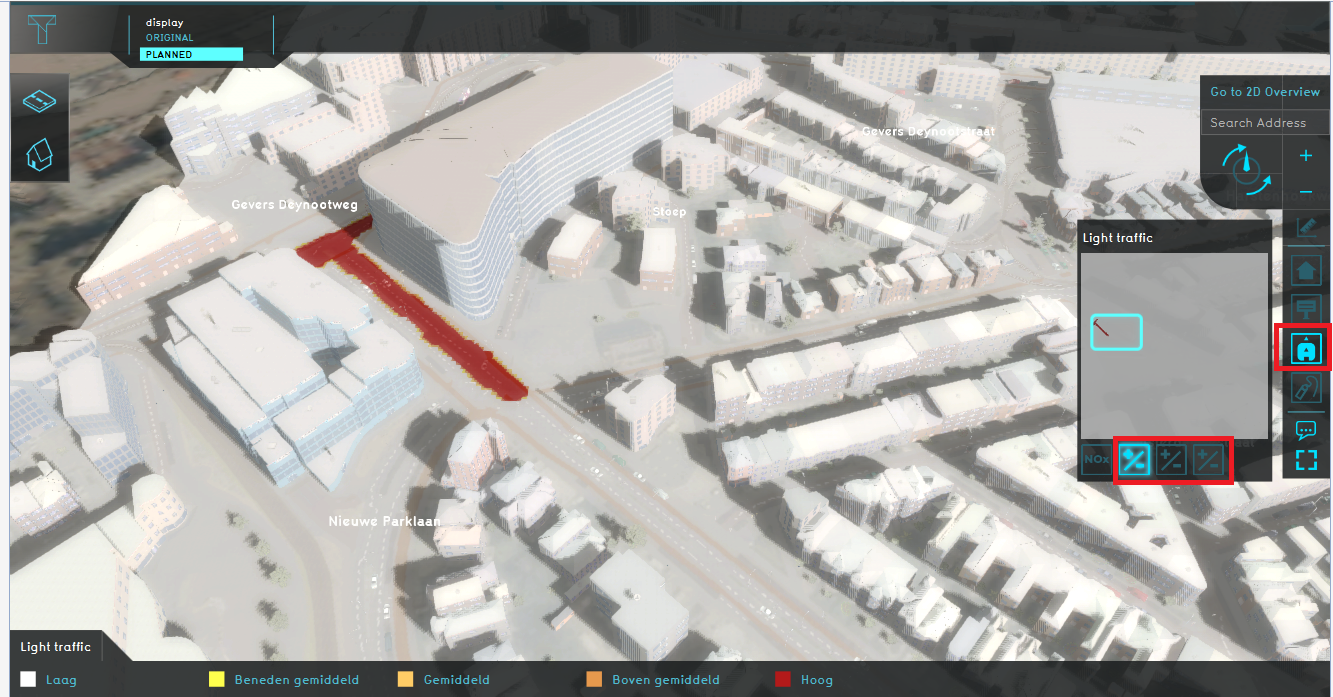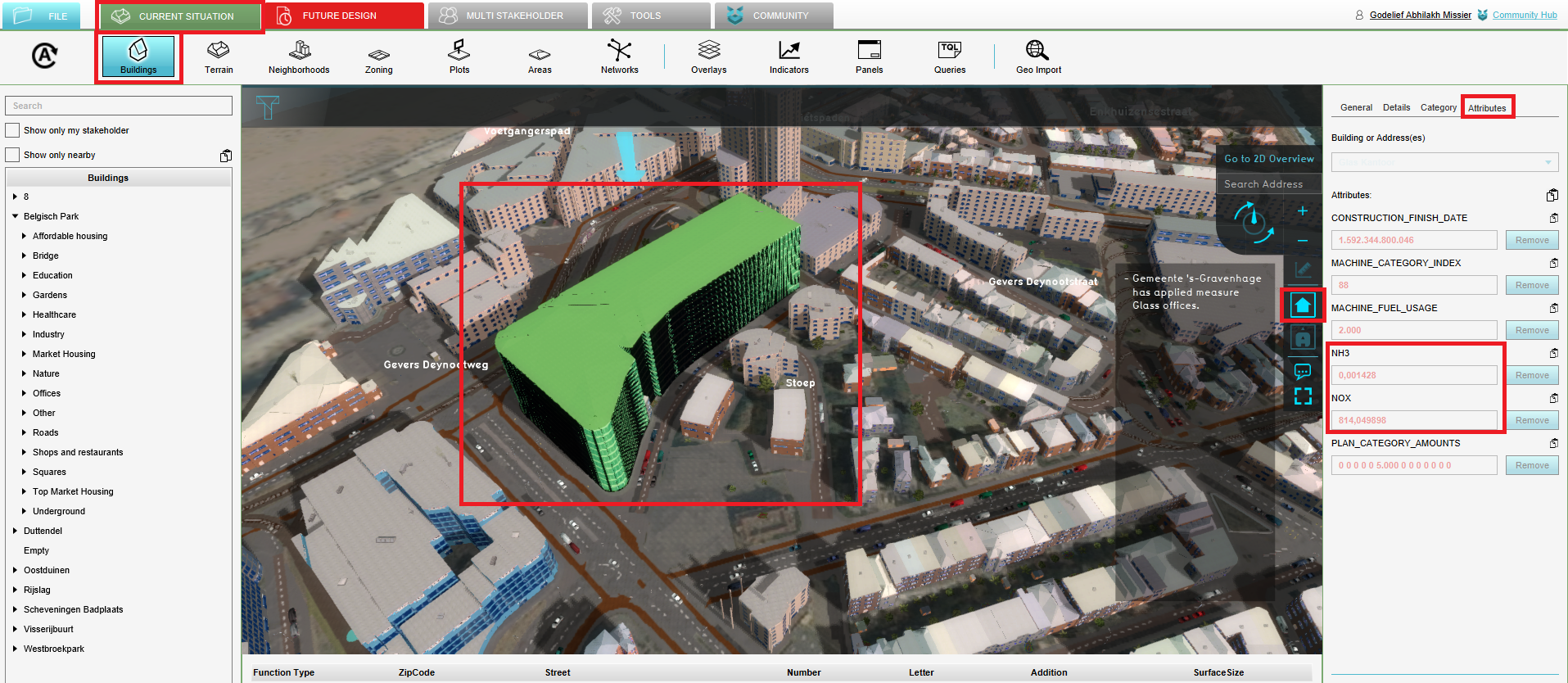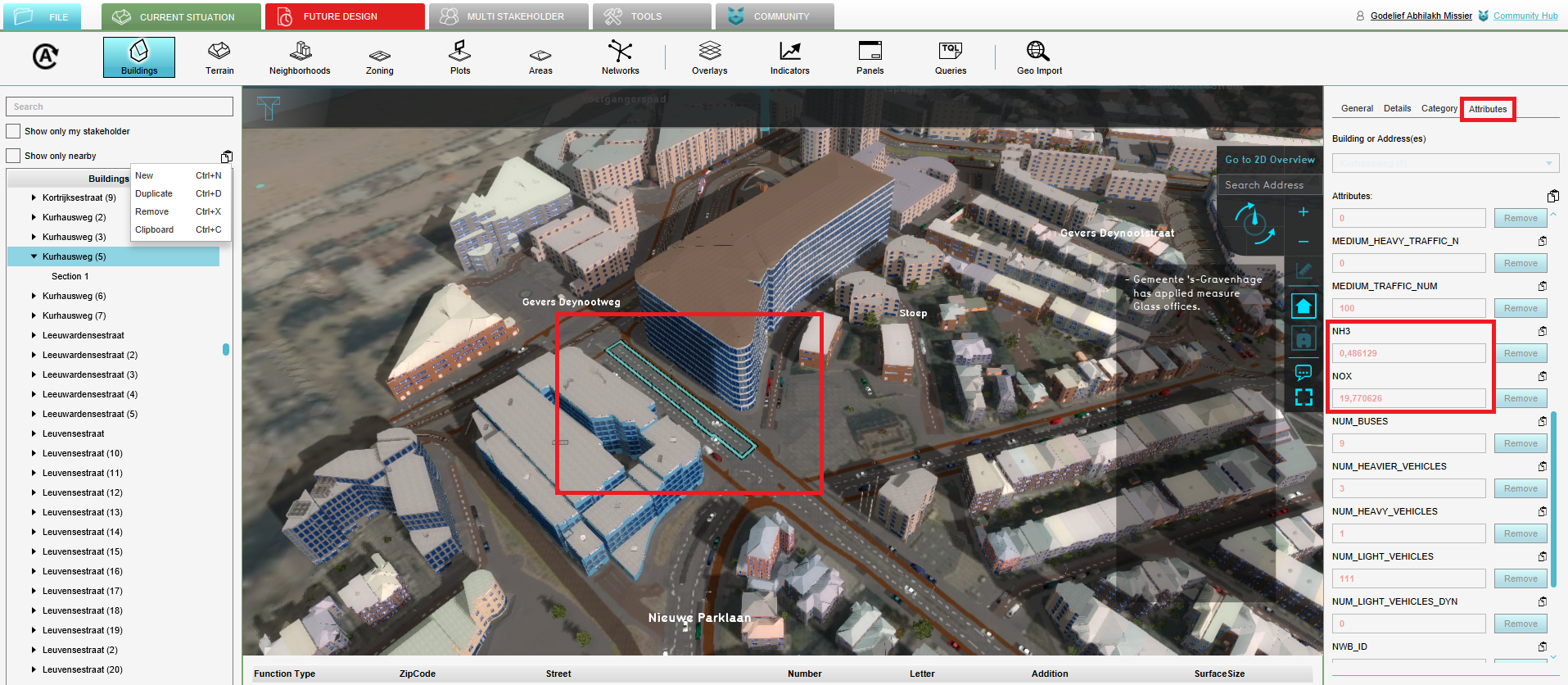Demo Aerius Project: Difference between revisions
| Line 15: | Line 15: | ||
==Exploring the project== | ==Exploring the project== | ||
==== | ====Creating a scenario==== | ||
# Click on the tab ''Future Design'' and click in the Action bar on the house icon (see image below). | # Click on the tab ''Future Design'' and click in the Action bar on the house icon (see image below). | ||
# In the new panel that opens, select the Office measure and click on the ''Apply'' button. The new office building is constructed. Click on the Confirm button and close the panel by clicking on the close icon. | # In the new panel that opens, select the Office measure and click on the ''Apply'' button. The new office building is constructed. Click on the Confirm button and close the panel by clicking on the close icon. | ||
Revision as of 13:44, 2 September 2020
| Next page>> |
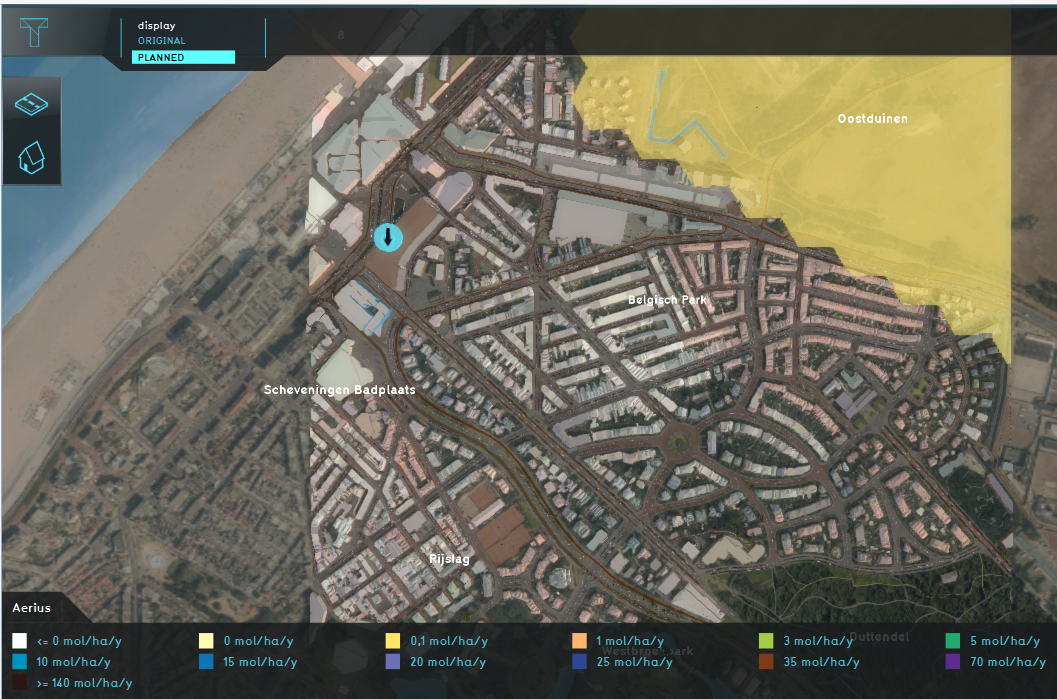
The Demo Aerius project is available for all users with Preview access and can be found in the main menu under Edit projects. This project does not count towards your license.
Take a look at this project when working with topics such as building plans, spatial development, environmental regulations, building policy.
This project showcases the Aerius Module.
The Demo Aerius project demonstrates the Aerius Overlay in a project of the Hague. It can serve as a working demo to explore the Aerius Module and the configurable parameters. By following the steps below, a new Office building will be constructed. Parameters such as the amount of office space, the liters fuel used by the construction machines and the increase of traffic will be entered and send to the Aerius Calculator. The Aerius Calculator will calculate the effect on the nitrogen deposition on Natura 2000 areas. In this project, a custom panels is created to enter the parameters for the new plan. This panel can be downloaded and configured to your liking. This is not part of this tutorial.
Exploring the project
Creating a scenario
- Click on the tab Future Design and click in the Action bar on the house icon (see image below).
- In the new panel that opens, select the Office measure and click on the Apply button. The new office building is constructed. Click on the Confirm button and close the panel by clicking on the close icon.
- Notice the arrow above the new Office. Click on the arrow to open another panel. If the arrow is not visible, try zooming out and in with your scroll wheel mouse button to update the visualization.
- Click on the Plan button and enter 7500 m2 for the Office and Shops category. Then click on the Bouw button.
- Scroll down to the bottom and enter for the last construction machine category a fuel usage of 20000 liter per year. Then click on Verstuur. The panel closes and the values are sent to the Aerius Calculator to calculate the nitrogen deposition.
- Click on the car icon to open a new panel. Then click on the roads where you think traffic will increase by constructing this new office building. The selected roads will be highlighted green. When you are done, click on upgrade.
- In the new panel that opens, enter the increase of light, medium and heavy traffic (see image below). Then click on Upgrade. The road geometries and new traffic intensities will be sent to the Aerius Calculator.
-
Step 1. Click in the Future design tab on the house icon.
-
Step 2. Click on the Office measure and Apply.
-
Step 2. Click on Confirm and close the panel.
-
Step 3. Click on the blue arrow.
-
Step 4. Fill in the amount of office space in m2.
-
Step 5. Fill in the fuel usage per year and click on Verstuur.
-
Step 6. Click on the car icon and select the roads where traffic will increase. Then click on Upgrade.
-
Step 7. Enter the increase in traffic for the different traffic sectors and click on Upgrade.
Results
- Click on the Aerius Overlay in the Overlay bar and zoom out to see the whole map. The hexagons where there is nitrogen deposition on Natura 2000 areas are visible.
- Click on a hexagon to see the nitrogen deposition in mol/hectare/year.
- Then click on the Light traffic overlay in the Overlay bar to see the map where light traffic increases. Inspect also the medium and heavy traffic overlays.
- Click on the City Overlay (house icon) to go back to the normal 3D world.To see the emissions of NOx and NH3 in kg/year for the various sources, click on the Current Situation tab and then on the button Buildings.Seelct the new Office building. On the right select the tab Attributes to see all the attributes of the beuilding. Notice the NOx and NH3 attributes.
- Select then one of the roads which you have selected as a road where traffic would increase. Go to the Attributes tab and notice the emission attributes.
-
Step 1. Click on the Aerius Overlay in the Overlay bar.
-
Step 2. Click on one of the hexagons to see the value.
-
Step 3. Inspect the traffic overlays by hovering over the Aerius overlay and clicking on one of the icons.
-
Step 4. Click in the Current tab on the Buildings and inspect the NOx and NH3 attributes of the building.
-
Step 5. Inspect the NOx and NH3 attributes of one of the roads where the traffic increases.
Analyse
| Next page>> |