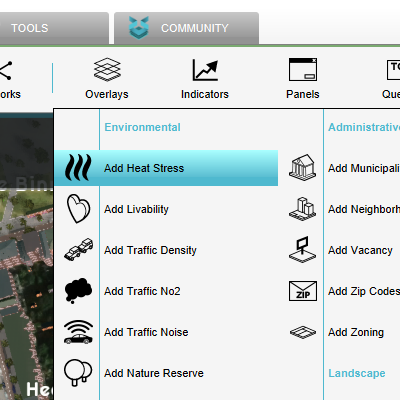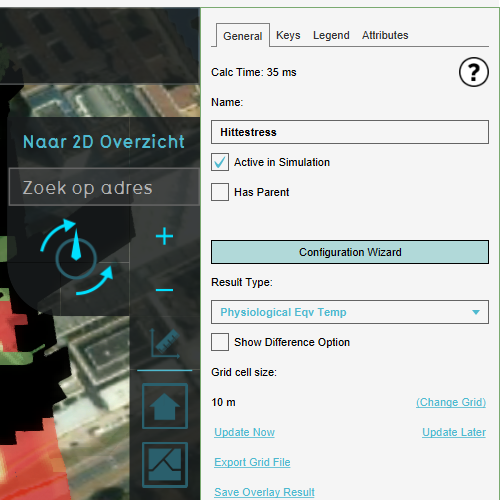Tutorial Heat Stress Project
The Heat Overlay allows user to visualize a generated Physiological Equivalent Temperature (PET) overlay, along with other intermediate overlay results. The Heat Overlay can be configured using the Wizard.
This tutorial shows how to setup a new Heat Overlay by using the Wizard step by step.
Add Heat Overlay
1. Go to the Current Situation Tab and click on Overlays.
2. Choose "Add Heat Stress" to add the Overlay.
-
Add Overlay
-
Open Wizard
Configure Wizard
1. Open the Wizard by clicking on the "Configuration Wizard" button on the right panel.
2. Click on "Next" in the Introduction of the Wizard.
3. Now you can see the steps which you will be setting up. In Step 1 you can choose either the new (more accurate) DPRA Model or the old UNESCO-IHE Model.
For this tutorial choose the DPRA Model.
4. In Step 2 you can select the start and end date for the PET calculation, also the specific hours. Additional paramaters can also be adjusted for the specific hours and days given. To learn more about this step go to the Tutorial on how to use Dutch weather data values for the Heat Stress Overlay.
To find out more about the attributes and the impact they have on the overall system go to Heat Stress Overview
5. In step 3 you can define how to treat the foliage in your project. You can setup how you want the foliage height and crown factor to behave and wether or not you want to visualize foliage in the Heat Overlay.