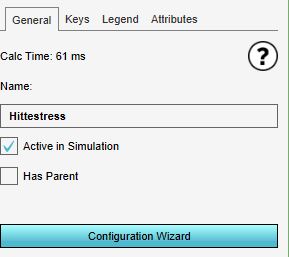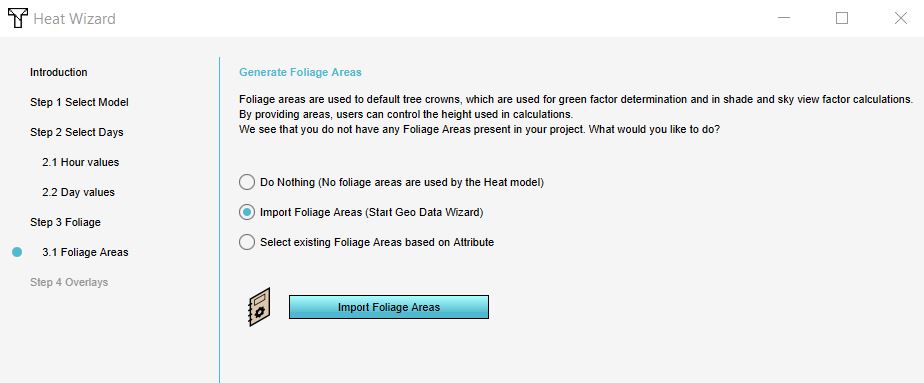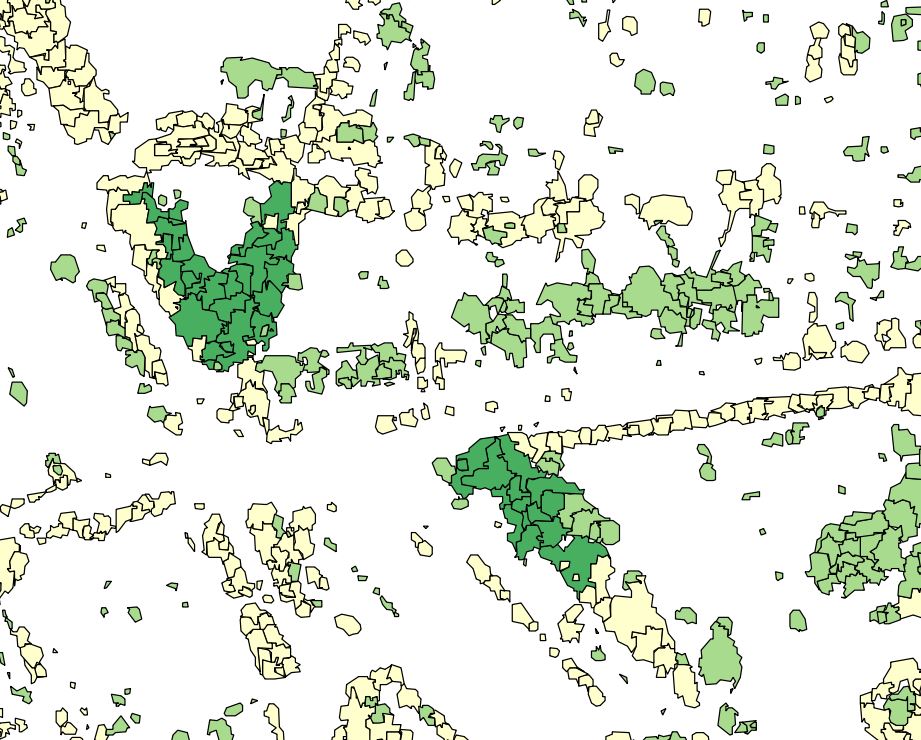How to import foliage height areas
Please note: This page is currently being updated.
How to import foliage height areas in the Heat wizard:
- Add the Heat Stress overlay
- Open the Configuration Wizard
- Choose the DPRA model
- Proceed and in step 3 choose Use foliage height areas
- In step 3.1 choose for the option import foliage areas (start geo data wizard).
- Click on the button Import foliage areas
- Follow the steps in the Geo data wizard. In step 6, choose the attribute name that depicts the foliage height of your features (areas).
- Finish the Geo data wizard and proceed with the Heat wizard.
Notes
- The areas that need to be imported are areas of the foliage crown along with an attribute containing the height of the foliage, relative to the terrain height.
- If you have a file that contains tree locations as points, you can instead import them as Buildings in the geo data wizard. The imported trees will then use, if supplied, the height and foliage crown factor of the selected tree functions to determine the foliage area.
- When you have chosen to import foliage height areas, there is also an option to do nothing. Then no foliage height is used. The third option: Select existing is only for if you already have imported these areas in the Platform.
- The already present tree Buildings are ignored when choosing to import foliage height areas.
See also
- See also the Foliage height calculation model to know more about how the foliage height is used in the DPRA heat module.
- Foliage height
- For the tutorial on configuring the default heat stress overlay, see the heat stress overlay tutorial.