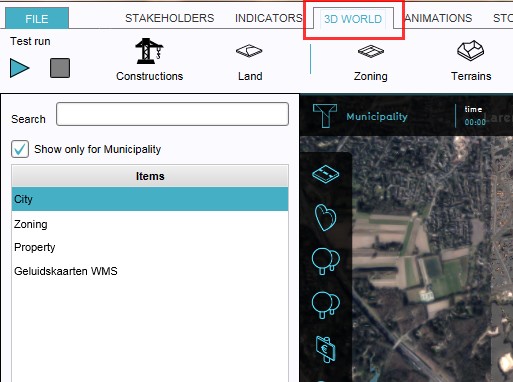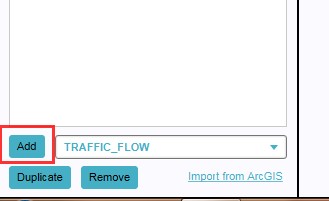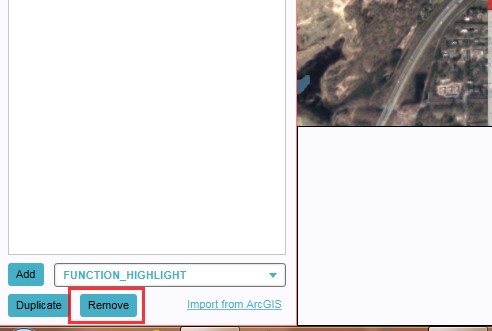Overlay
What are overlays
An overlay is a layer drawn over a visualization to illustrate different properties. They do not contain all the information of a given visualization, but serve as a supplement. By adding these properties onto the same view, the additional information can immediately be made understandable in the same way. A reason to split information off into other layers in this fashion can be to avoid overwhelming a user with too much information.
How do overlays relate to the Tygron Engine interface
Overlays are implemented in the Tygron Engine as part of the interface. Properties such as ownership and zoning are important pieces of information to the user, but would be very overwhelming to display at all times. Instead, a user can activate on overlay to make these pieces of information visible. In principle, all spatially varied information is accessible as an overlay.
How to access overlays in a project
Overlays available to stakeholders appear as buttons just below the minimap. To switch to a specific overlay, use the button to switch to the designated overlay. To switch back to the default view, switch to the "City" overlay. Some overlays are default available when a project is created, see default overlay types. Some overlays are very closely related to indicators, such as heat stress and livability.
Default overlays
The following overlays are available by default when creating a project:
City
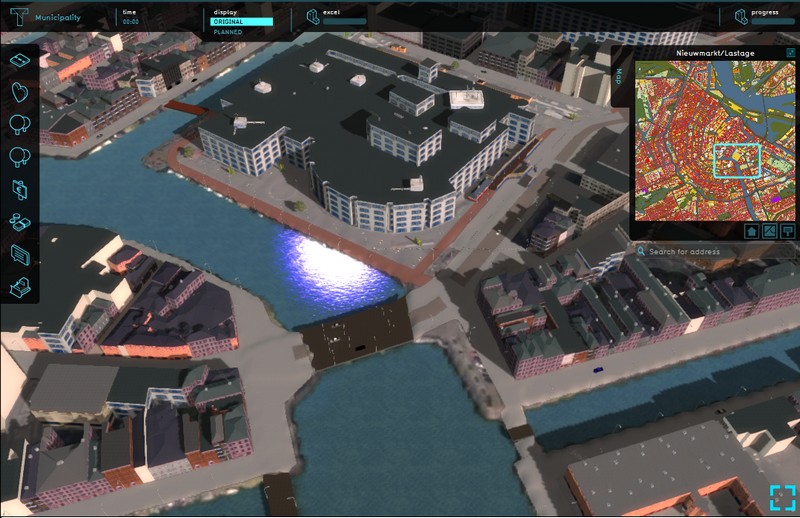
- The default view. This displays the project detail area in natural colors. Hovering over a location displays properties of the construction or land type in that location.
Zoning
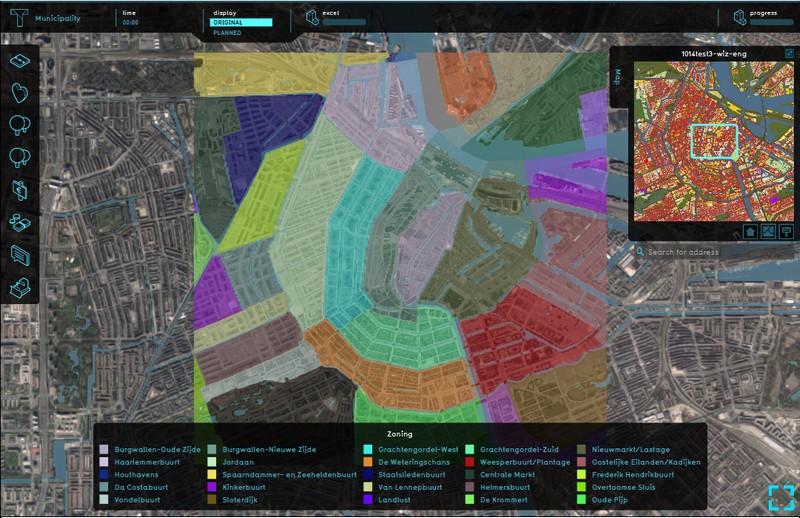
- This overlay is available by default. This overlay displays the zoning plan for the entire project detail area. This is helpful when considering indicators which are scored per zone, and when looking to construct a building which is restricted to certain zones.
Property
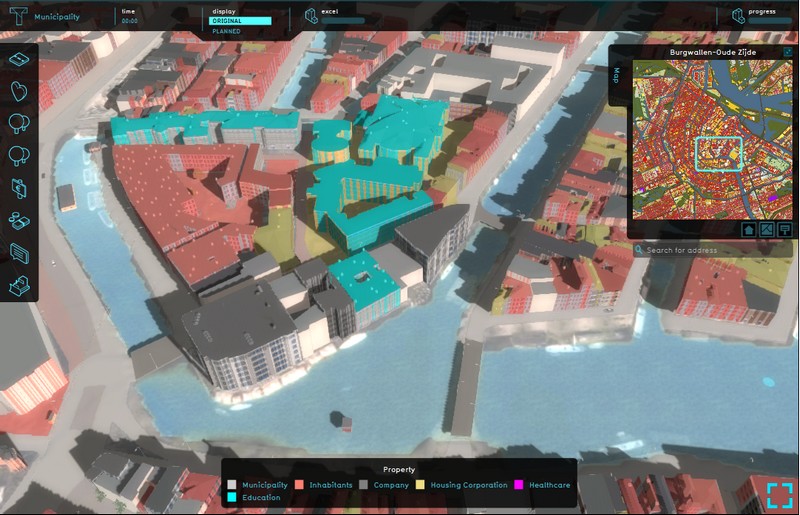
- This overlay is available by default. This overlay displays the ownership of properties across the entire project area, using each stakeholder's colors. This is important when considering which stakeholder may perform actions such as constructing or demolishing at a given location, or whom to negotiate with for land transactions.
Neighborhoods
- This overlay is available by default and shows the division in neighborhoods and statistics concerning those areas. The data is from CBS.
Environment
The following dynamic overlays are grid overlays and show effects on the environment.
Heat stress
- Main article: Heat (Overlay).
- This overlay displays the Heat Stress. The overlay displays the average temperature deviation (positive or negative) for the project area, giving an indication of where the most heat-stress is occurring. This overlay only becomes available for each stakeholder with an interest in the Heat Stress indicator. In other words, the overlay is only visible when the heat indicator is also active for the selected stakeholder.
Livability
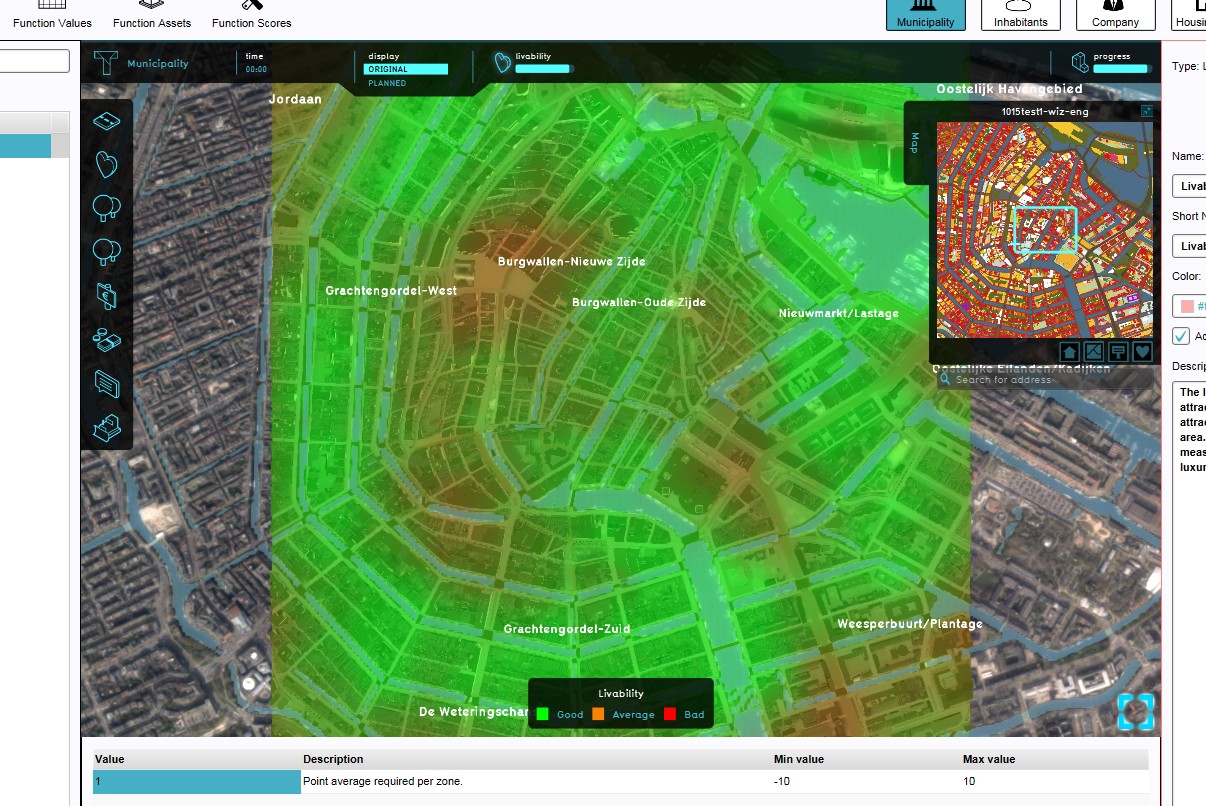
- Main article: Livability (Overlay).
- This overlay displays the average livability for each part of the project detail area, giving an indication whether the livability is good, average or bad. This overlay becomes available for each stakeholder with an interest in the livability indicator. In other words, the overlay is only visible when the livability indicator is also active for the selected stakeholder.
Traffic Flow
- Main article: Traffic Flow (Overlay).
- This overlay displays the flow of traffic through roads. It becomes available for all stakeholders when added to a project.
Traffic NO2 (Air polution effect)
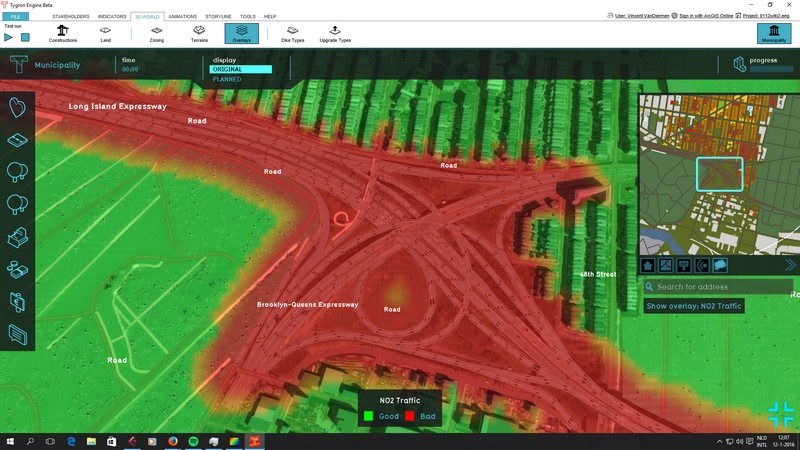
- Main article: Traffic NO2 (Overlay).
- This overlay displays the impact of traffic air polution (nitrogen dioxide) on the surrounding area. It becomes available for all stakeholders when added to a project.
Traffic Noise
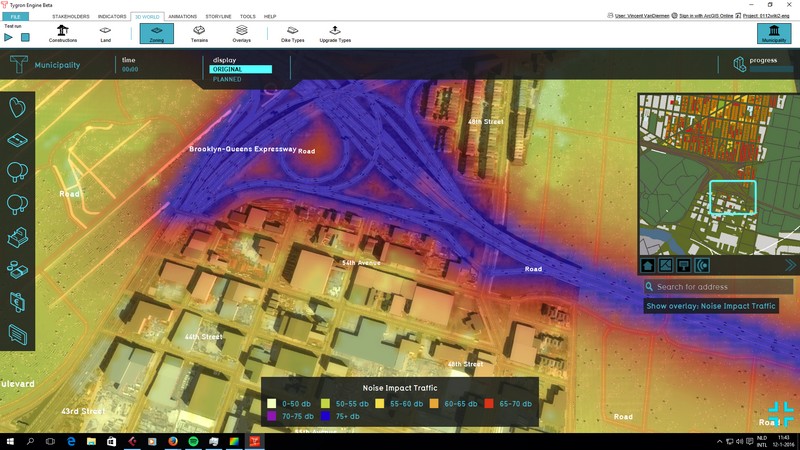
- Main article: Traffic Noise (Overlay).
- This overlay displays the impact noise polution of traffic has on the surrounding area. It becomes available for all stakeholders when added to a project.
Nature Reserve
Distance Zone
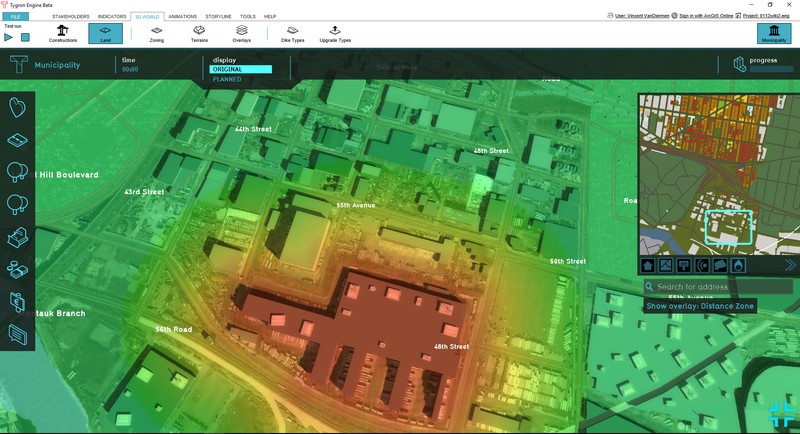
- Main article: Distance Zone (Overlay).
- This overlay displays the Distance Zone as defined by constructions. The overlay becomes available for all stakeholders when added to a project.
Sight Distance Zone
- Main article: Sight Distance Zone (Overlay).
- This overlay combines the Distance Zone as defined by constructions with the direct line of sight for these constructions. The overlay becomes available for all stakeholders when added to a project.
Rainfall
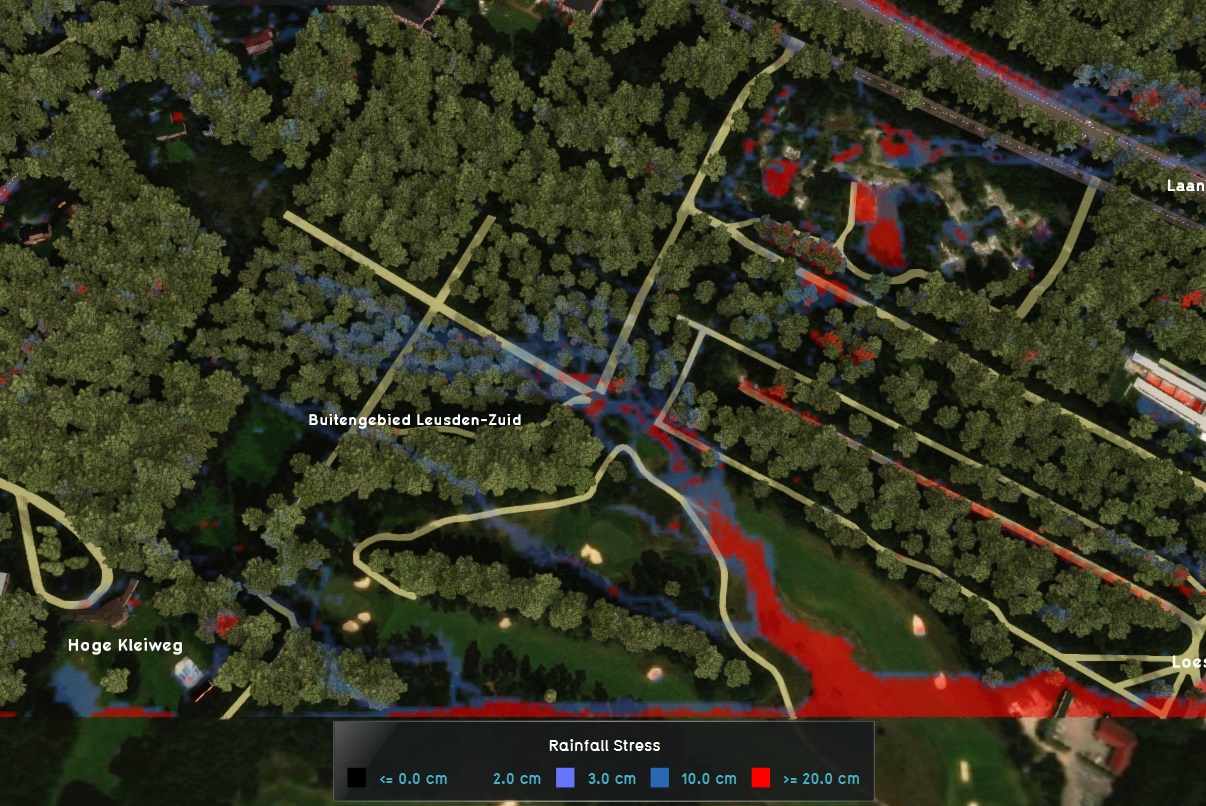
- Main article: Rainfall (Overlay).
- This overlay calculates the flow of water across the 3D world both above ground and underground, to provide insight into inundation intensities and durations. This is an expert hydrology module. It becomes available for all stakeholders when added to a project.
Subsidence collection
- Main article: Subsidence calculation.
The subsidence collection of overlays are a collection of overlays which concern peat subsidence. Because of the interconnected nature of ground water levels and subsidence, these overlays all contain the same model for their calculations, but will display different outputs.
Subsidence

- Main article: Subsidence (Overlay).
- This overlay calculates the subsidence of peat in the project area. The subsidence can be caused by oxidation and compaction of the soil. This overlay is part of the Subsidence calculation collection of overlays.
Subsidence (oxidation)
- Main article: Subsidence (Overlay).
- This overlay is a subclass of the Subsidence overlay, but will display only the oxidation component of subsidence. This overlay is part of the Subsidence calculation collection of overlays.
Subsidence (compaction)
- Main article: Subsidence (Overlay).
- This overlay is a subclass of the Subsidence overlay, but will display only the compaction component of subsidence. This overlay is part of the Subsidence calculation collection of overlays.
Ground water low (GLG)
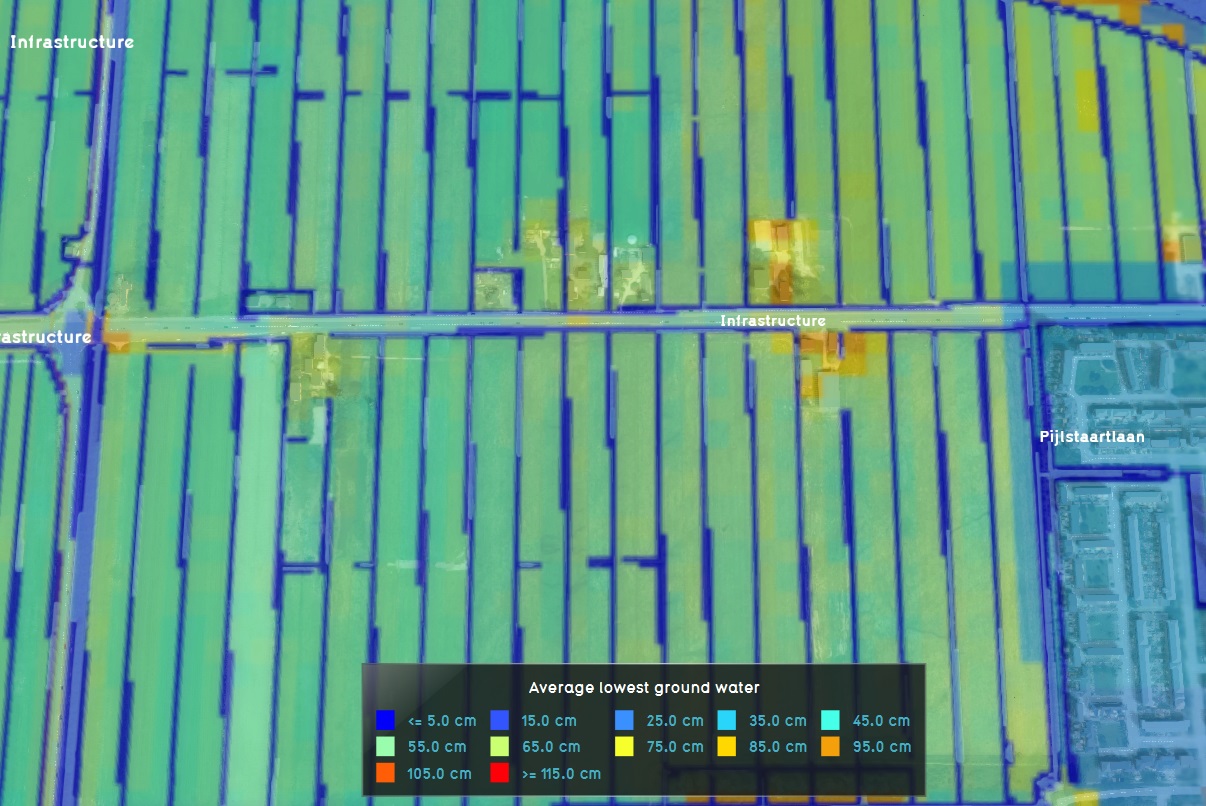
- Main article: Ground water (Overlay).
- This overlay displays the ground water level.
Ground water high (GHG)
- Main article: Ground water (Overlay).
- This overlay displays the ground water level.
Other overlays
Source
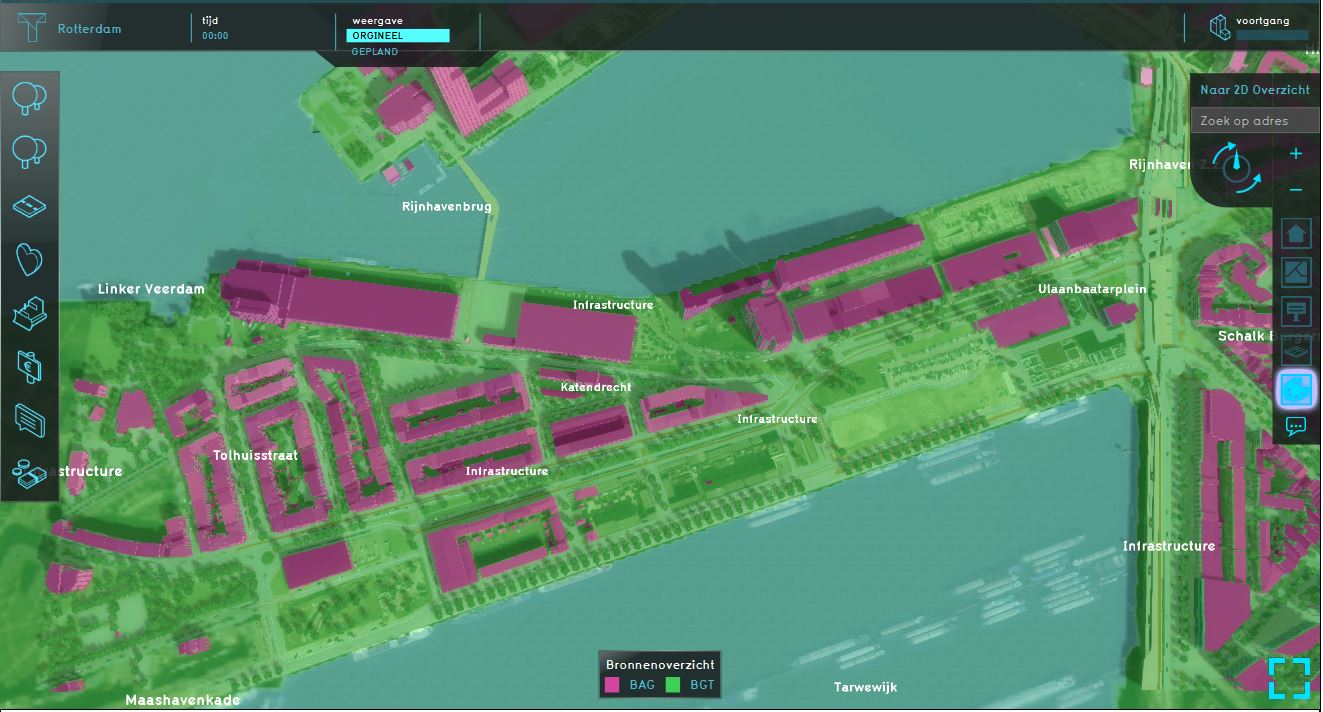
- Main article: Source (Overlay).
- The Source overlay displays the sources of the datasets that are used for/in the project. This overlay becomes available for each stakeholder.
Areas
- Main article: Areas (Overlay).
- The Areas overlay displays a combination of selected active areas. This overlay becomes available for each stakeholder.
Function Highlight
- Main article: Function Highlight (Overlay).
- This overlay highlights all constructions in the 3D world, for which the specific function has been selected, such as all shops in an area.
Custom Color Areas
- Main article: Custom Color Area (Overlay).
- This overlay shows colored areas in the 3D world, in locations defined in the editor.
Vacancy
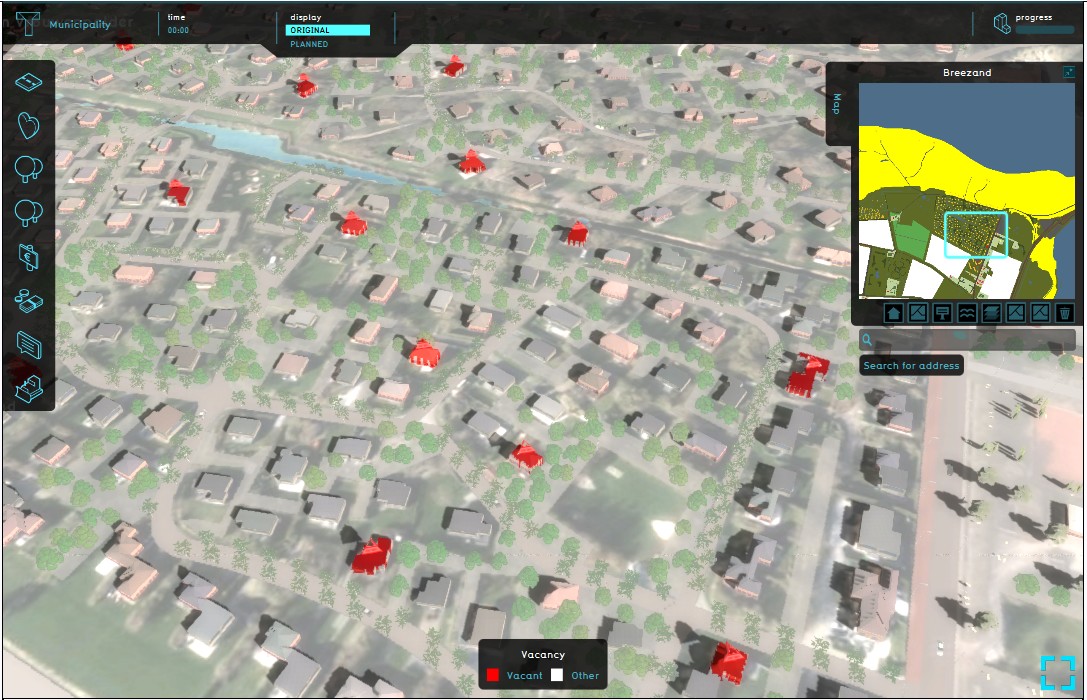
- Main article: Vacancy (Overlay).
- This overlay shows all constructions in the project area which have been set as vacant in the Editor.
Image
- Main article: Image (Overlay).
- This overlay projects a custom image over the project area.
Online GIS data
- Main article: Online GIS data (Overlay).
- This option enables users to import private or public available GIS data sets as an overlay.
Underground
- Main article: Underground (Overlay).
- This overlay displays the underground terrain composition. The overlay becomes available for all stakeholders when added to a project.
Terrain Flooding
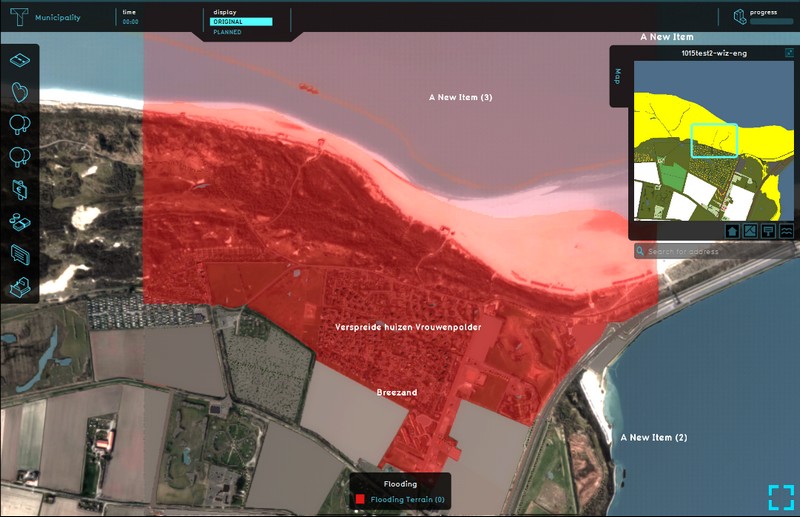
- Main article: Terrain Flooding (Overlay).
- This overlay displays active flooding areas. This overlay becomes available for each stakeholder.
Adding and removing overlays
Adding and removing overlays is a generic process, however, certain overlays are dependent on other assets being present too, such as indicators, terrains, vacancy, images, etc. For more information please refer to the respective main articles for the specific overlays.
- Select in the editor '3D World' from the ribbon
- Select 'Overlays' > 'Edit overlays' from the ribbon bar
- Select the desired overlay'*' from the drop down menu on the bottom of the left panel
- Select 'Add' from the bottom of the left panel
- Fill in parameters on the right panel, as required for some overlays
- The overlay icon will now appear under the mini map'**'
-
1. Select 3D World
-
2. Select Overlays > Edit overlays
-
3. Select desired overlay from drop down menu on the bottom of the left panel
-
4. Select 'Add' from the bottom of the left panel
-
5. Fill in parameters on the right panel (required for some overlays)
-
6. The overlay icon will now appear under the mini map
- Select in the editor '3D World' from the ribbon
- Select 'Overlays' > 'Edit overlays' from the ribbon bar
- Select the desired overlay'*' from the list of active overlays'**' on the left panel
- Select 'remove' from the bottom of the left panel
- Confirm the removal in the pop up confirmation message
-
1. Select 3D World
-
2. Select Overlays > Edit overlays
-
3. Select desired overlay from the list of active overlays on the left panel
-
4. Select 'Remove' from the bottom of the left panel
-
5. Confirm the removal in the pop up confirmation message
Sometimes it can be convenient to duplicate an already existing overlay. To do so, follow the steps for removal, but select 'Duplicate' in stead of 'Remove'.
'*' The default City, Zoning and Property overlays are already present when creating a new project in the editor. However, they can be removed and added again later.