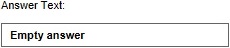Answer (Panel)
A Panel can be given Answers. These are buttons that are added to a Panel and allow the end-user to close the Panel, and at the same time trigger one or more Events in the Session.
When to use
Answers can be used to provide an additional way to interact with the Session. They are always used as an additional function of Panels. A Panel provides information and if Answers are added to a Panel the end-user can act on the provided information by selecting one of the Answers.
Panels can always be closed by clicking on their "X" on the top right of their window. For this reason, Answers should not be used for restrictive control-flow of a user's actions.
Answers as part of Template Panels
When an Answer is attached to a Template Panel, it is part of the properties that are carried over to its instances. The name is kept verbatim. The Events are copied over intelligently. Specifically, if the Event has as one of its parameters an Item of the type which the Template Panel is applied to, then the Event of the instance created will have that parameter refer to the item the instance belongs to. For example, if the Answer has a NEIGHBORHOOD_SET_ATTRIBUTE Event, and the Template Panel is applied to Neighborhoods, then each instanced Panel will relate to a specific [[Neighborhood], and the NEIGHBORHOOD_SET_ATTRIBUTE Event of that Panel will be configured to change an Attribute of that specific Neighborhood.
Properties
Answers have a number of properties, which can be configured in the Editor. They define the Answer's text and its effects.
- Name
- When the Answer is displayed, this is the text on the button. Note that Answers can have the same name as other Answers.
- Events
- These are the Events fired when this Answer is chosen.
Adding/removing answers
- Select the panel you wish to add an answer to in the left panel.
- Select "Add Answer".
- Select the answer you wish to remove.
- Select "Remove".
Configuring answers
When selecting an answer, a number of properties can be configured in the right panel.
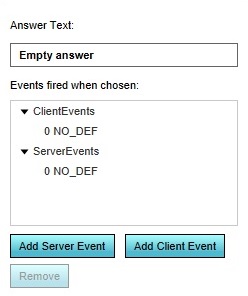
| Property | Description | Example |
|---|---|---|
| Answer Text | This text will be displayed to the end user if the panels is opened and form one of the selectable options in the case of multiple answers. | |
| Events | One or more events can be coupled to this answer, which will then be fired (triggered) upon selecting this answer. The events are divided into 'server events' and 'client events'. Server events will also trigger changes in the state of the session, whereas client events will only affect the visualization for the end user who selected the answer.
For the exact steps for adding, removing, and changing events, please see Editing Events. |
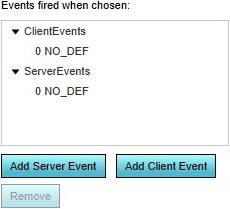 |