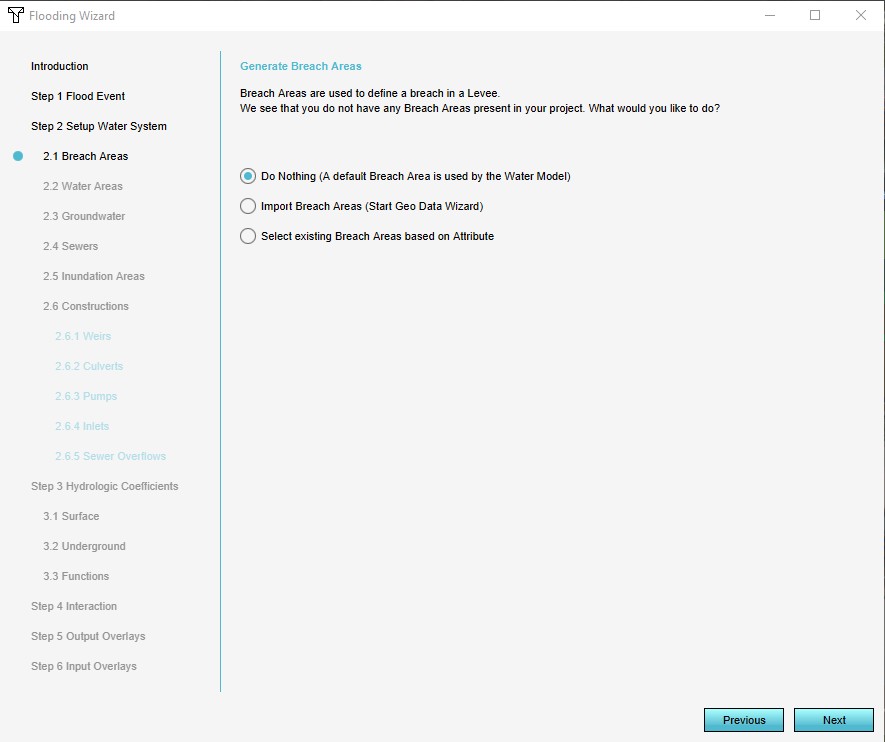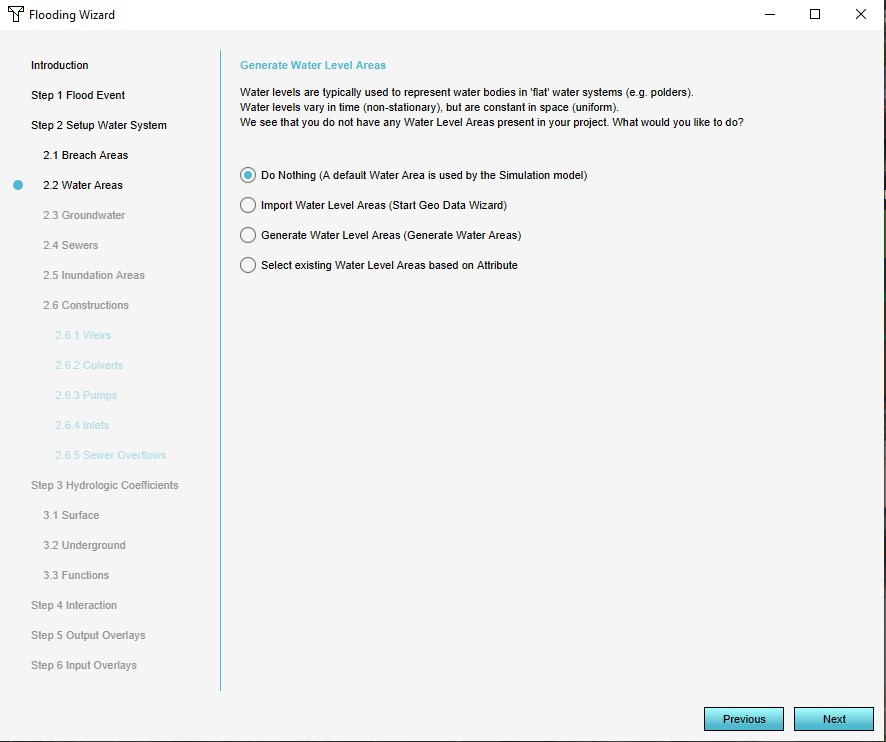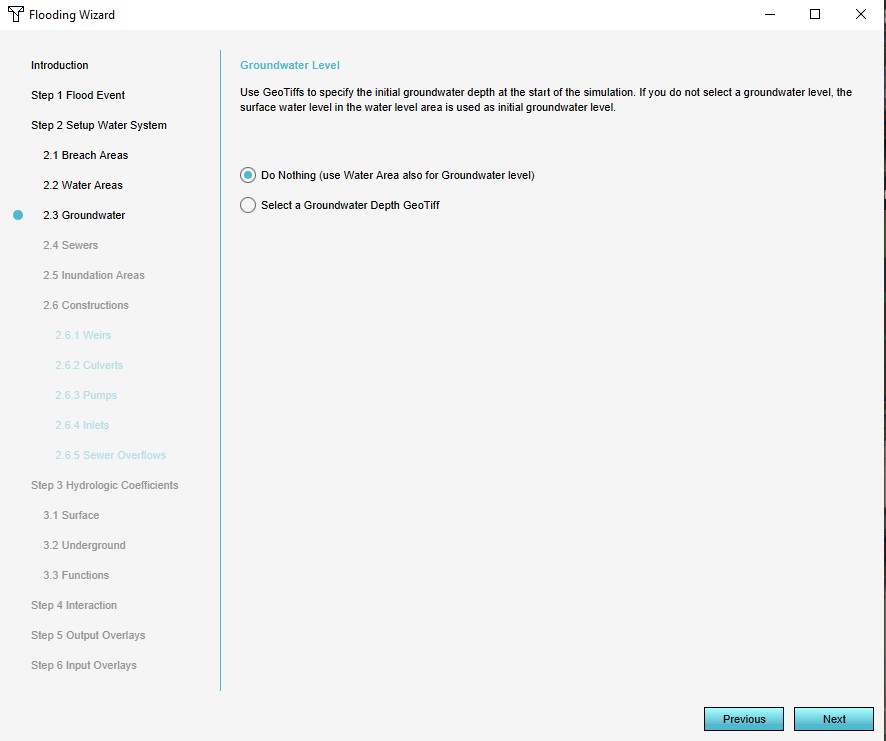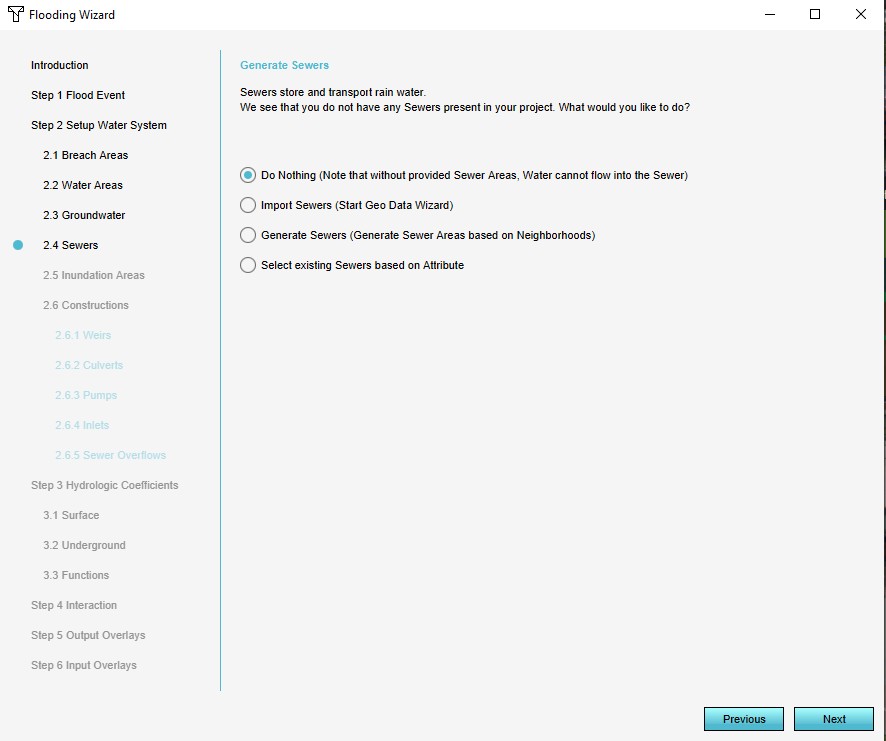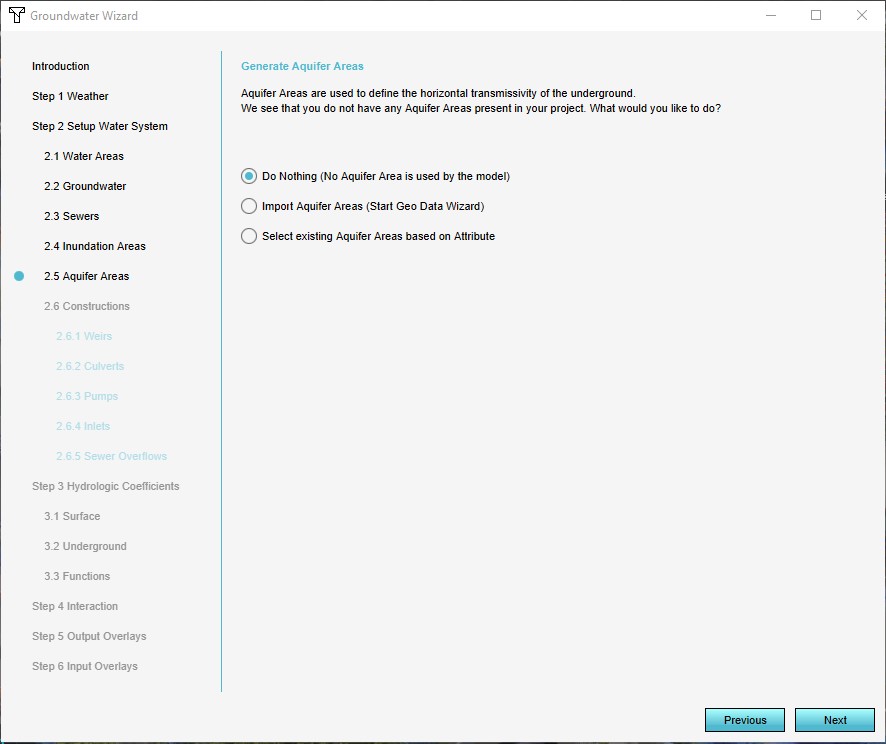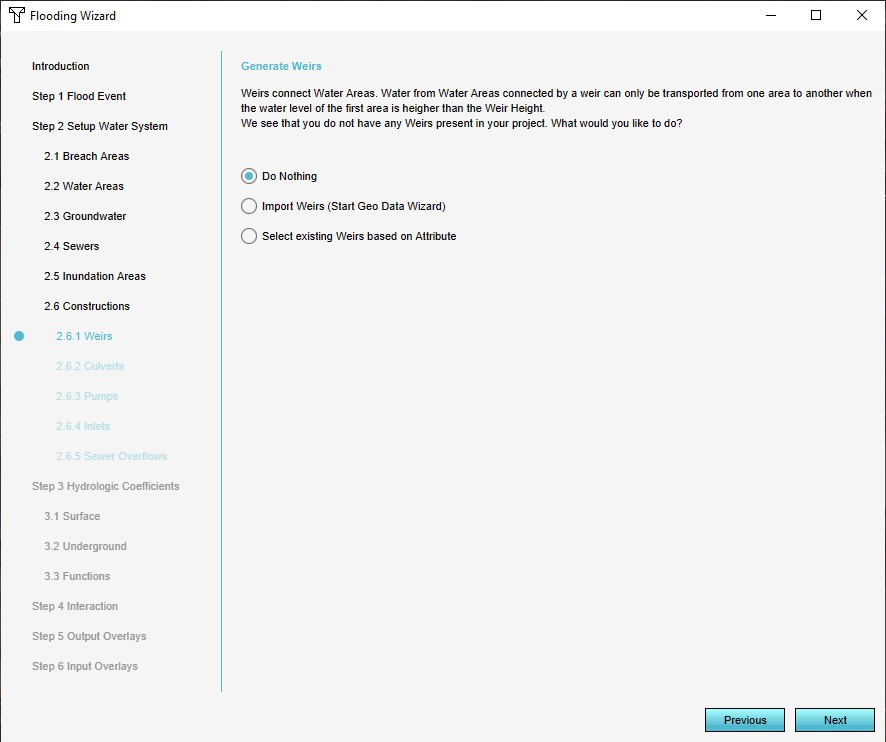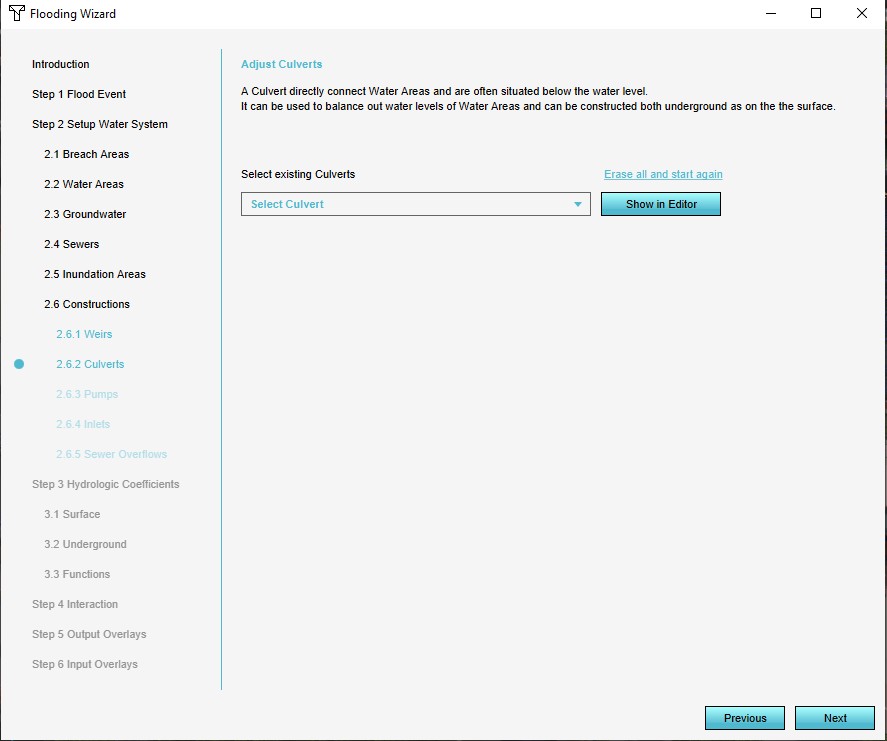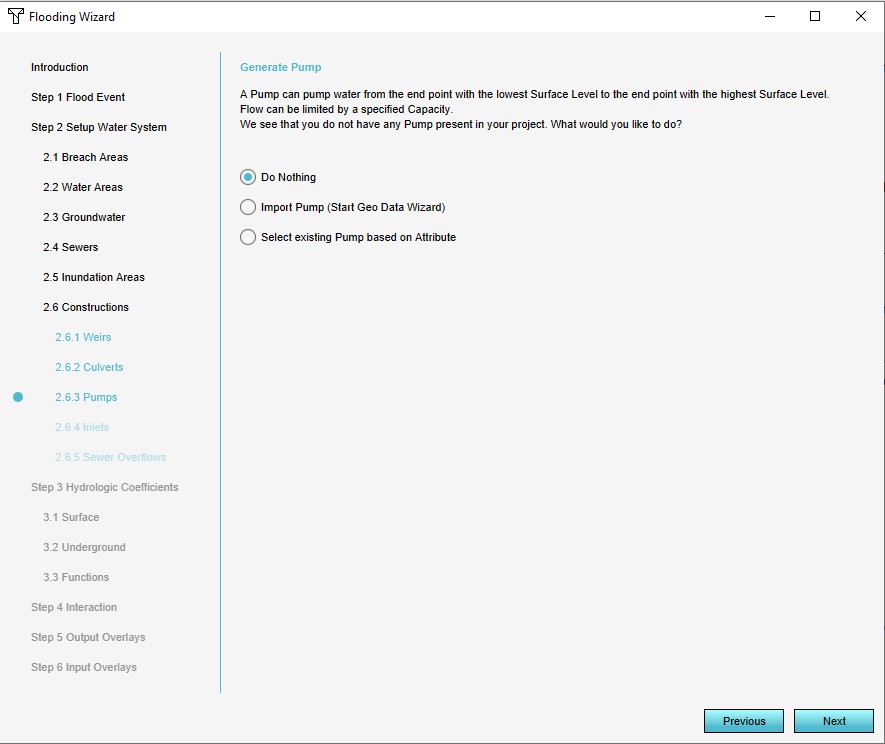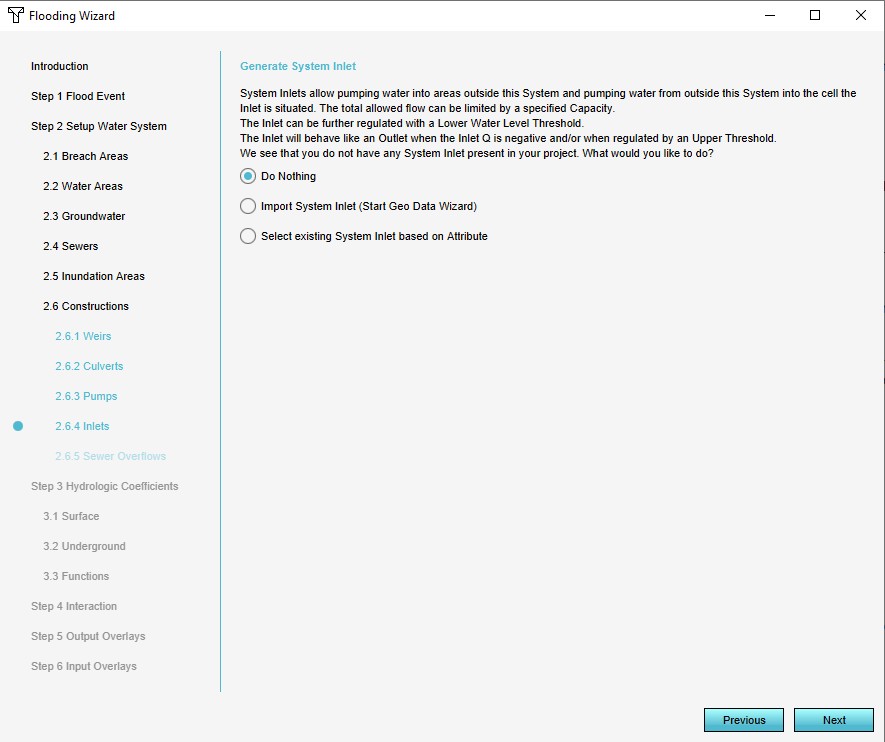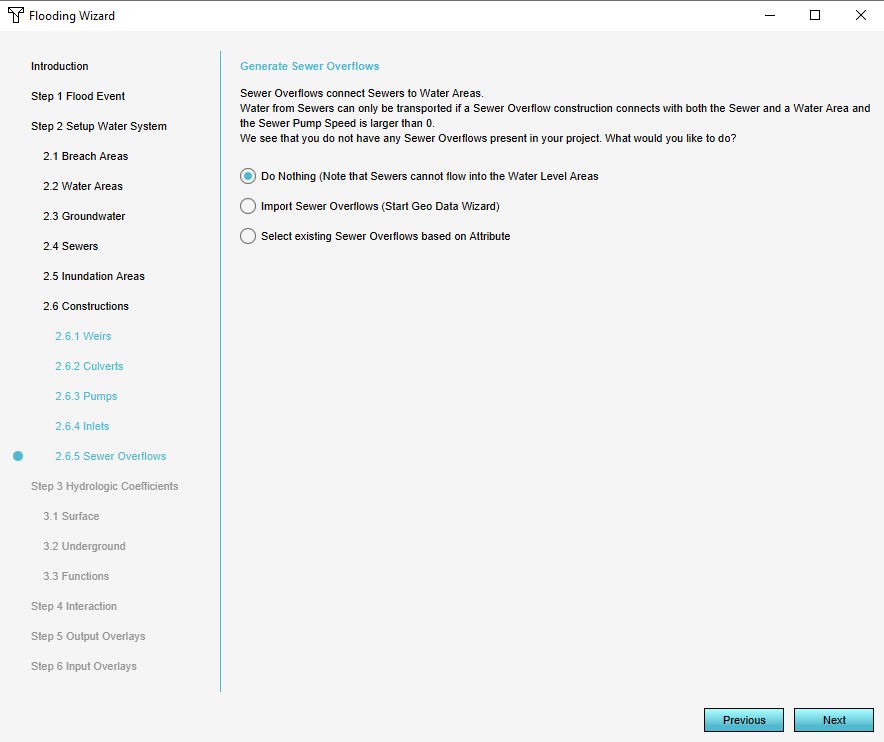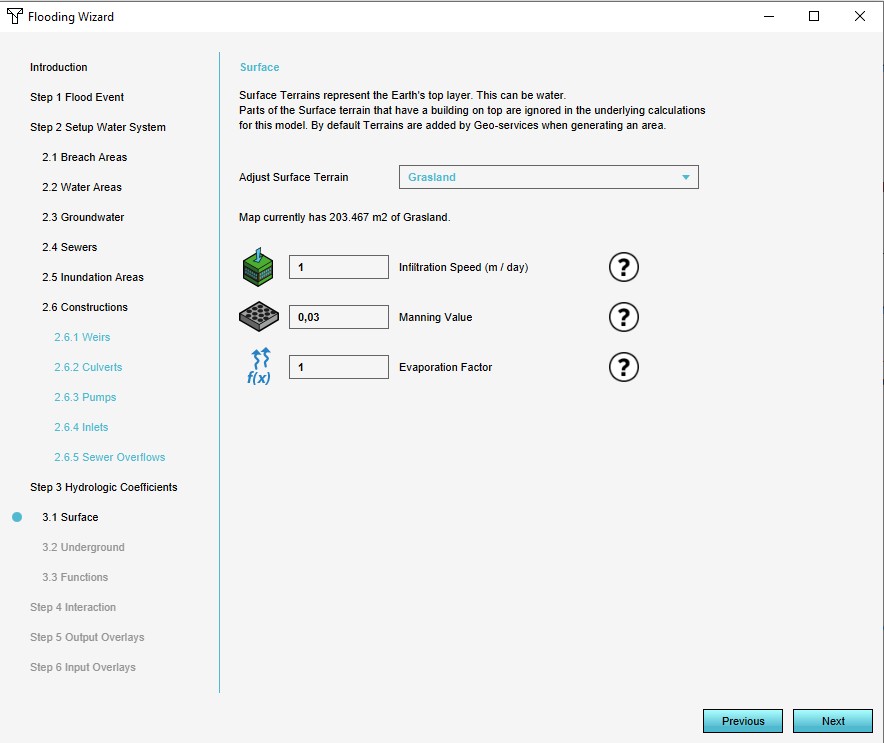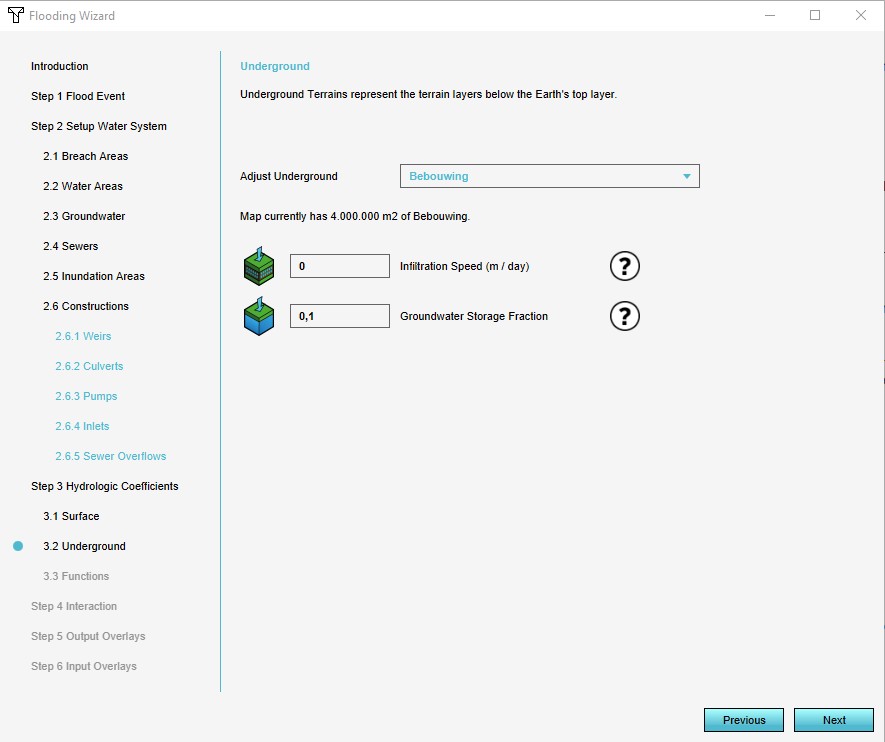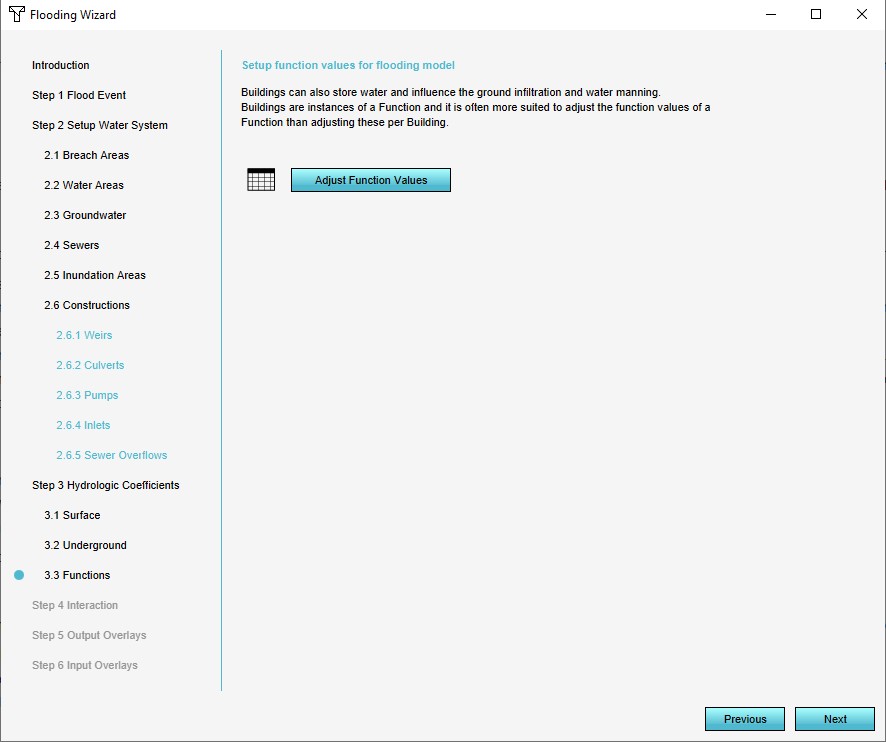Water Overlay Wizard
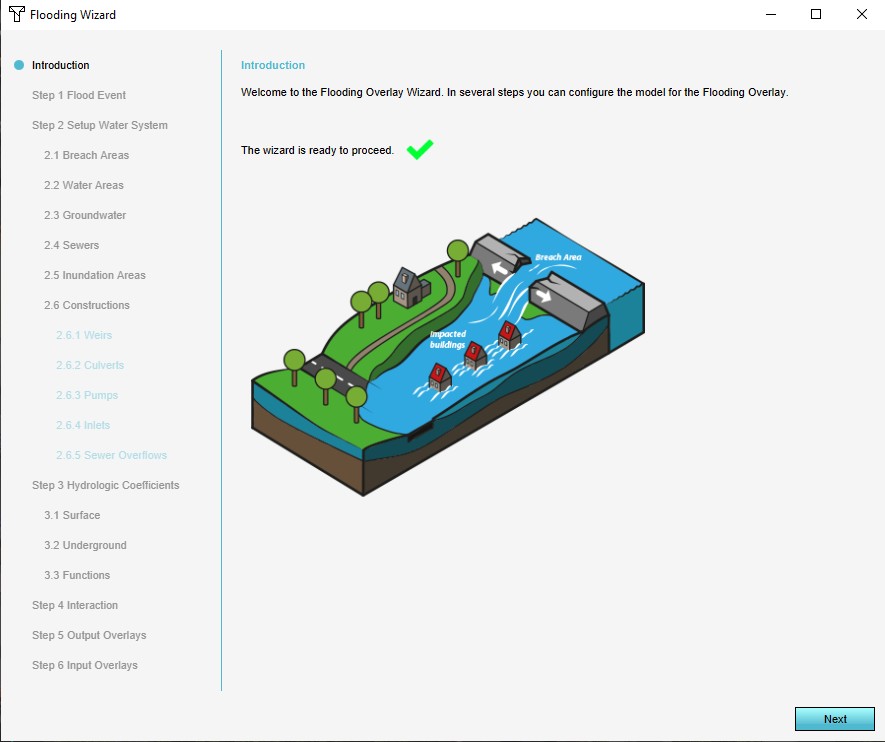
This configuration wizard is a special interface which helps to guide the configuration of a Water Overlay. Across multiple steps, it progresses through each type of Data which can be configured, along with the most important attributes of the overlay.
Each of the Water Overlay variants has a configuration wizard which helps the user with configuring the overlay. The general structure of the wizard is the same for all variants, with the exception that for flooding overlays a step for configuring a breach area is included and for the groundwater overlays a step for configuring an aquifer area is included.
When the wizard has been completed once, it can be reopened at any time, and any step can be accessed anew.
Step 1: Weather
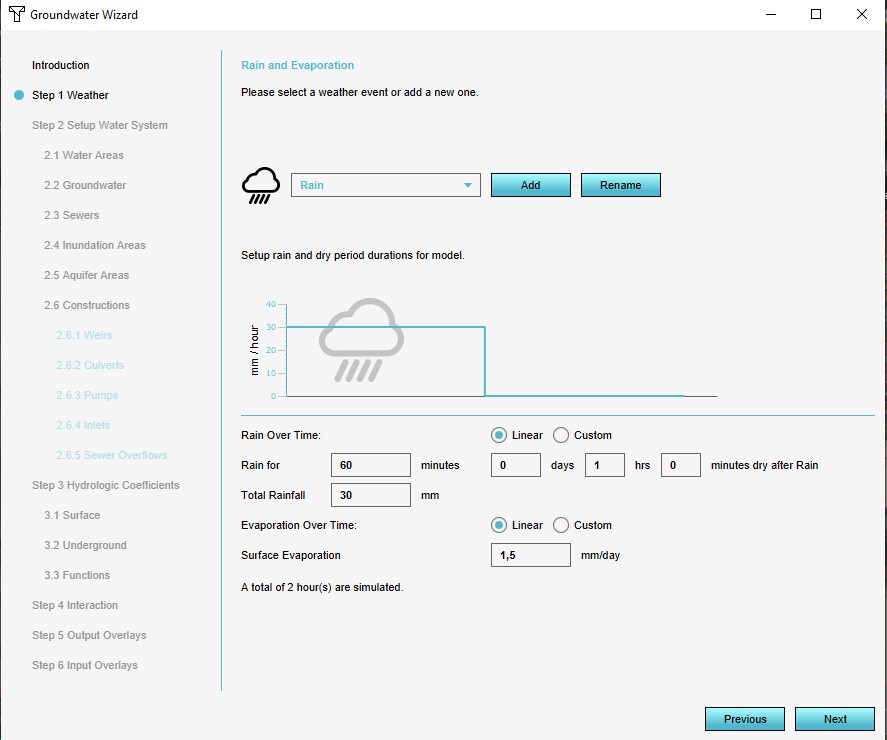
The weather event defines the total simulation time and the weather and climate effects during the simulation. Specifically, the amount of rain and when it falls during the simulation, as well as the evaporation which takes place
Step 2: Water system
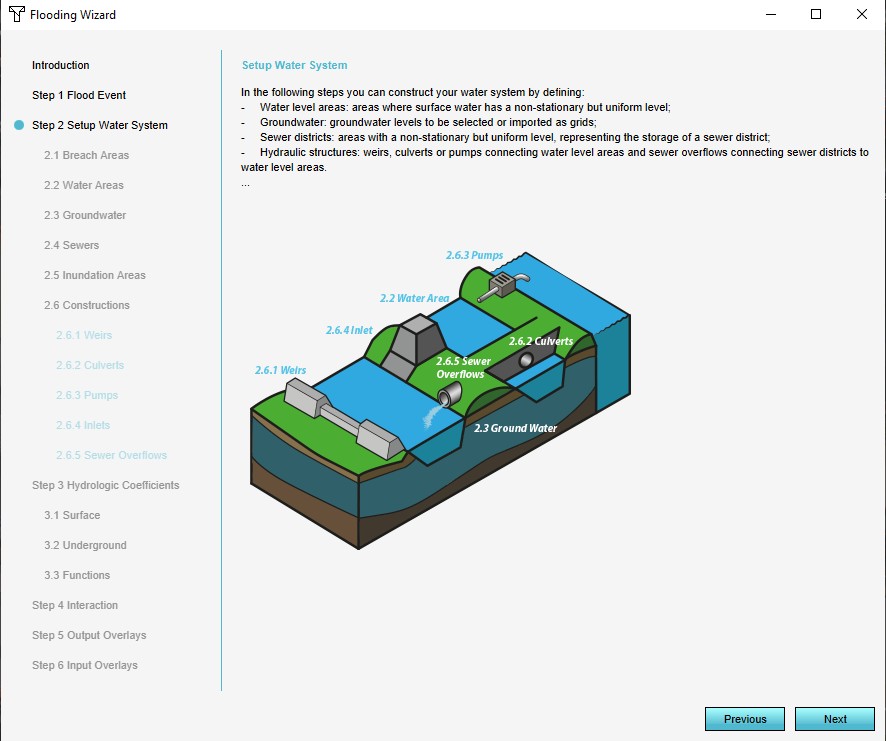
The water system is the most complex step of the configuration and contains a multitude of substeps to configure all geographical data. Its various components can be configured in the following order:
- Breach (flooding overlays only): A breach area, a location where an (uncontrolled) inflow of water takes places.
- Water areas: Water areas, defined regions in which a specific water level is maintained. It is also possible to have the wizard generate a single water area for the entire project area.
- Ground water: Ground water, supplied as the distance between the underground zone saturated by water and the datum. A GeoTIFF can be imported.
- Seepage: Seepage pressure and resistance, supplied as two GeoTIFFs which can be imported (Groundwater Overlay only).
- Sewers: Sewer areas, the broad definitions for where what kind of sewers exist. It is also possible to have the wizard generate sewer areas based on the neighborhoods in the project area.
- Inundation areas: Inundation areas, definitions of water on the surface, in the form of inundated land. It is also possible to have the wizard generate a single inundation area covering the entire project area.
- Aquifer areas (groundwater overlays only): Aquifer areas, definitions for transmissivity or hydraulic conductivity of the underground layer.
- Weirs: Weirs, minor barriers in the water flow.
- Culverts: Culverts, tunnels which form direct connections between two locations.
- Pumps: Pumps, structures which move water from a lower to a higher location.
- Inlets: Inlets, structures which add or remove water.
- Sewer overflows: Sewer overflows, points where water from sewers can flow back onto the surface.
All of the above components can be imported or connected to the hydrological model.
-
Breach Area
-
Water Areas
-
Ground Water
-
Seepage
-
Sewers
-
Inundation Areas
-
Aquifer Areas
-
Weirs
-
Culverts
-
Pumps
-
Inlets
-
Sewer Overflows
Feedback
In the Water Overlay Wizard you can encounter several of the components highlighted yellow (warning) or red (error). This feedback is provided to help you configure the modelled water system to make it fully functional in the Tygron Platform and provide information about the configured settings and imported data. Any errors in the imported data for example will be highlighted.
When selecting a step which is highligthed yellow or red, the drop-down menu will automatically place the warnings and errors at the top of the menu. When selecting one of these from the menu, feedback about the warning or error is displayed in the wizard.
To solve these issues, possible fixes are proposed which can be automatically applied when accepted. The possible fixes are depicted with the tool icon. By clicking on this icon, the fix is proposed and can be applied.
See also How to apply fixes for multiple components in the Water Overlay Wizard.
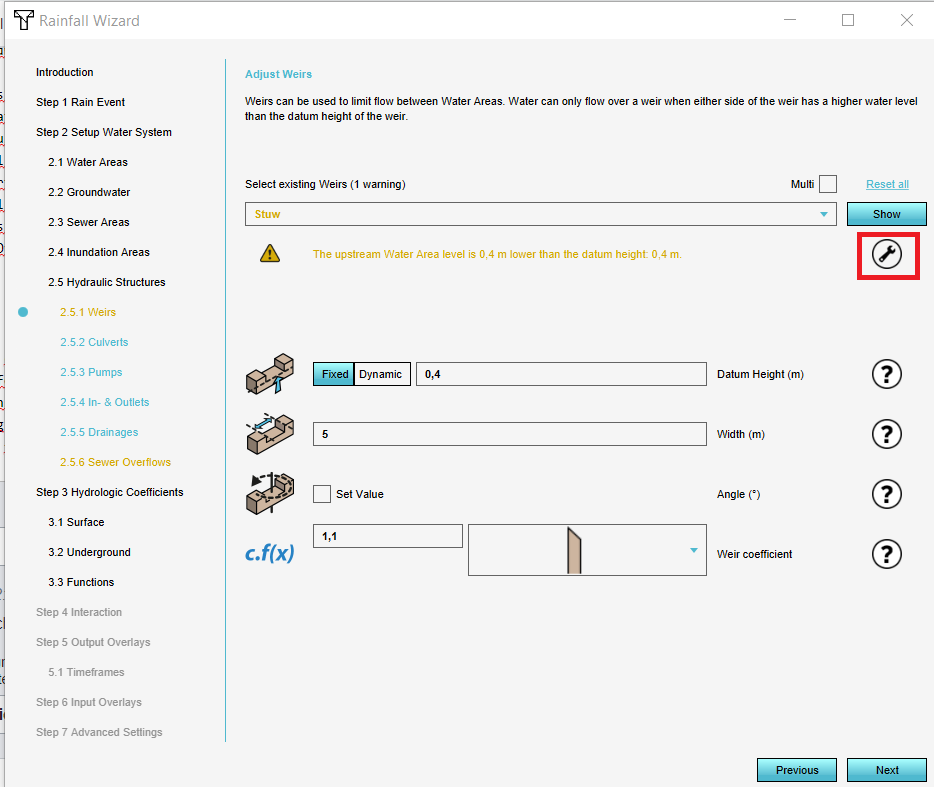
Step 3: Hydrological coefficients
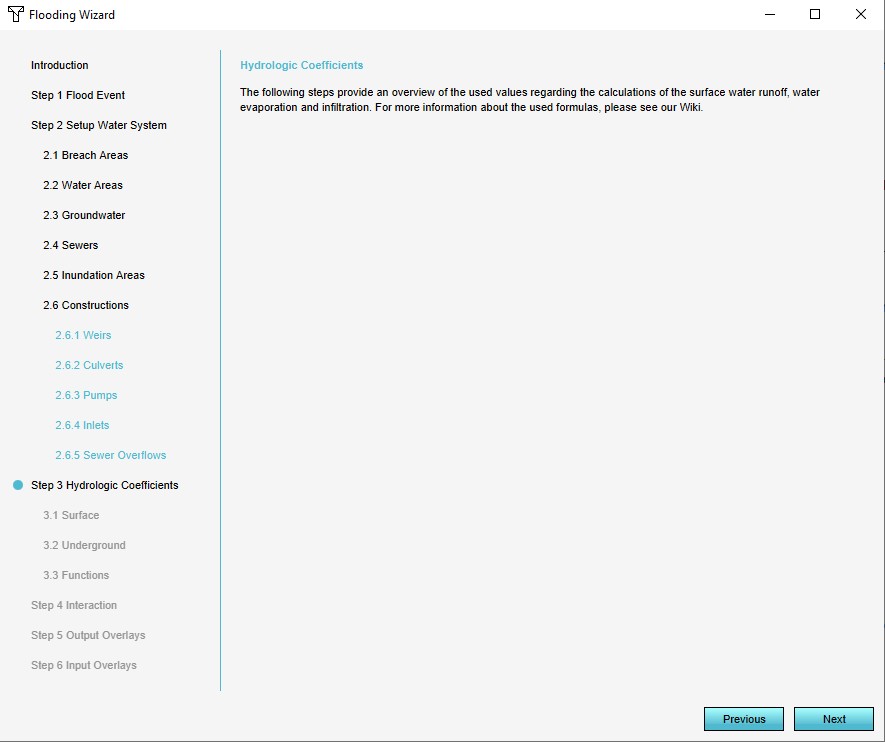
Hydrological coefficients are values of existing elements of the world, specifically terrain and constructions. The coefficients dictate the ability of water to flow between cells and layers. The following data can be configured:
- Surface terrain: For the surface terrains, attributes can be adjusted directly.
- Underground terrain: For the underground terrains, attributes can be adjusted directly as well.
- Constructions: For constructions, the wizard links to the function values editing screen, and will open with focus on "WATER" related functions.
-
Surface terrain
-
Underground terrain
-
Constructions
Step 4: Interaction
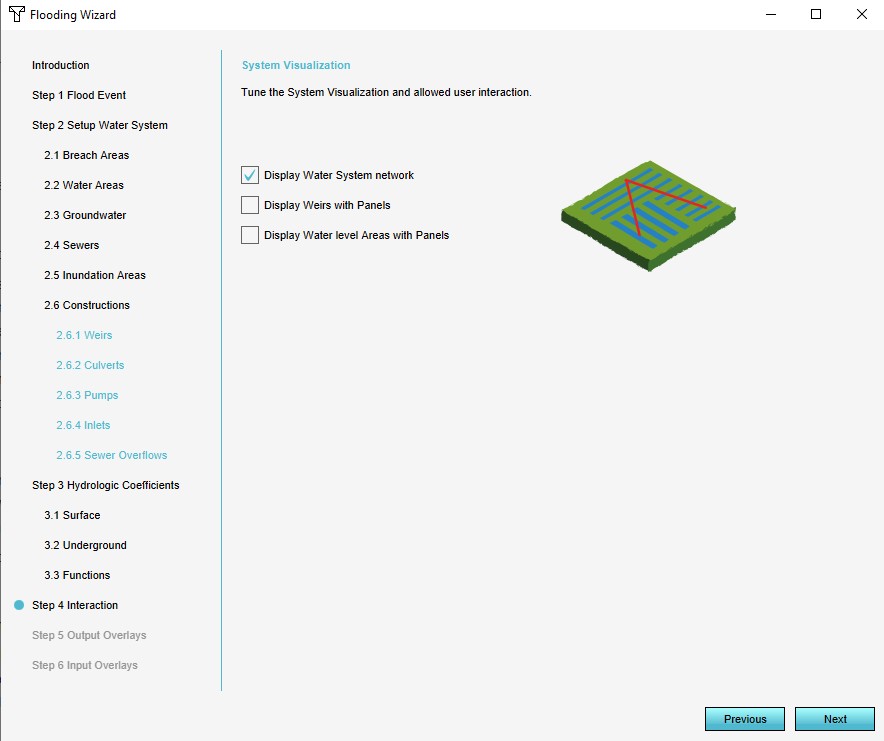
The wizard provides a few options to automatically generate methods of interaction with the hydrological model. The system visualization can be activated or deactivated. Additionally, for some hydrological constructions and features panels can be generated which allow for their most important attributes during a session.
Step 5: Output overlays
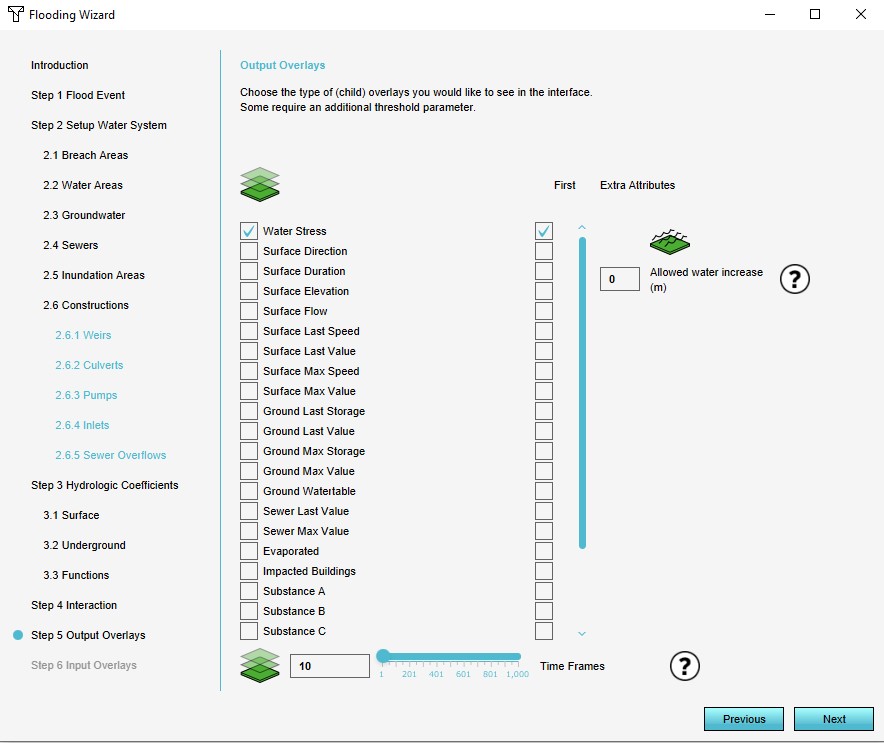
Multiple result types are available. In the wizard multiple result types can be selected. One result type (indicated with the "First" checkbox) will be the main overlay's result type. The other selections will become result type child overlays. Relevant attributes can be modified as well, if they are related to selected result types.
Finally, the TIMEFRAMES attribute can be configured here as well, defining the amount of result snapshots which should be made during the calculation.
Step 6: Input overlays
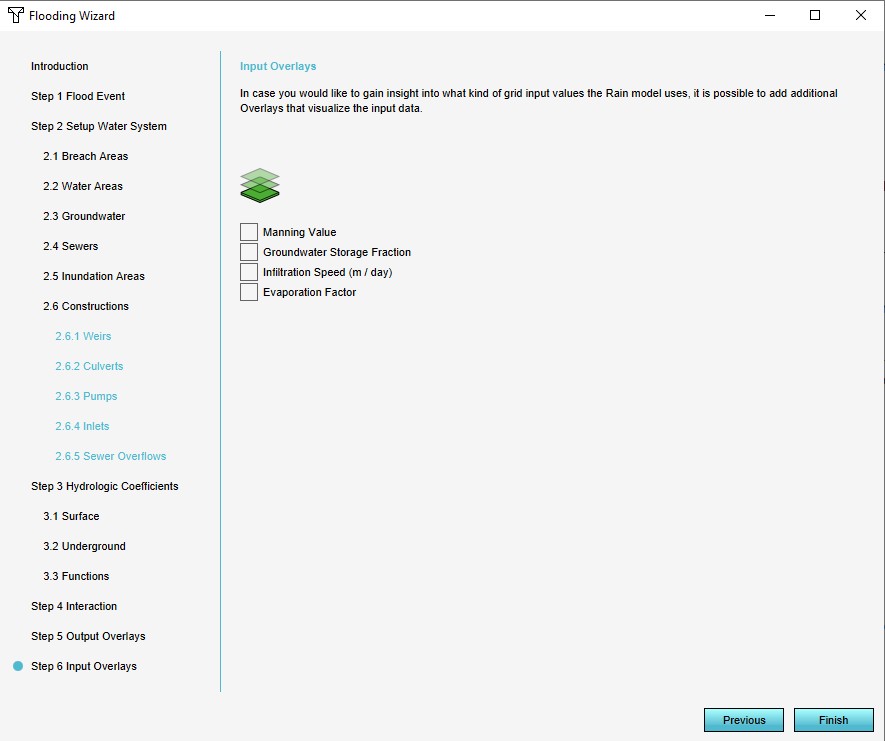
To gain more insight into the data used by the model, you may opt to add one or more input overlays as well. These add Average Overlays that are configured for the geographical display of attribute values relevant for the calculation of the water model.