How to edit Zone properties
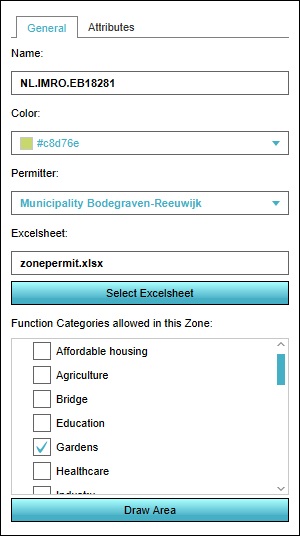

Selecting a zone in the left panel makes its properties adjustable in the right panel. Multiple kinds of properties exist for zones. It's possible to switch between the various types of properties by selecting the desired tab at the top of the right panel.
General
Zones have a number of general properties.
Name

The "Name" field is where the name of a zone can be changed. The name of a zone can be seen in the zoning plan adjustment panel of the Zoning overlay. By entering a new name in the "Name" field, the zone can be given a more identifying name.
Color

The color selector allows the zone color to be edited. The zone color can be seen in the zoning overlay. The zone color is used for assigning different colors to different zones, to help users to distinguish the defined zones. By selecting the "Color" field, a new panel opens, in which a new identification color for the highlighted zone can be selected.
Permitter

The permitter dropdown menu allows the granting or denial of permissions to be the responsibility of a specific stakeholder. When an action is taken in the zone, the action will be tested against the configuration of this zone, and the final decision will be made by this stakeholder. This can be changed by selecting a different stakeholder.
Excel
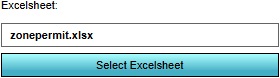
The excel file can request TQL statements to calculate a permittance score, determining whether a certain action can be permitted or not. Additionally, it can provide information on why that action was not permitted. To change or update this calculation, select "Select Excelsheet" to open the Excel Manager.
Allowed zoning function types
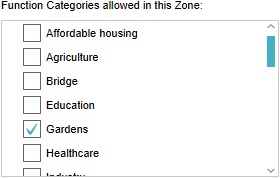
Adding an allowed function category to a zone enables stakeholders to plan buildings of that category function inside the zone. To add a function category to a zone, check the checkbox next to the desired category. To disallow a function category, make sure the checkbox next to the desired category is unchecked.
Draw Area

The "Draw Area" button is used to assign an area in the 3D world to a specific zone. The assigned area can be seen on the zoning overlay. To assign an area in the 3D world to a zone, select the "Draw Area" button. This will open the brush panel to assign an area to the selected zone.
Attributes
- Main article: Attribute
Zones can be assigned (user-defined) attributes. Some attributes are automatically created or modified when certain properties of the zone are changed.