Demo Ww Agriculture Project
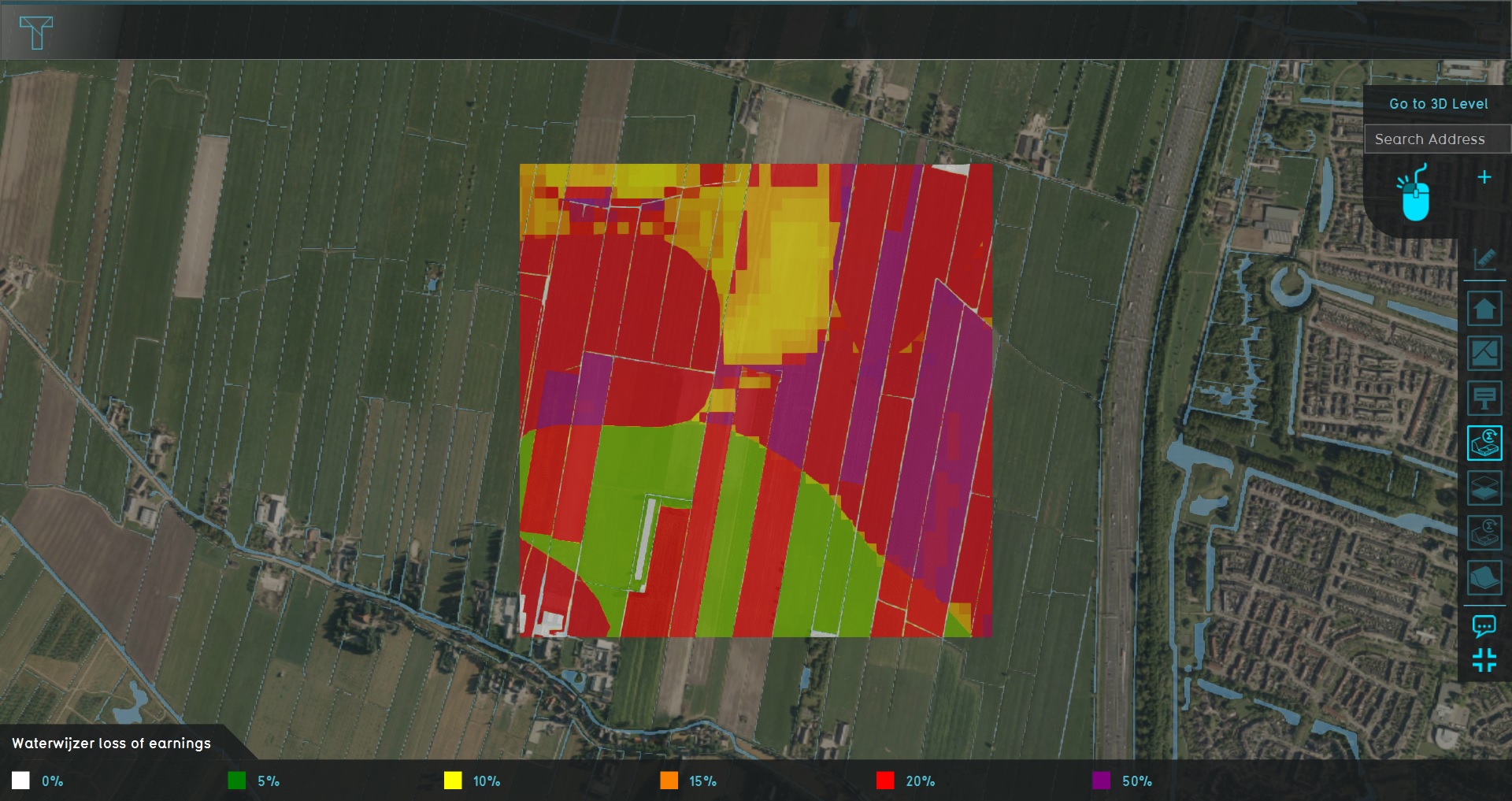
The Demo Ww Agriculture project is available for all users and can be found in the main menu under Edit projects. This project does not count towards your license.
This project is intended for waterboards, urban planners in rural environments, and agricultural engineers.
This project showcases the results of the Waterwijzer's calculations spatially, through the connection with their API.
The demo is a project in which a location in The Netherlands used for agriculture, and with a variation of underground Terrain Types and groundwater levels. The Waterwijzer Overlay provides insight into how to what degree earnings are lost as a result of hydrological conditions in the soil and subsoil.
Exploring the project
To begin exploring the project, take the following steps:
- Click anywhere in the 3D world, and use the arrow keys on your keyboard to move around in the world. You can also drag the camera around by right-clicking (and holding the right mouse button down) in the 3D world and dragging the world around. Use the scroll wheel to zoom in- and out.
- On the right-hand side of the session interface you can see the overlays menu. Hover over the various icons to see a tooltip with their name. Find the Overlay named "Waterwijzer loss of earnings", and click on it. This will show the Overlay in the 3D World. This Overlay shows the loss of earnings as a result of hydrological conditions.
- At the bottom of the interface a legend will now appear. The legend relates the meaning of the various colors in the 3D World to the specific underlying values.
- Hover over the icon for the Overlay again, and notice that more options appear for Overlays related to the same calculation. These are the child overlays, which can display more specific types of results from the Waterwijzer calculation.
- Notice that other Overlays exist as well, to provide more insight:
- An Underground Overlay to show the underground Terrain Types. It has two child Overlays providing insight into the default values for groundwater: "NHI GLG" for the lowest groundwater levels, and "NHI GHG" for the highest groundwater levels.
- A "Subsidence Waterwijzer loss of earnings" Overlay, which performs the same calculation as the "Waterwijzer loss of earnings" Overlay, but includes the effects of a separate subsidence calculation. There is also a Subsidence Overlay which provides that input through its Child Overlays.
- Finally, notice a number of icons floating in the world.
- The blue icons denote points-of-interest for the Waterwijzer Overlay which you can take a closer look at. You can click on any to open a panel with more information.
- The orange icon denotes a location where an action can be taken for the Subsidence Overlay, which in turn affects the "Subsidence Waterwijzer loss of earnings".
Points of interest
The project features a number of points of interest displaying specific features or phenomenons relevant to understanding what can affect the Waterwijzer Overlay's calculations.
Soil

Multiple types of underground terrain are present in this project area. Different subsoil types lead to different results due to the variance in water retention and subsurface flow potential.
Clicking on the popup will show the Underground Overlay, which shows what Terrain Types make up the underground.
When a project is first created, Terrains are automatically loaded in based on publicly available data. Each type of terrain features a BRP code as an Attribute, which is used as an input parameter for the Waterwijzer.
Groundwater

In locations with very low or very high groundwater levels, more damage is done to the plants above ground. Either due to a lack of water causing the plants to dry out, or an excessive amount of water, causing oxygen deprivation. In other words, the underground may be too wet or too dry.
However, as the underground terrain changes, the effects of the groundwater change as well. This is due in part because of measured groundwater levels differing geographically in correlation with the subsoil, but also because the flow of the water is the subsoil will differ, which in turn affects the plants.
Crops

Different crops thrive under different circumstances. A soil type and a groundwater level which suits one type of crops will not be sufficient for another.
Accuracy

Although calculations can be performed with a high accuracy, in the end the results can only be as accurate as the provided data. Because this project uses the default NHI groundwater dataset, with an accuracy of 25m, the results of the calculation will show blocks of similar accuracy.
If you use this Overlay, and have more accurate groundwater data to load in, the results will become more accurate as well.
Subsidence

When the Overlay is linked to the Subsidence Overlay, actions affecting the rate of subsidence will also affect the groundwater levels, and thus the calculation of the loss of earnings.
Actions

After inspecting the results of the calculations based on the data present in the project, it is also possible to explore the effects of actions taken in the area. Note that when any of the actions described here are taken, a testrun will start automatically.
This means the editing tools will be temporarily disabled. When you are done experimenting with actions, you can stop the testrun by clicking the stop button in the ribbon. This will revert the session back to its base state, without the effects of the applied action(s).
Indexation
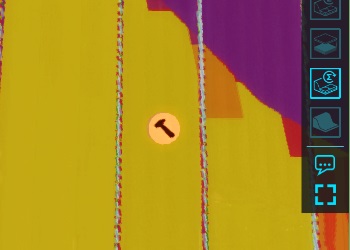
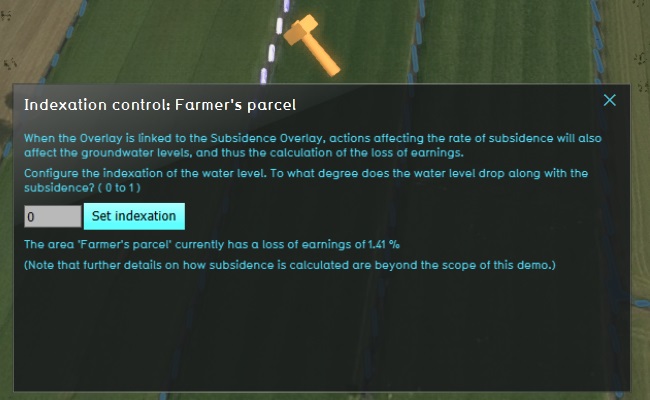
Find the orange popup in the 3D World, and click it to open the related panel. It features a bit of information, and an input field where the "indexation" setting can be changed. Set it to "1", and submit the new setting by clicking the button. The Subsidence Overlay will recalculate, resulting in new groundwater levels. The "Subsidence Waterwijzer loss of earnings" Overlay will use those new groundwater levels to recalculate losses of earnings.
Switch to the "Future design" tab, and then in the 3D interface the top bar will show the "display" option. By switching between the "Original" and "Planned" options, it's possible to compare the effect of changing the indexation on the earnings.