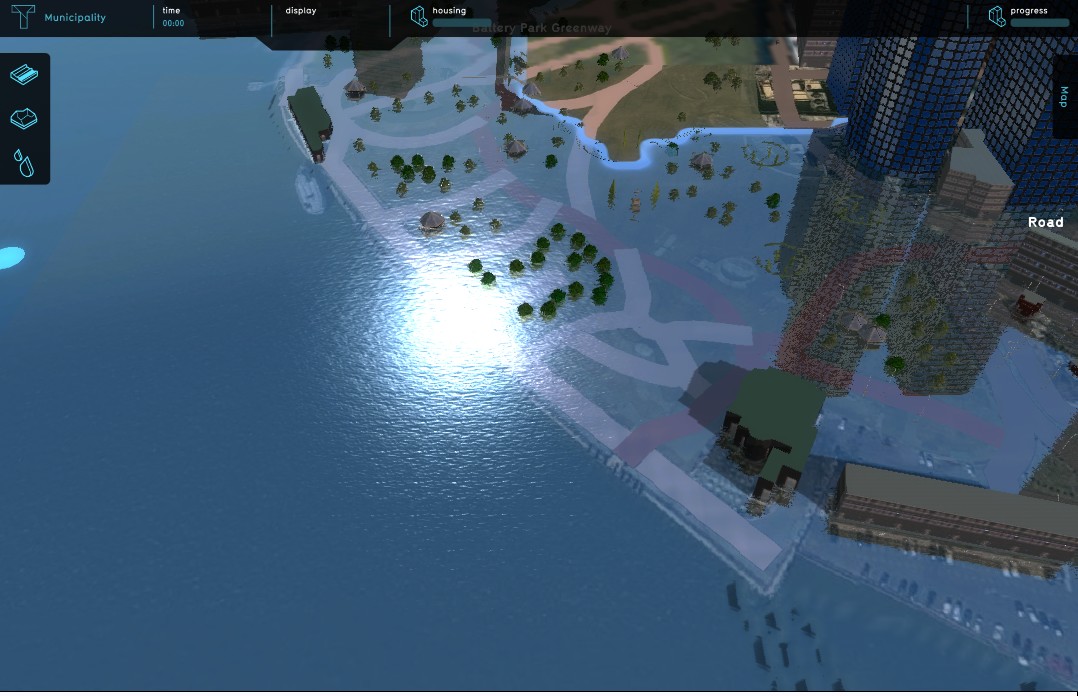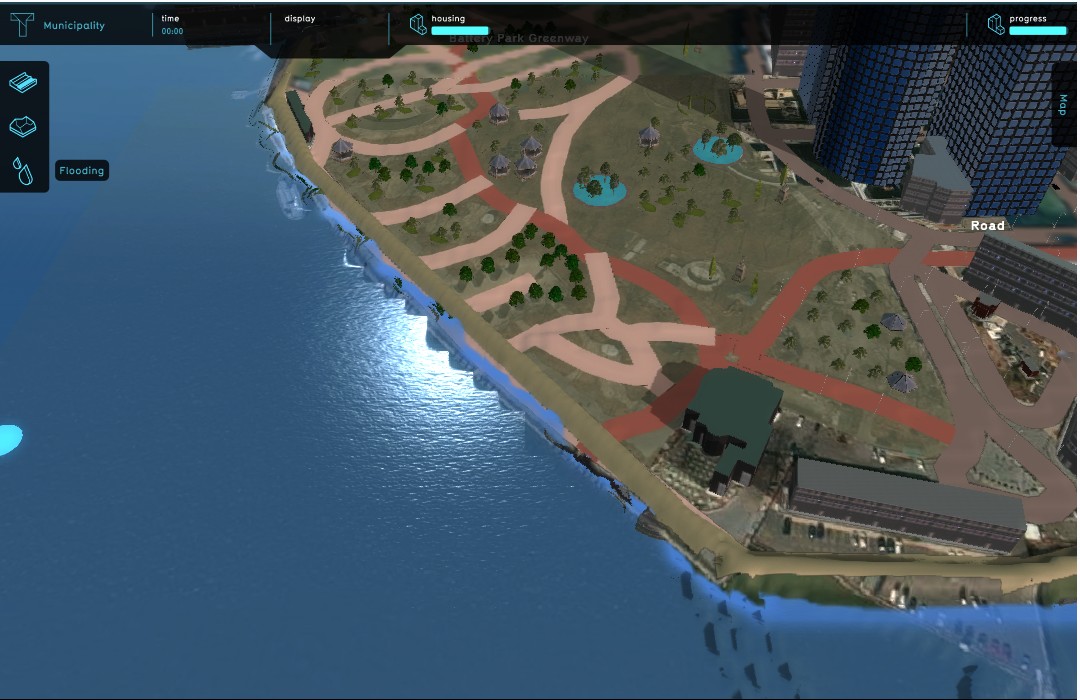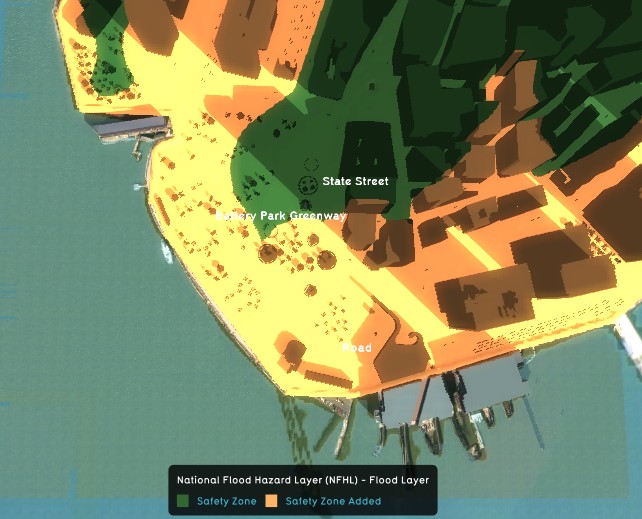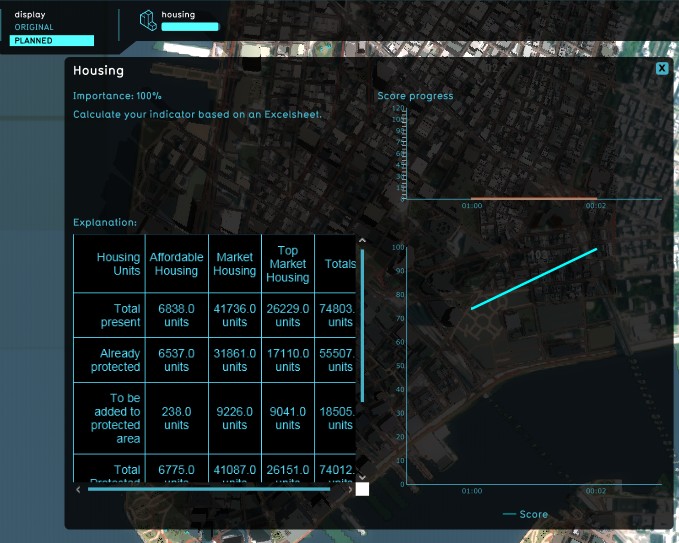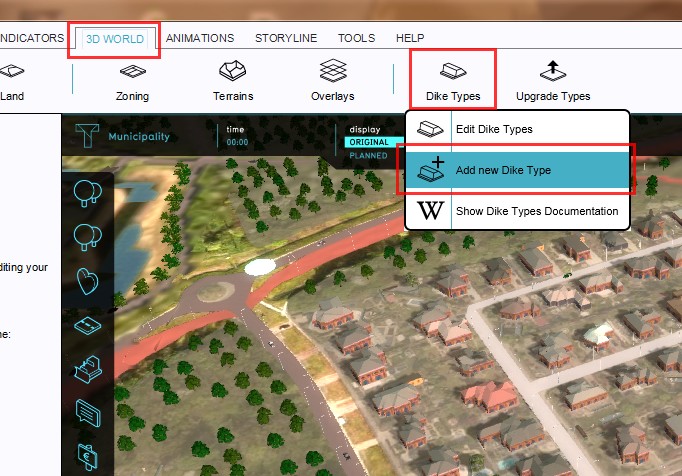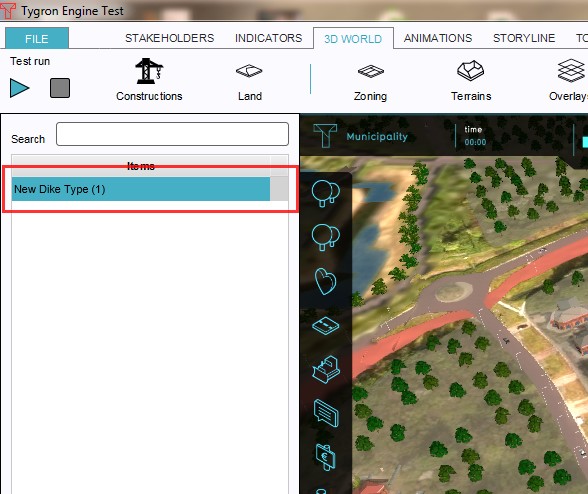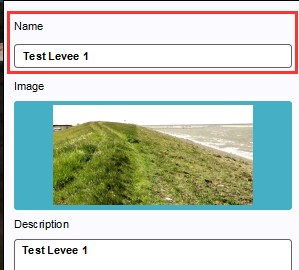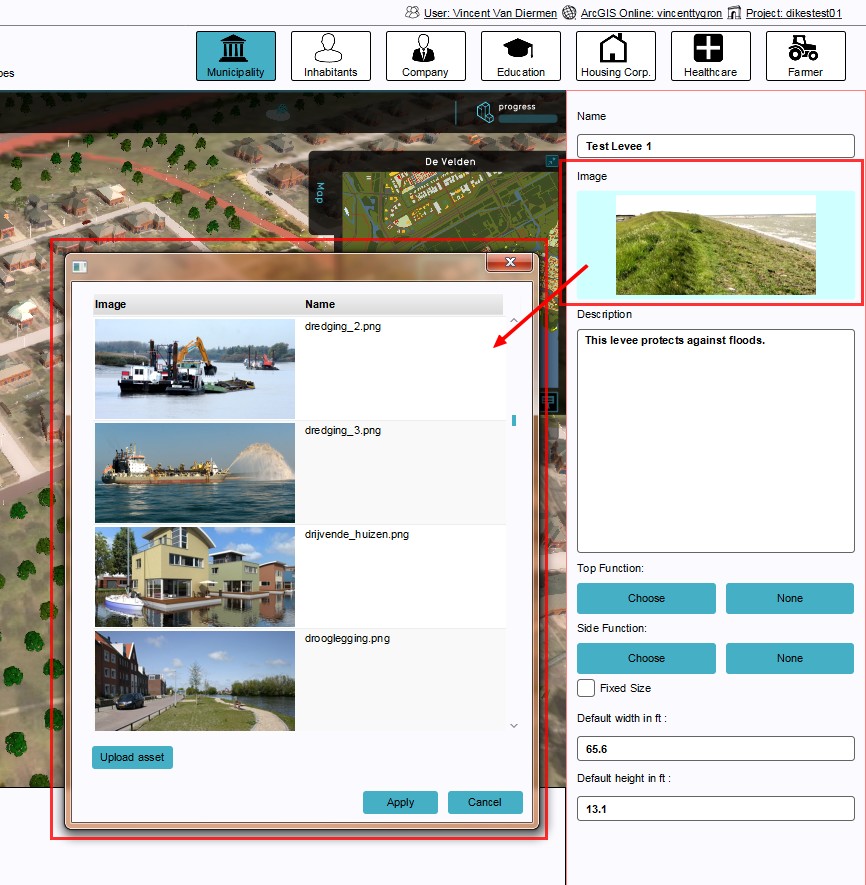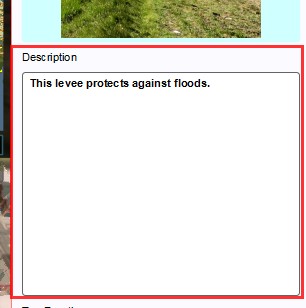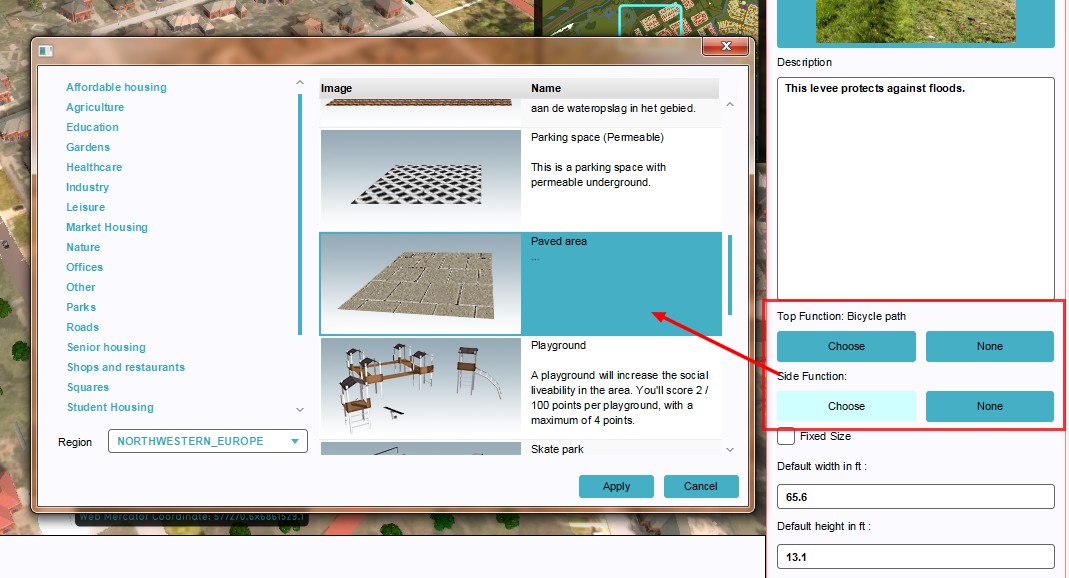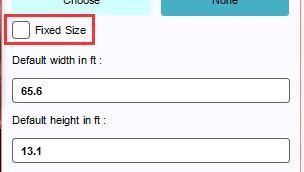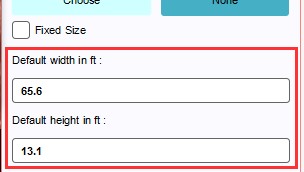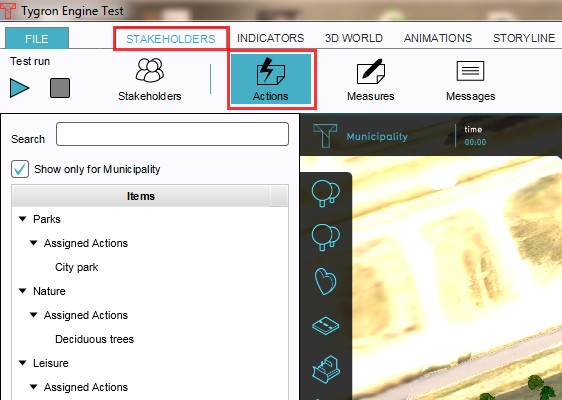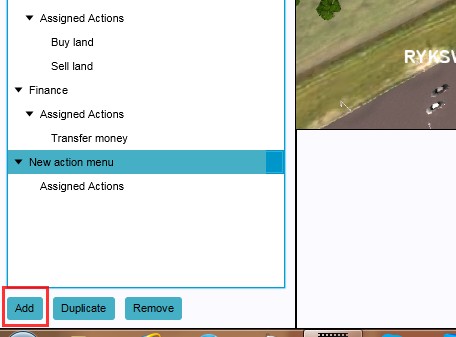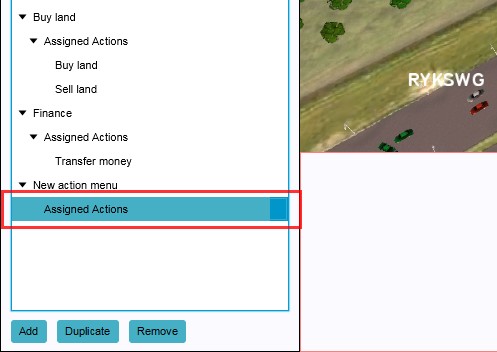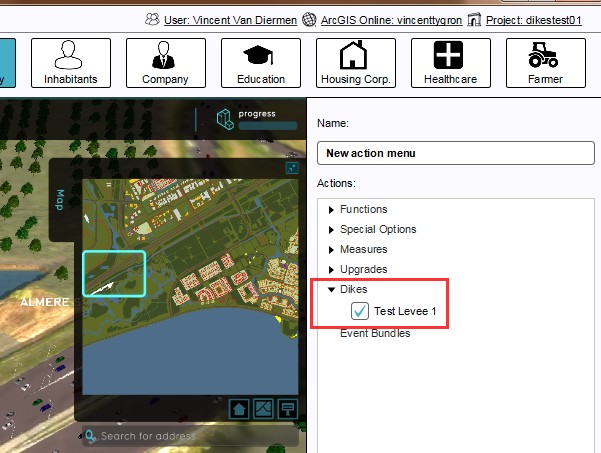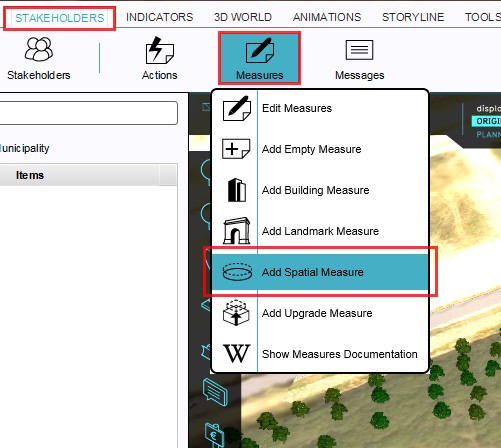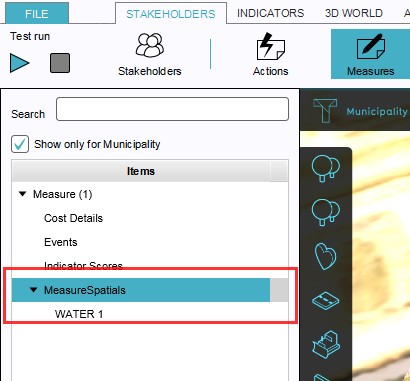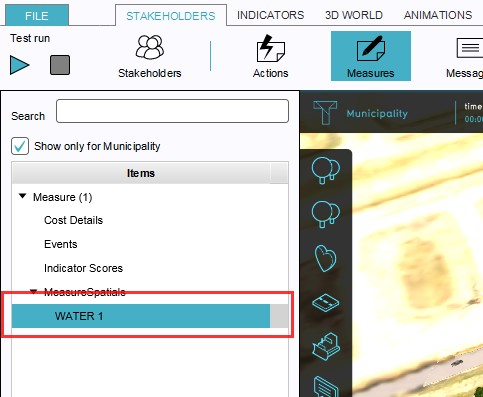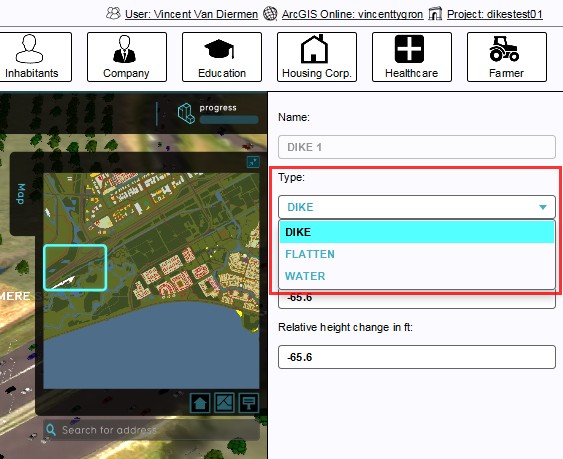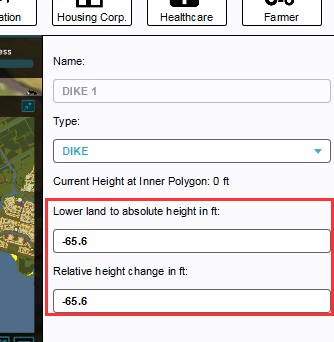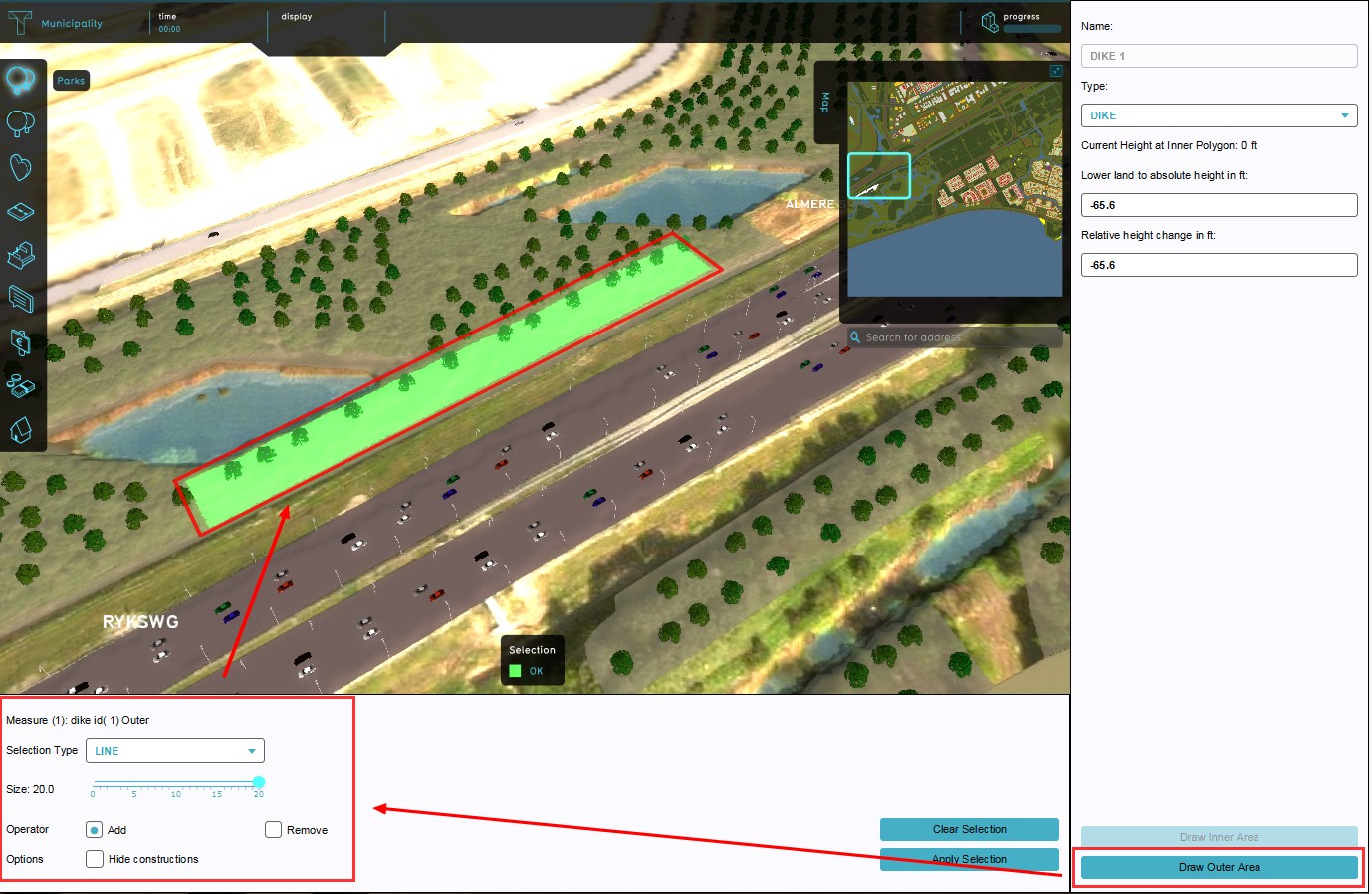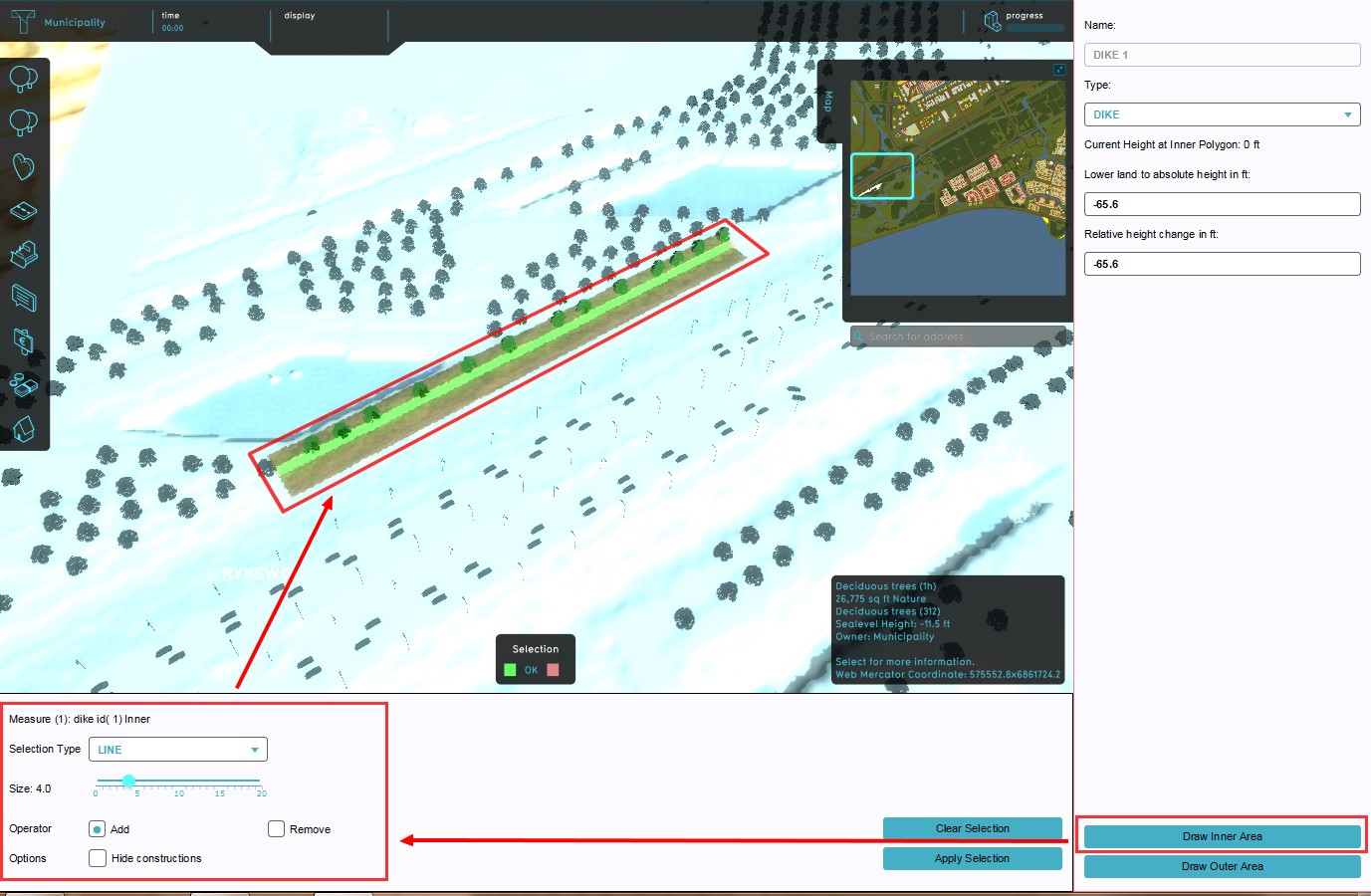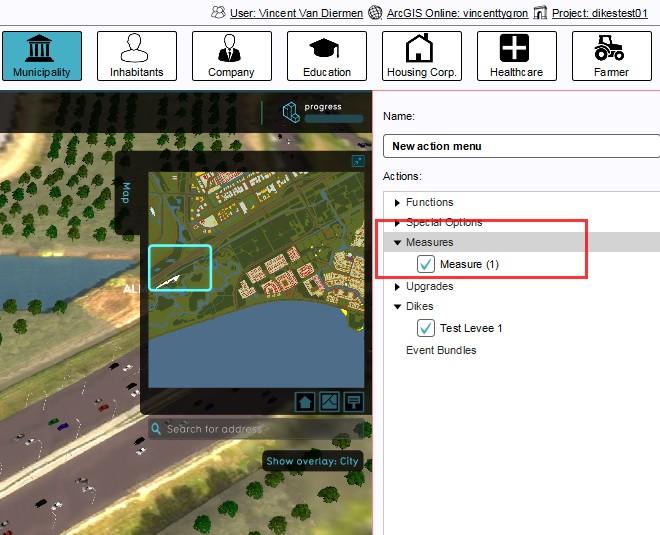Levee Type
What are Dikes?
In spatial planning Dike or dyke refers to a natural or artificial slope or wall to regulate water levels, called levee in US English.
For more information, see also: https://en.wikipedia.org/wiki/Dyke & https://en.wikipedia.org/wiki/Levee
Three distinct implementations of Dikes
River Flood Protection
- Along some of the larger rivers in the world (Rhine, Mississippi) elaborate levee structures have been constructed to prevent the river and it's delta from flooding the banks.
Coastal Flood Protection
- Many coastal flatlands are protected by complex flood defenses, for example the sea wall at Vancouver BC (Canada). An extreme example is the Netherlands, where huge levee structures such as the Delta works protect against coastal inundations. Besides protecting the landmass, these huge dikes are also used in the Netherlands to claim more land that was originally below mean sea level.
Spur dykes or groynes
- These man made constructions are implemented as erosion prevention. These dikes are usually constructed at an angle to the bank or coast, and can be found in inland rivers and canals, and at the sea coast. They are for instance deployed in the 'Room for the Rivers' project in the Netherlands to counter bank erosion.
- DikesRiverDike-Q3-2015.jpg
River dike
- DikeCoastalDikeNL-Q3-2015.jpg
Coastal flood protection
- DikesGroynes-Q3-2015.jpg
Spur dikes/ groynes
How do Dikes relate to the Tygron Engine?
Water management is an important factor of spatial planning. Dikes (or levees) are some of the most basic water management measures that can be implemented; just build a wall and keep the water out!
In the Tygron Engine these Dikes play a special part. As dedicated constructions they can affect safe zone terrains and floods. By constructing a Dike as an independent action or as part of a measure, the safe zone terrain will be expanded, protecting more houses and industry when a flood occurs. This can all be visualized in the Tygron Engine and a dedicated indicator can be set up to have the implementation of levees score on the stakeholder progression.
Different ways of deploying Dikes in the Tygron Engine
In the Tygron Engine are two ways present to implement Dikes in a project; drawn in manually during the session as action, or deployed as part of a (predefined) measure.
Implementation as action allows for trying out new plans and ideas. This can for instance be convenient when the project is part of an outreach to non-planners, for example residents or business owners, to let them try their own plans and ideas without an engineer pre-planning the flood protection for them. This can give session participants a stronger sentiment of involvement with the project.
On the other hand, deploying the dikes as part of a predefined measure enables a project to quickly switch between different pre-planned alignments, in order to visualize the impact of each alignment on the indicators.
Manually drawn in as an Action
- Select 3D World → Dike Types → Add new Dike Type
- Highlight the newly created Dike entry in the left panel
- On the right panel, change the name to something more suitable
- Change the image, or upload a new image
- Enter a description to describe the new levee
- Change or remove the top and side function of the dike
- Select the check box in case the levee has a fixed size
- Enter default height and width
- Select Stakeholders → Actions
- Add a new action (if desired)
- Highlight Assigned Actions
- Add new levee to Assigned actions by marking check box on right panel]]
Properties of a Dike as Action
Name
Image
Description
Top & side functions
Fixed size
Height & width
Deployed as part of a (predefined) Measure
- Note: it is currently only possible to assign functions to the top and side of a dike when deployed as an Action.
- Select Stakeholders → Measures → Add Spatial Measure
- Open the MeasureSpatials entry
- Highlight the WATER 1 (default) entry
- On the right panel, select DIKE as type from the drop down menu on the right panel
- Set relative and absolute height on the right panel
- Use brush panel to draw Outer Area, and apply
- Use brush panel to draw Inner Area, and apply
- Select Stakeholders → Actions
- Add new action (if desired)
- Highlight Assigned Actions
- Add new Measure to Assigned Actions on the right panel]]