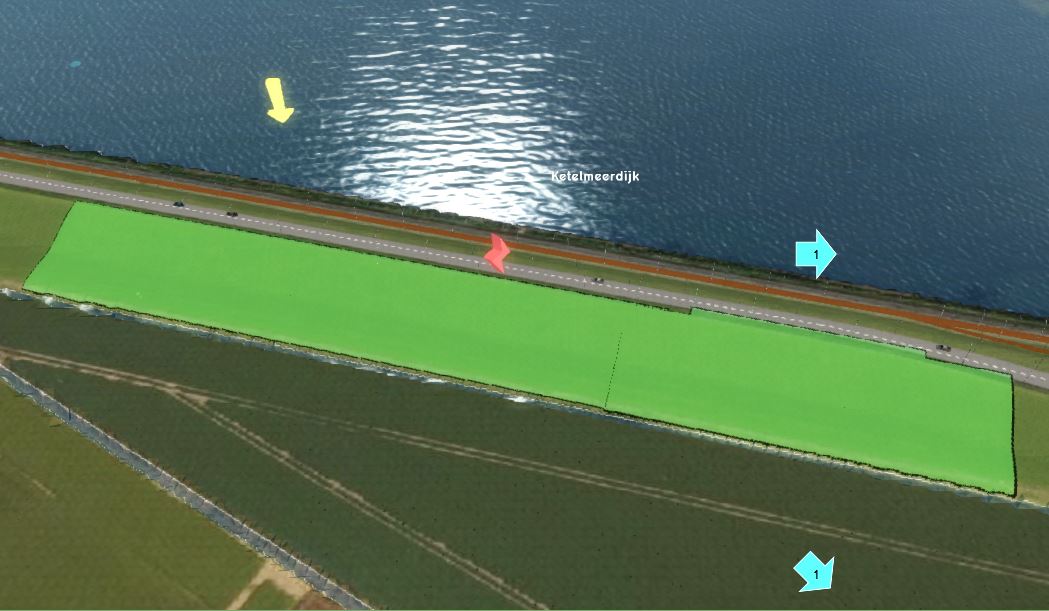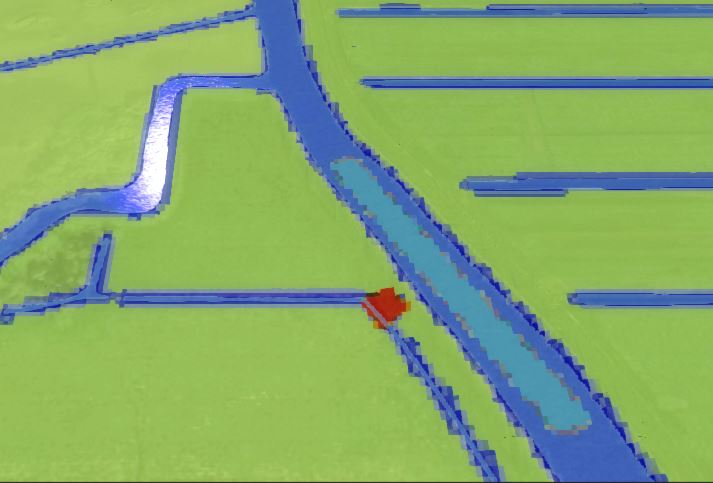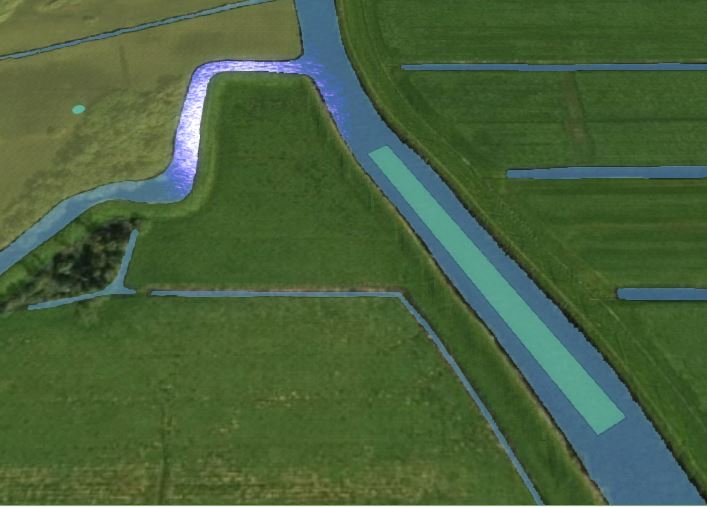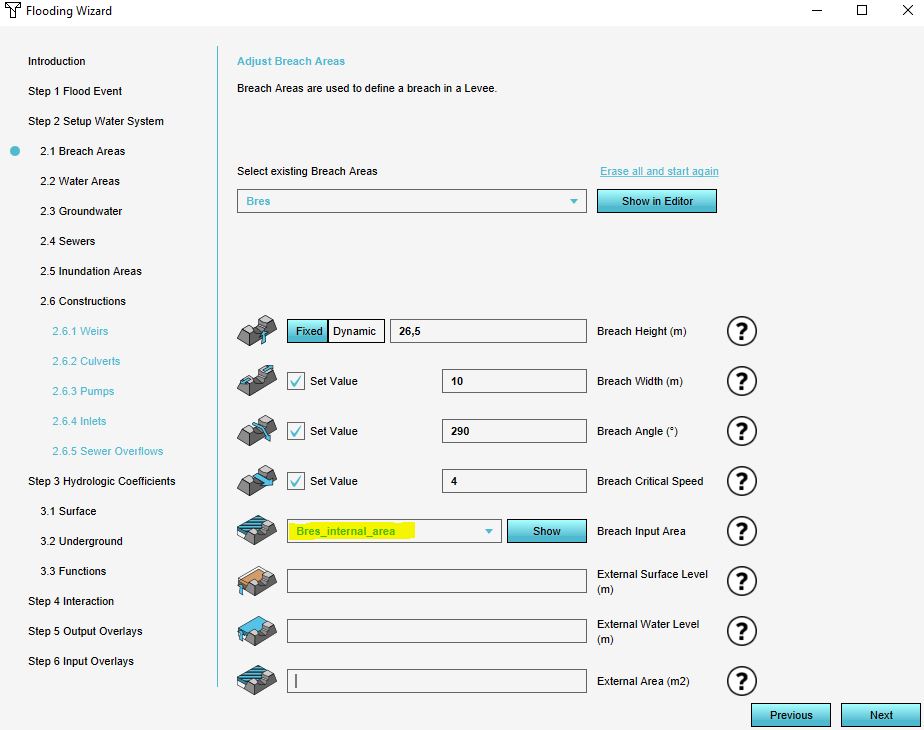How to add a breach with input area manually: Difference between revisions
Jump to navigation
Jump to search
No edit summary |
No edit summary |
||
| Line 1: | Line 1: | ||
When setting up a [[Breach (Water Overlay)|breach]] for a [[Flooding Overlay]], the intent is for water to flow through it. That water must come from a defined source, and flow through a specific location. It is possible to manually define the location of the breach, and defining a location in the [[Project area]] where the water will flow from. This additional location is dubbed an [[Breach input area (Water Overlay)|input area]]. By drawing a breach area on one side of a levee, and an input area on the other side of a levee, water will be able to flow "through" the levee. | |||
{{Editor steps|title=add a breach with an input area to a Flooding Overlay manually | |||
|[[How to add and remove an Area|Add an Area]] to the project. This will be the breach area. | |[[How to add and remove an Area|Add an Area]] to the project. This will be the breach area. | ||
|[[How to draw a feature|Draw]] the breach area in the [[3D world]], in the location where the water from the breach should emerge (see tips below in gallery). | |[[How to draw a feature|Draw]] the breach area in the [[3D world]], in the location where the water from the breach should emerge (see tips below in gallery). | ||
| Line 10: | Line 12: | ||
|Continue with the wizard. | |Continue with the wizard. | ||
}} | }} | ||
{{gallery | |||
| mode=traditional | |||
| Breach.JPG | The breach should be drawn across the inner side of the levee. | |||
| Internal_breach_area_3.JPG | Since the breach is a local terrain height manipulation (red area in image), the internal breach area (light blue in image) should also be a small locally defined area, close to the breach. | |||
| Internal_breach_area.JPG | On the location of the internal area, the terrain height should be uniform. | |||
| Bres_internal_wizard.JPG | In the wizard, select the internal breach area. | |||
}} | |||
{{article end | {{article end | ||
|notes= | |notes= | ||
* It is best to draw the breach area not too close to the water body. | |||
* The breach area does not have to cover the whole levee, but only the slope of the levee on the side of the area that is going to inundate. | |||
* On the location of the internal area, the terrain height should be uniform. Therefore make sure the area is not too close to the edges of your waterway, since at the edges the terrain will be higher. | |||
* In the wizard, ff the name of the area is not in the dropdown menu, make sure the area has a [[Breach_input_area_(Water_Overlay)|breach input area]] attribute and value. | |||
* Currently, it is only feasible to create a breach with an input area via the configuration wizard, requiring the [[Flooding_(Overlay)|Flooding overlay]] specifically.If the [[Water Overlay]] you are adding the [[Breach (Water Overlay)|breach]] to has a changed [[key]] for the [[Breach height (Water Overlay)|breach height]] (or any other attributes of the [[Breach (Water Overlay)|breach]]), make sure that the [[Attribute]] you add to the Area has the name the key is set to. | * Currently, it is only feasible to create a breach with an input area via the configuration wizard, requiring the [[Flooding_(Overlay)|Flooding overlay]] specifically.If the [[Water Overlay]] you are adding the [[Breach (Water Overlay)|breach]] to has a changed [[key]] for the [[Breach height (Water Overlay)|breach height]] (or any other attributes of the [[Breach (Water Overlay)|breach]]), make sure that the [[Attribute]] you add to the Area has the name the key is set to. | ||
*For an example of the internal breach area, take a look at the [[Testbed_water_module#1._Flooding_related_components|Testbed Water Module project]] available in all domains. | *For an example of the internal breach area, take a look at the [[Testbed_water_module#1._Flooding_related_components|Testbed Water Module project]] available in all domains. | ||
Revision as of 15:05, 26 January 2023
When setting up a breach for a Flooding Overlay, the intent is for water to flow through it. That water must come from a defined source, and flow through a specific location. It is possible to manually define the location of the breach, and defining a location in the Project area where the water will flow from. This additional location is dubbed an input area. By drawing a breach area on one side of a levee, and an input area on the other side of a levee, water will be able to flow "through" the levee.
How to add a breach with an input area to a Flooding Overlay manually:
- Add an Area to the project. This will be the breach area.
- Draw the breach area in the 3D world, in the location where the water from the breach should emerge (see tips below in gallery).
- Add an Attribute to the created Area, with the breach height attribute name and value.
- Add another Area to the project. This will be the input area.
- Draw the input area in the 3D world, in the location from where water should feed into the breach (see tips below in gallery).
- Add an Attribute to the created Area, with the breach input area attribute name and value.
- Open the Overlay's Flooding overlay wizard and continue to the step concerning breaches.
- For the breach input area, select the created input area.
- Continue with the wizard.
Notes
- It is best to draw the breach area not too close to the water body.
- The breach area does not have to cover the whole levee, but only the slope of the levee on the side of the area that is going to inundate.
- On the location of the internal area, the terrain height should be uniform. Therefore make sure the area is not too close to the edges of your waterway, since at the edges the terrain will be higher.
- In the wizard, ff the name of the area is not in the dropdown menu, make sure the area has a breach input area attribute and value.
- Currently, it is only feasible to create a breach with an input area via the configuration wizard, requiring the Flooding overlay specifically.If the Water Overlay you are adding the breach to has a changed key for the breach height (or any other attributes of the breach), make sure that the Attribute you add to the Area has the name the key is set to.
- For an example of the internal breach area, take a look at the Testbed Water Module project available in all domains.