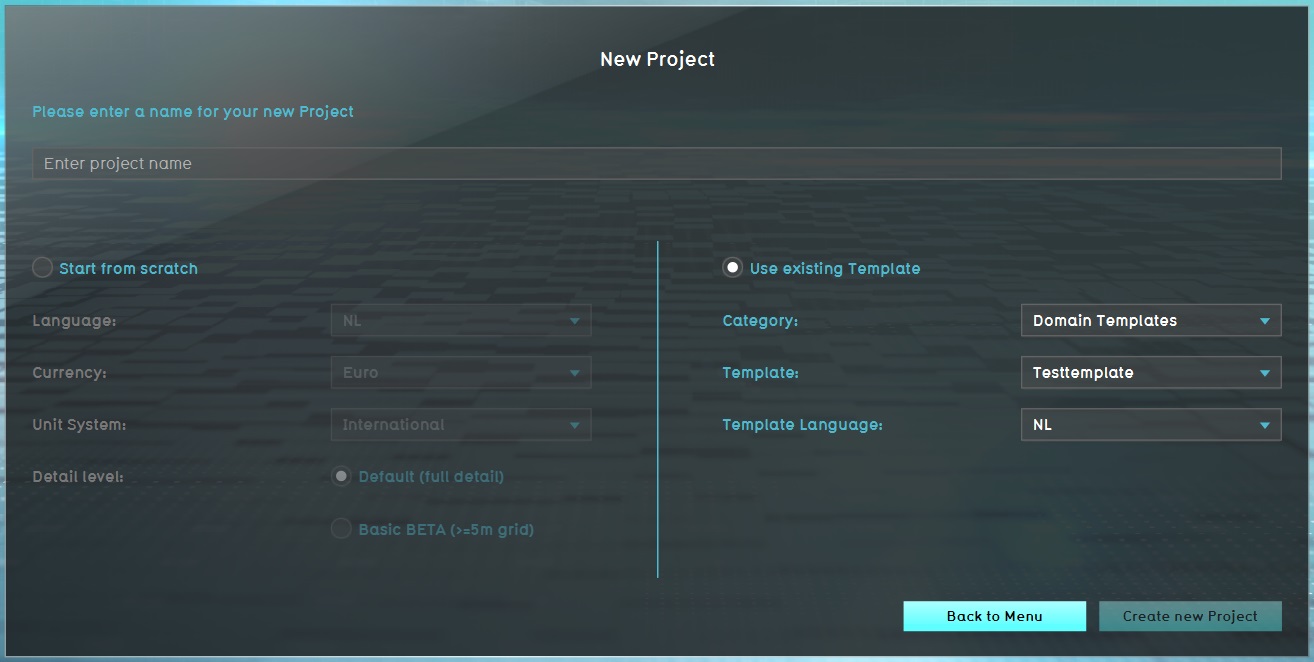How to base a new Project on a Template Project: Difference between revisions
Jump to navigation
Jump to search
(Created page with "thumb|right|500px|Creating a new project based on a template, by clicking on the ''Use existing template'' button and selecting an available template project. When creating a new project based on a template project, follow the same steps as for creating a new project, but instead of selecting ''Empty project'', select the template project in the project wizard.") |
No edit summary |
||
| Line 1: | Line 1: | ||
[[File:New_project_wizard_-_project_template.jpg|thumb|right|500px|Creating a new project based on a template, by clicking on the ''Use existing template'' button and selecting an available template project.]] | [[File:New_project_wizard_-_project_template.jpg|thumb|right|500px|Creating a new project based on a template, by clicking on the ''Use existing template'' button and selecting an available template project.]] | ||
When creating a new project based on a template project, follow the same steps as for creating a new project, but instead of selecting ''Empty project'', select the template project in the project wizard. | When creating a new project based on a template project, follow the same steps as for creating a new project, but instead of selecting ''Empty project'', select the template project in the project wizard. | ||
{{article end | |||
|howtos= | |||
*[[How to create a Template Project]] | |||
*[[How to share a Template Project with other users in your domain]] | |||
|seealso= | |||
* [[New Project Wizard]] | |||
* [[Template Project]] | |||
}} | |||
Revision as of 16:37, 28 February 2023
When creating a new project based on a template project, follow the same steps as for creating a new project, but instead of selecting Empty project, select the template project in the project wizard.