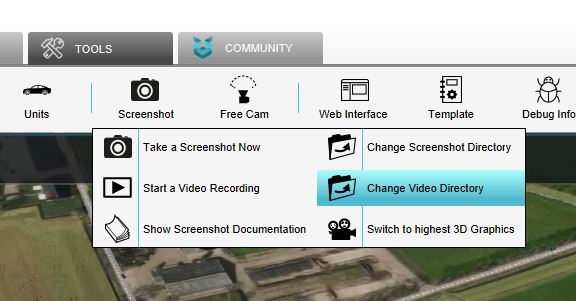How to change where recorded videos are stored: Difference between revisions
Jump to navigation
Jump to search
No edit summary |
No edit summary |
||
| Line 1: | Line 1: | ||
[[File:Video_directory.JPG|thumb|250px|right|The option to change the directory where videos are stored.]] | [[File:Video_directory.JPG|thumb|250px|right|The option to change the directory where videos are stored.]] | ||
It's possible to record a [[video]] of what is displayed in the [[3D | It's possible to record a [[video]] of what is displayed in the [[3D Visualization]]. The video is then stored locally. It is possible to change where the video is stored. | ||
{{Editor location|Video}} | {{Editor location|Video}} | ||
Revision as of 11:56, 30 January 2023
It's possible to record a video of what is displayed in the 3D Visualization. The video is then stored locally. It is possible to change where the video is stored.
How to change the directory where videos are stored:
- Select the 'Tools' tab in the Editor.
- Hover over the 'Screenshot' button in the ribbon bar.
- Select the 'Change video directory' option in the dropdown menu.
- Navigate to the desired directory, and accept.
Notes
- Ensure that the directory is valid and remains valid while recording.