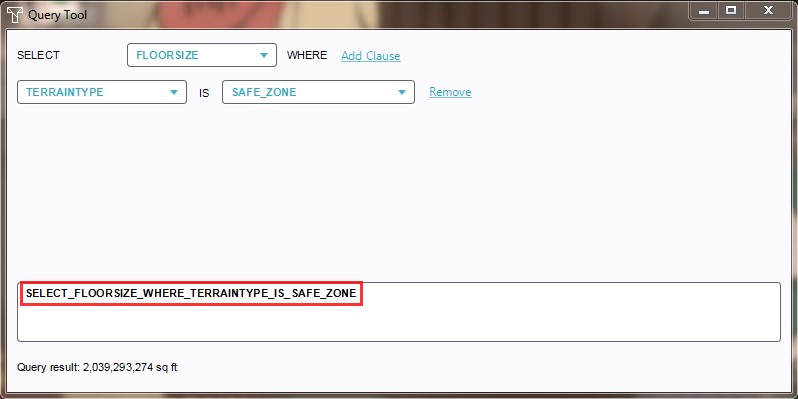How to configure a Query for an Excel Indicator: Difference between revisions
Jump to navigation
Jump to search
No edit summary |
No edit summary |
||
| Line 1: | Line 1: | ||
: When setting up an Excel Indicator, the Query Tool can be used to configure Queries, after which the full Query text string can be copied over to the Excel Indicator file. | : When setting up an [[Excel Indicator]], the [[Query Tool]] can be used to configure Queries, after which the full Query text string can be copied over to the Excel Indicator file. | ||
: Looking at the above example, it is easy now to copy and paste the just created query <code>SELECT_FLOORSIZE_WHERE_TERAINTYPE_IS_SAFE_ZONE</code> into an appropriate [[Excel (Indicator)#Naming Cells|name field]] on an Excel Indicator spreadsheet. | : Looking at the above example, it is easy now to copy and paste the just created query <code>SELECT_FLOORSIZE_WHERE_TERAINTYPE_IS_SAFE_ZONE</code> into an appropriate [[Excel (Indicator)#Naming Cells|name field]] on an Excel Indicator spreadsheet. | ||
Revision as of 13:41, 21 October 2022
- When setting up an Excel Indicator, the Query Tool can be used to configure Queries, after which the full Query text string can be copied over to the Excel Indicator file.
- Looking at the above example, it is easy now to copy and paste the just created query
SELECT_FLOORSIZE_WHERE_TERAINTYPE_IS_SAFE_ZONEinto an appropriate name field on an Excel Indicator spreadsheet.
How to configure a query for an Excel Indicator spreadsheet:
- Load or create a project with an ArcGIS safe zone
- Select Editor → Tools → Query Tool
- Select
FLOORSIZEas Result Parameter - Add
TERRAINTYPEISSAFE_ZONEas clause - Copy the created Query text string, and paste this in the appropriate name field of the Excel Indicator spreadsheet