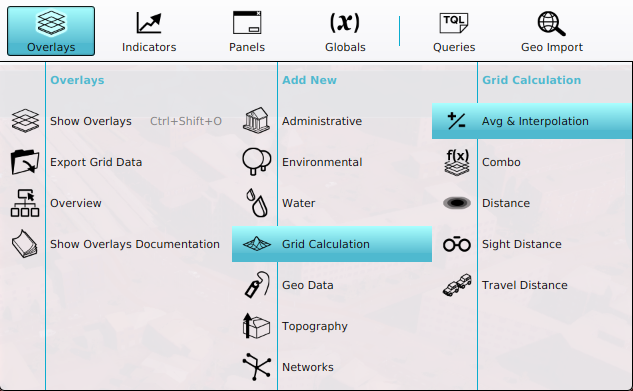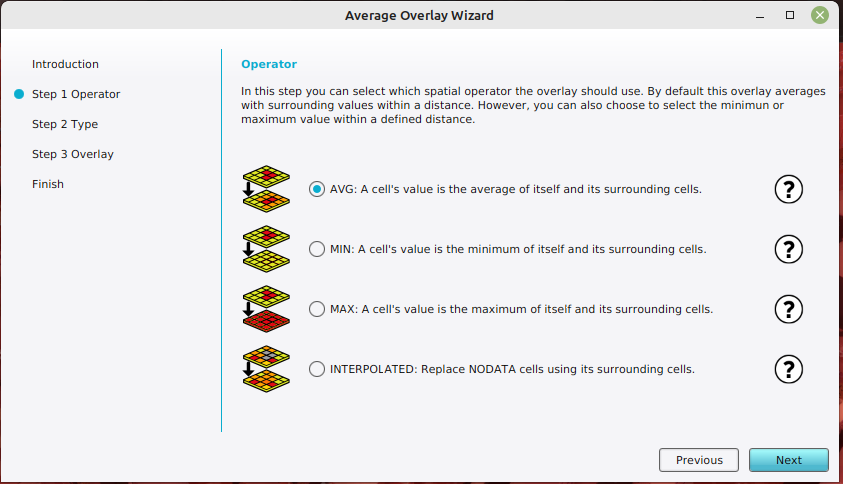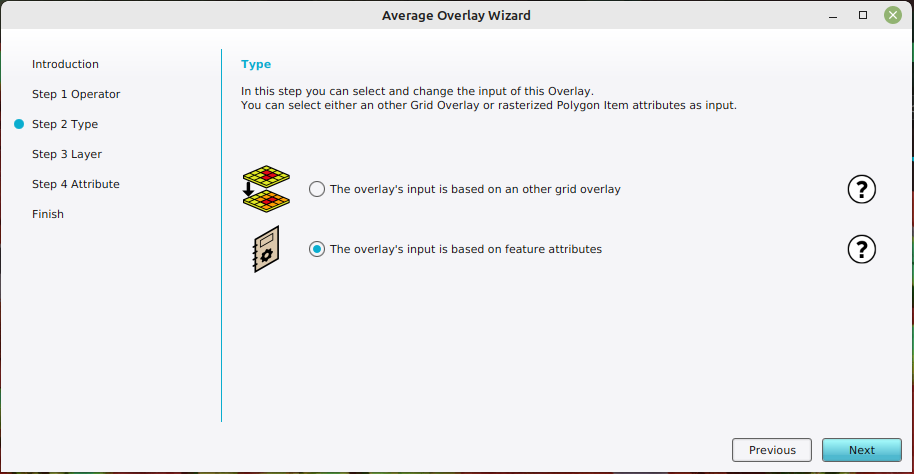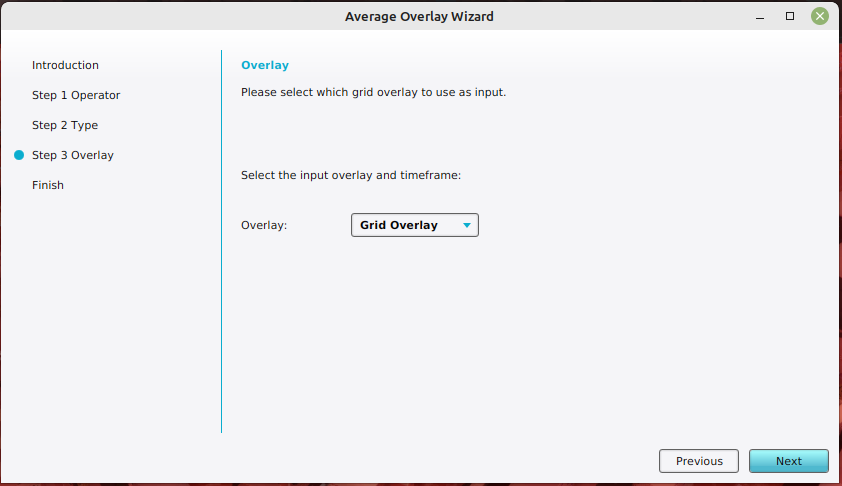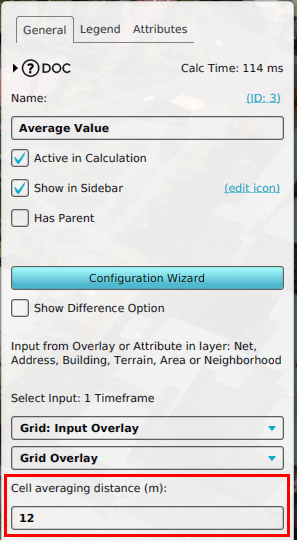How to configure an Average Overlay to gain insight into grid cell values: Difference between revisions
Jump to navigation
Jump to search
No edit summary |
No edit summary |
||
| Line 16: | Line 16: | ||
File:editor_overlay_grid_calculation_avg_overlay.png |2. Add a new [[Average Overlay]]. | File:editor_overlay_grid_calculation_avg_overlay.png |2. Add a new [[Average Overlay]]. | ||
File:avg_overlay_avg_operator.png |5. Select the ''AVG'' option. | File:avg_overlay_avg_operator.png |5. Select the ''AVG'' option. | ||
File: | File:avg_overlay_feature_attribute_type.png |6. Select the ''The overlay's input is based on feature attributes'' option. | ||
File:avg_overlay_overlay_selection.png |7. Select a specific [[Grid Overlay]] | File:avg_overlay_overlay_selection.png |7. Select a specific [[Grid Overlay]] | ||
File:avg_overlay_cell_averaging_distance.png |8. Specify the averaging distance. | File:avg_overlay_cell_averaging_distance.png |8. Specify the averaging distance. | ||
Revision as of 15:15, 10 January 2024
How to create an Average Overlay based on another Grid Overlay:
- Select Current Situation in the ribbon bar of the editor.
- Hover over Overlays, and under Grid Calculation, select Avg & Interpolation.
- With the Overlay selected, open the Configuration Wizard by clicking on the button in the detail panel.
- Once the wizard is ready, select next.
- In the operator step, select the option named AVG.
- In the type step, select the option named The overlay's input is based on feature attributes.
- In the layer step, select the option that is best applicable: when the feature attribute is in multiple layers, select the "First occurance", "Minimum value" or "Maximum value" option. If the attribute should only be obtained from a specific layer, select S Grid Overlay that you want to average.
- Close the wizard by clicking on the finish button.
- Adjust the averaging distance by selecting the Cell averaging distance (m) field.
2. Add a new Average Overlay.
7. Select a specific Grid Overlay
Notes
- The layer sequence of first occurance is defined in Raterization model.