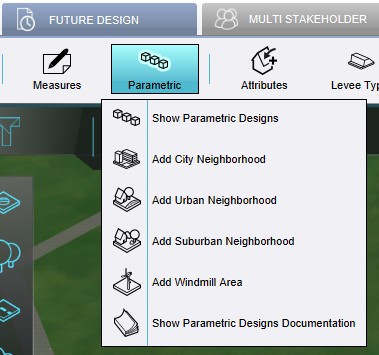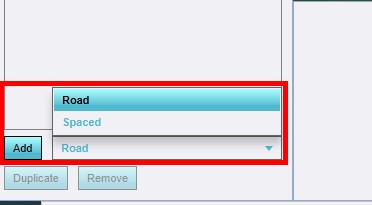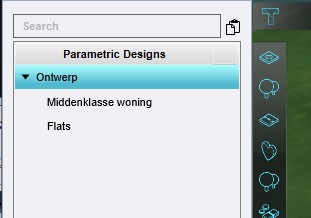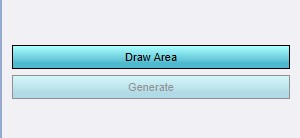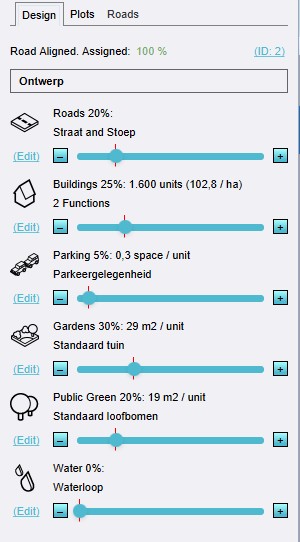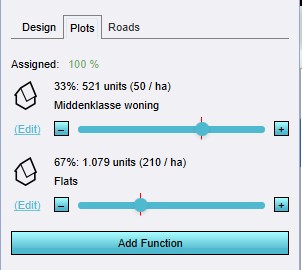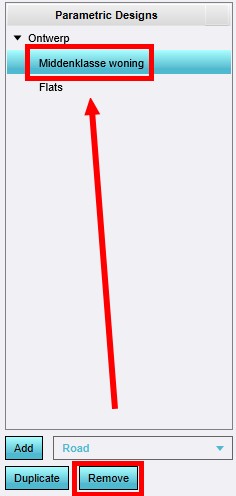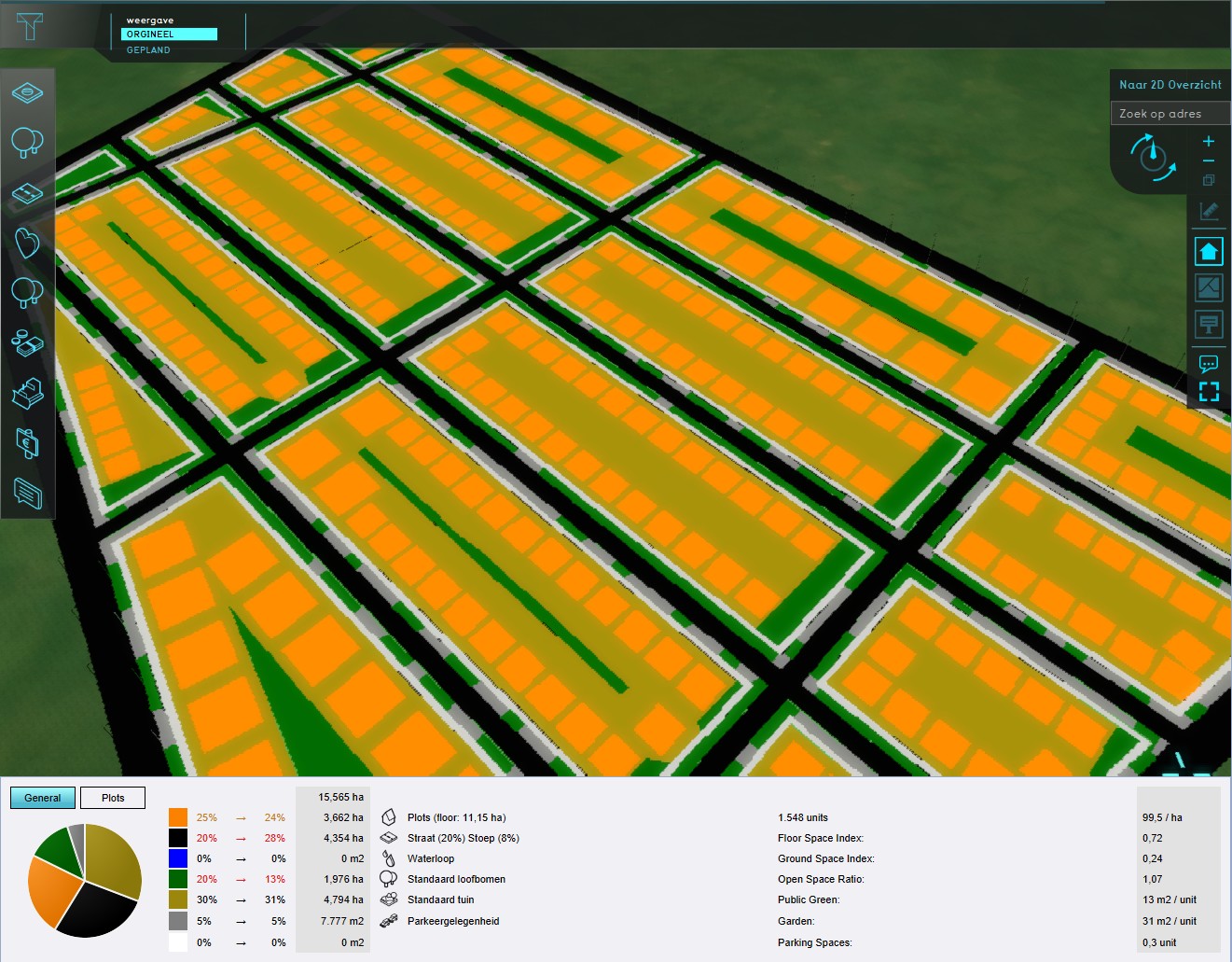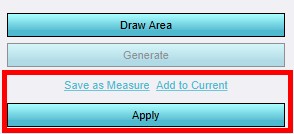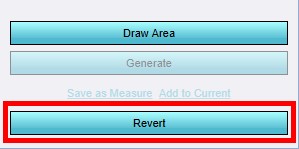How to create a parametric design: Difference between revisions
Jump to navigation
Jump to search
(→Notes) |
No edit summary |
||
| Line 31: | Line 31: | ||
File:Parametric_023.jpg|13. Verify the actual results, revert if desired. | File:Parametric_023.jpg|13. Verify the actual results, revert if desired. | ||
</gallery> | </gallery> | ||
{{article end | |||
|notes= | |||
* Especially for road aligned designs it can sometimes be needed to add a road to the area manually in advance, in order to get proper road alignment. The {{software}} only adds roads within an area, never on the edge, to avoid adjacent duplicate road placement. | |||
* Especially for road | |||
* There are some 'pre-designed' areas available; a City Area, an Urban Area, a Suburban Area, an a Windmill Area. | * There are some 'pre-designed' areas available; a City Area, an Urban Area, a Suburban Area, an a Windmill Area. | ||
* Save to current: a [[ | * Save to current: a [[Test Run]] is not started. Instead it is applied to the [[Current Situation]]. This method is not easily reversed. | ||
* The fitting margin is a value that allows for smooth rectangular constructions. The smaller the margin is, more of the area is filled with construction, causing all kinds of artifacts. | * The fitting margin is a value that allows for smooth rectangular constructions. The smaller the margin is, more of the area is filled with construction, causing all kinds of artifacts. | ||
* Tip: use the [[Brush#Polygon_pick|Polygon pick]] selection tool to draw the area for the design. | * Tip: use the [[Brush#Polygon_pick|Polygon pick]] selection tool to draw the area for the design. | ||
|seealso= | |||
* [[Parametric Design]] | * [[Parametric Design]] | ||
* [[How to save a parametric design as a measure]] | * [[How to save a parametric design as a measure]] | ||
}} | |||
Revision as of 10:14, 11 February 2022
Editor → Future Design (Ribbon tab) → Parametric (Ribbon bar) → The Parametric Design to edit (Left panel)
How to create and use a Parametric design:
- Click on Parametric on the Future Design tab.
- On the bottom left of the screen, select to add a Add road aligned design from the dropdown menu.
- On the left panel a new Design is added. Select this design.
- On the bottom right panel, click on 'Draw Area' and select the area for the design.
- With the sliders on the 'Design' tab you can adjust the parameters of the design.
- On the 'Plots' tab you can add or change the function types being used to fill the plots. These will appear also on the left side, under the design you just created.
- To remove a function type, you can select the entry on the left side, and click on the 'Remove' button.
- You can also change function speciffic parameters on the right side, when you have the function type selected under the design on the left panel.
- On the 'Roads' tab you can adjust road speciffic parameters.
- After setting up all the parameters, click on 'Generate' on the right panel, to draw the plan according to the set parameters.
- Verify that the selections in the 3D world and the information in the pie chart look like the desired result. If not, tweak the parameters further.
- Either apply the design to start a Test Run, click on Save to Current to construct the Design in the Current Situation, or save the design as a Measure.
- Verify that the result is correct. If not, revert the application by clicking on 'Revert' and tweak the configuration further. Please note that this step is not possible when the design is saved to Current.
1. Click on Parametric on the Future Design tab.
2. Add a Add road aligned design from the dropdown menu.
6. Add or change the function types on the 'Plots' tab.
Notes
- Especially for road aligned designs it can sometimes be needed to add a road to the area manually in advance, in order to get proper road alignment. The Tygron Platform only adds roads within an area, never on the edge, to avoid adjacent duplicate road placement.
- There are some 'pre-designed' areas available; a City Area, an Urban Area, a Suburban Area, an a Windmill Area.
- Save to current: a Test Run is not started. Instead it is applied to the Current Situation. This method is not easily reversed.
- The fitting margin is a value that allows for smooth rectangular constructions. The smaller the margin is, more of the area is filled with construction, causing all kinds of artifacts.
- Tip: use the Polygon pick selection tool to draw the area for the design.