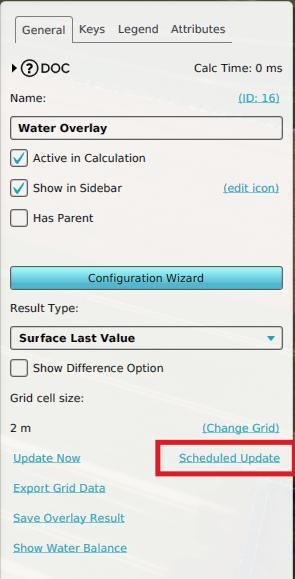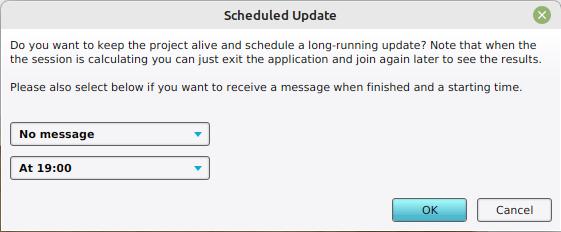How to delay Grid Overlay calculations: Difference between revisions
Jump to navigation
Jump to search
(Created page with "During business hours ({{business hours}}), there is a maximum calculation time of 0.5 hour. If a calculation takes longer than that, it will time out after 1 hour. Outside of business hours, calculations will not time out. If necessary, it is possible to postpone the recalculation of overlays until after business hours. {{Editor steps|title=postpone grid overlay recalculation|Select any grid overlay in the editor.|On the right panel, select "Update Later".}} {{art...") |
No edit summary |
||
| (5 intermediate revisions by the same user not shown) | |||
| Line 1: | Line 1: | ||
During business hours ({{business hours}}), there is a maximum calculation time of | [[File:Grid_overlay_schedule_update.jpg|right|frame|An update can be schedule by clicking on the ''Schedule Update'' link.]] | ||
During business hours ({{business hours}}), there is a maximum calculation time of 1 hour. If a calculation takes longer than that, it will time out after 1 hour. Outside of business hours, calculations will not time out. If necessary, it is possible to schedule the recalculation of overlays for after-business hours. | |||
{{Editor steps | |||
|title=postpone grid overlay recalculation | |||
|Select any grid overlay in the editor. | |||
|On the [[right panel]], select "Schedule Update". | |||
|A Schedule Update panel will open | |||
|Select in what way you want to receive a message once the calculation is complete. | |||
|Select at what time you want to the calculations to commence. | |||
|Click on ''OK'' to Schedule the update. | |||
|}} | |||
<br style="clear:left"> | |||
[[File:Schedule_update_panel.jpg|left|frame|An update can be schedule by clicking on the ''Schedule Update'' link.]] | |||
[[File:Grid_overlay_schedule_update_changed.jpg|left|frame|The ''Schedule Update'' link has changed to the date at which it will be updated.]] | |||
{{article end | {{article end | ||
|seealso=*[[Grid Overlay]] | |seealso=*[[Grid Overlay]] | ||
*[[Calculation panel]] | |||
}} | }} | ||
[[Category:How-to's]] | |||
Latest revision as of 09:04, 31 January 2024
During business hours (9-17, GMT+1, during weekdays), there is a maximum calculation time of 1 hour. If a calculation takes longer than that, it will time out after 1 hour. Outside of business hours, calculations will not time out. If necessary, it is possible to schedule the recalculation of overlays for after-business hours.
How to postpone grid overlay recalculation:
- Select any grid overlay in the editor.
- On the right panel, select "Schedule Update".
- A Schedule Update panel will open
- Select in what way you want to receive a message once the calculation is complete.
- Select at what time you want to the calculations to commence.
- Click on OK to Schedule the update.