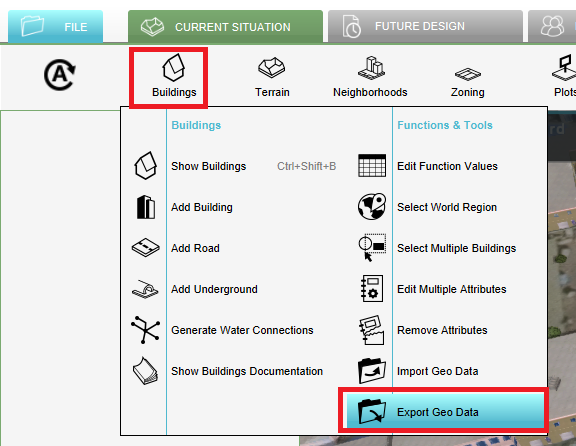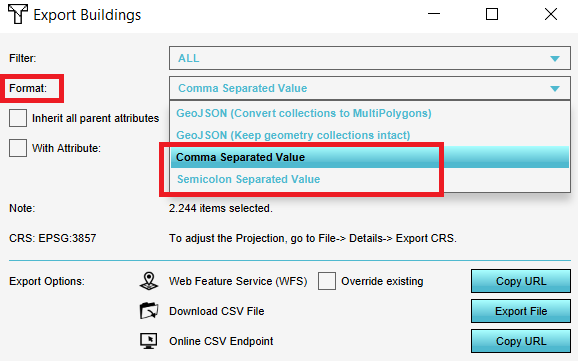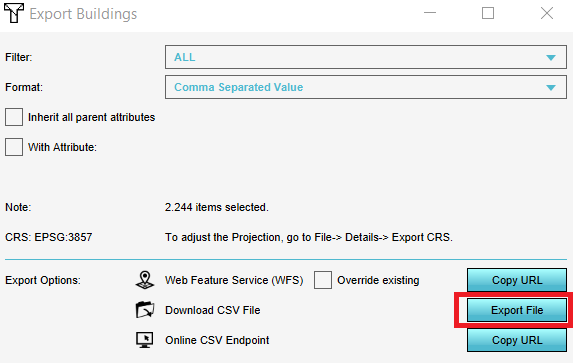How to export objects in a project to a CSV: Difference between revisions
Jump to navigation
Jump to search
No edit summary |
m (Frank@tygron.nl moved page How to export objects of the 3D world as CSV to How to export objects in a project to a CSV without leaving a redirect) |
(No difference)
| |
Revision as of 12:56, 30 January 2023
How to export objects in a project to a CSV:
- Hover over the desired menu you want to export objects from and click on Export Geo Data.
- In the new panel that pops up, select the CSV format.
- Click on the Export File button.
Notes
- Buildings, Terrains, Neighborhoods, Zoning, Plots, Areas and Measurements can be exported as a CSV. The geometry will not be exported, only the objects and Attributes.
- The choice can be made to export as CSV (comma delimited) or SSV (semicolon delimited).
- For the Buildings and Terrains, objects from a certain category/type can be exported by selecting the desired category/type from the Filter drop-down menu at the top of the panel.
- By checking the Inherit all parent attributes, all Attributes will be exported. Otherwise, only a selection of attributes will be exported.
- By checking the With Attribute option and choosing an attribute, only objects that have this certain attribute will be exported.