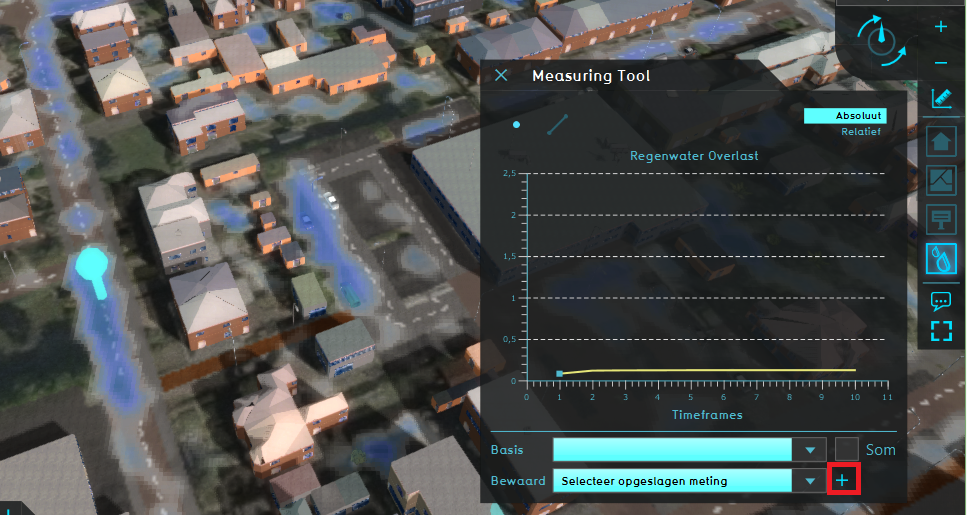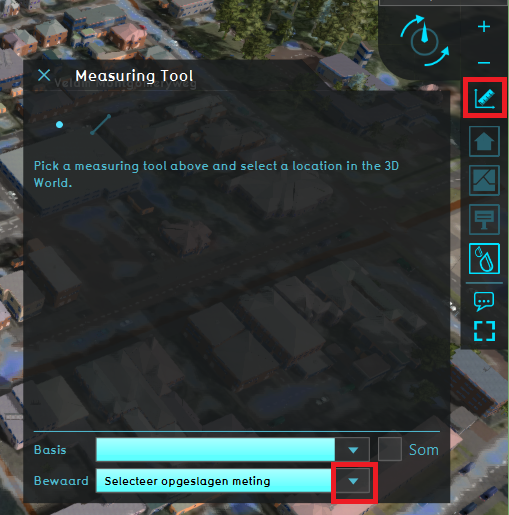How to save and load a measurement: Difference between revisions
Jump to navigation
Jump to search
No edit summary |
No edit summary |
||
| Line 1: | Line 1: | ||
{{being_updated}} | {{being_updated}} | ||
{{howto|title= | {{howto|title=|Create a [[[[How to make a point measurement|point]] or [[How to make a line measurement|line]] measurement.|Select the save icon (signified by a plus symbol).|The measurement is now stored.|To load a saved measurement, click on the dropdown button at the bottom of the measuring tool window and choose the saved measurement.}} | ||
<gallery mode=nolines> | |||
File:Save_measurement.PNG|Save a measurement by clicking on the plus sign. | |||
File:Load_measurement.PNG|Choose a saved measurement from the dropdown menu. | |||
</gallery> | |||
==Notes== | |||
* Another way to load a saved measurement, is by going to the {{Editor location|Show Measurements}} | |||
Revision as of 09:05, 14 September 2020
Please note: This page is currently being updated.
{{howto|title=|Create a [[point or line measurement.|Select the save icon (signified by a plus symbol).|The measurement is now stored.|To load a saved measurement, click on the dropdown button at the bottom of the measuring tool window and choose the saved measurement.}}
Notes
- Another way to load a saved measurement, is by going to the