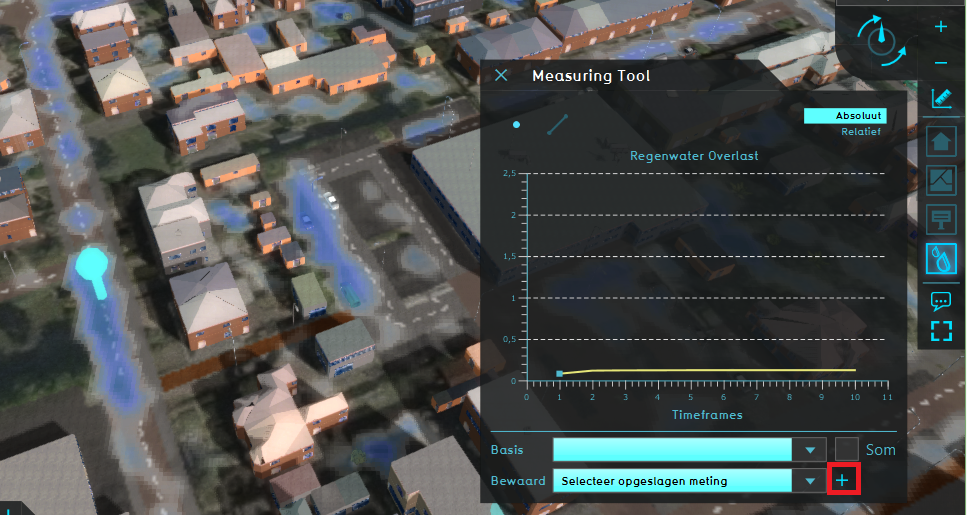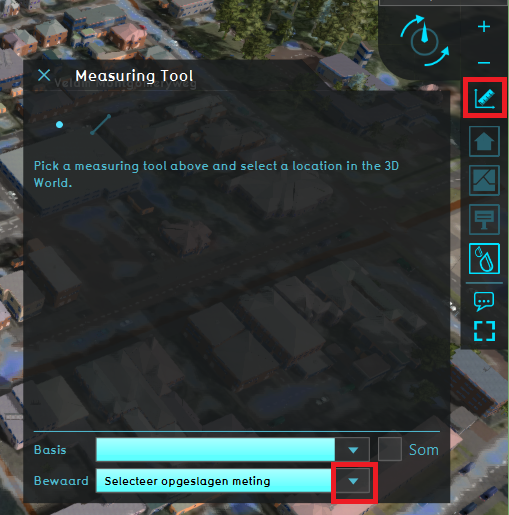How to save and load a measurement: Difference between revisions
Jump to navigation
Jump to search
(Created page with "{{howto|title=save a measurement|Create a measurement.|Activate the overlay which should be associated with the measurement.|Select the save icon (signified by a plus symbol)....") |
No edit summary |
||
| (3 intermediate revisions by one other user not shown) | |||
| Line 1: | Line 1: | ||
{{howto|title= | {{howto|title=|Create a [[How to make a point measurement|point]] or [[How to make a line measurement|line]] measurement.|Select the save icon (signified by a plus symbol).|The measurement is now stored.|To load a saved measurement, click on the dropdown button at the bottom of the measuring tool window and choose the saved measurement.}} | ||
<gallery mode=nolines> | |||
File:Save_measurement.PNG|Save a measurement by clicking on the plus sign. | |||
File:Load_measurement.PNG|Choose a saved measurement from the dropdown menu. | |||
</gallery> | |||
{{article end | |||
|notes= | |||
* Another way to load a saved measurement, is by going to the [[Current Situation]] tab, hovering over the ''TQL Queries'' button and click on ''Show Measurements''. In the menu on the left, select the saved measurement. Notice that only the Point measurements are listed and can be loaded from this left menu. | |||
|seealso= | |||
* [[Measuring tool]] | |||
}} | |||
[[Category:How-to's]] | |||
Latest revision as of 16:07, 30 January 2024
How to save and load a measurement:
Notes
- Another way to load a saved measurement, is by going to the Current Situation tab, hovering over the TQL Queries button and click on Show Measurements. In the menu on the left, select the saved measurement. Notice that only the Point measurements are listed and can be loaded from this left menu.