Navigation panel: Difference between revisions
Jump to navigation
Jump to search
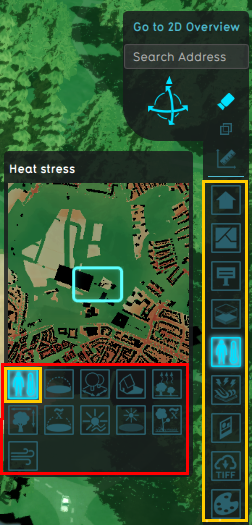
No edit summary |
|||
| Line 23: | Line 23: | ||
====Transparent heightmap==== | ====Transparent heightmap==== | ||
Click this option to make the heightmap semi transparent. | Click this option to make the heightmap semi transparent. | ||
{{user interface nav}} | |||
Revision as of 11:12, 7 February 2023
Overlay buttons in the Navigation panel can be clicked to show that specific Overlay. The Parent Overlays are indicated with the yellow rectangles and the Child Overlays with the red rectangle
The navigation panel is a panel on the right side of the User Interface It provides access to:
- A building and address search bar, which can help to navigate.
- Camera controls
- Measuring tool
- Overlays
- Action Log
Address search
Located at the top of the navigation panel is the address search bar. This search bar can be used to quickly navigate to a precise address in the project area. Once one of the provided results is selected, the Camera will fly to the location of the address.
Using the Address search bar:
- Click the address search bar
- Type in an address
- Autocomplete will try to complete the address
- Press the enter key to confirm
Camera Controls
The camera mode can be selected by clicking on the camera buttons.
Transparent heightmap
Click this option to make the heightmap semi transparent.