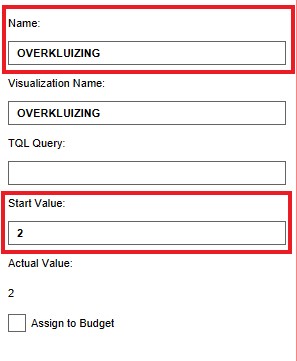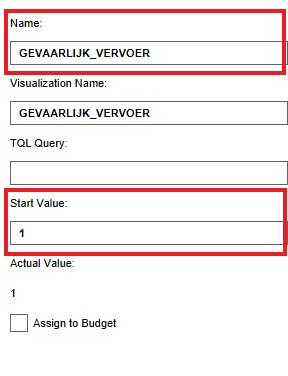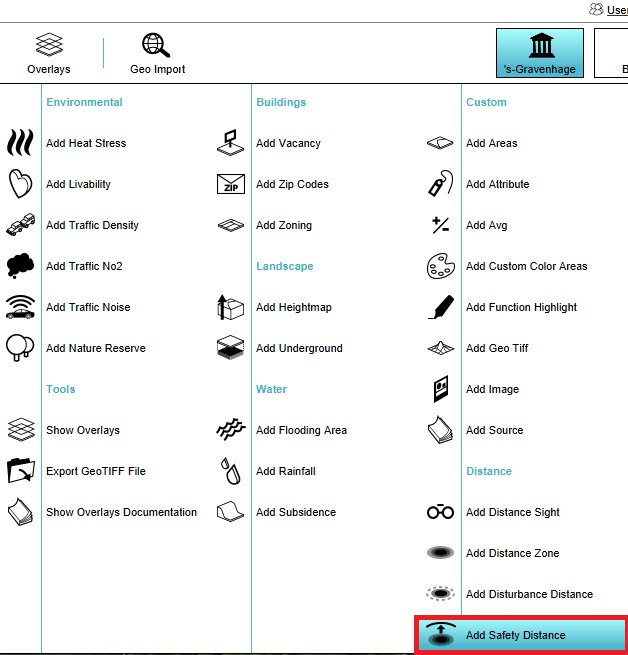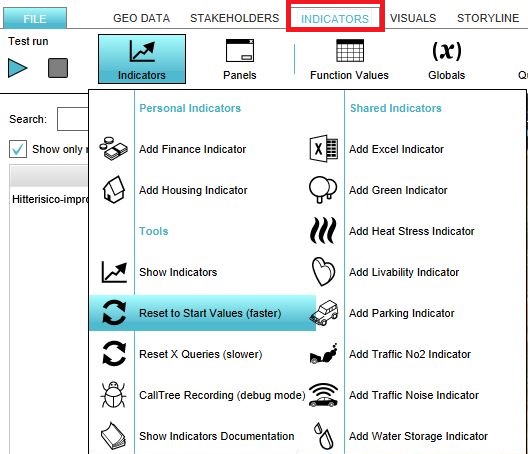Risk contour (Indicator)
General
What is the Safety indicator?
The Safety indicator calculates the number of safe houses in a specific neighborhood and gives a group risk score based on these calculations. It uses information from the the Safety Distance Overlay.
Indicator panel
The indicator panel (see the image on the right) shows in a table per neighborhood:
- the neighborhood name
- the number of houses in the safety countour / number of houses in the whole project
- the group risk score
Calculation
For each neighborhood:
* the number of houses is retreived * the number of houses located in the safety contour is retreived
In the next step, the number of safe houses is calculated. To get this result the houses located in the safety contour for the neighborhood is substracted from the overall number of houses in the same neighborhood.
The group risk is calculated by dividing the number of safe houses with the overall number of houses for that neighborhood. The group risk score is the group risk result multiplied by 100.
Score
The score is represented in a progress bar, with a scale from 0 to 100%. Determine if you want to calculate the absolute or relative score. The more houses are located in the safety contour, the lower the group risk score.
Additional configurations
For this indicator to function, two global variables need to be added to the project, namely the global variable OVERKLUIZING and the global variable GEVAARLIJK_VERVOER. Also the Safety Distance Overlay has to be added to the project, see below for the steps.
Add the Global Variables
- Select in the editor 'Indicators' from the ribbon
- Select 'Globals' from the ribbon bar
- Select Add Global from the drop down menu
- Write the name OVERKLUIZING in the Name field on the right panel
- Write the value 2 in the Start Value field on the right panel
- Notice that a new global variable with the name OVERKLUIZING is added to the list of global variabels on the left panel.
- Select in the editor 'Indicators' from the ribbon
- Select 'Globals' from the ribbon bar
- Select Add Global from the drop down menu
- Write the name GEVAARLIJK_VERVOER in the Name field on the right panel
- Write the value 2 in the Start Value field on the right panel
- Notice that a new global variable with the name GEVAARLIJK_VERVOER is added to the list of global variabels on the left panel.
Add the Safety Distance Overlay
When the indicator is added to the project, an error message can be given. This is due to the missing Safety Distance Overlay in the project. Read below on how to add this overlay to the project.
- Select in the editor 'Geo Data' from the ribbon
- Select 'Overlays' from the ribbon bar
- Select the Safety Distance Overlay from the drop down menu
- Click on the tab Indicators and the button Indicators and choose for Reset to Start values (faster) to update your project.