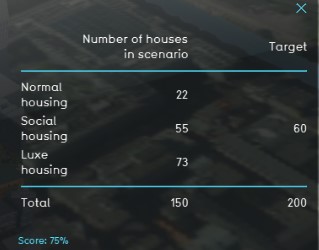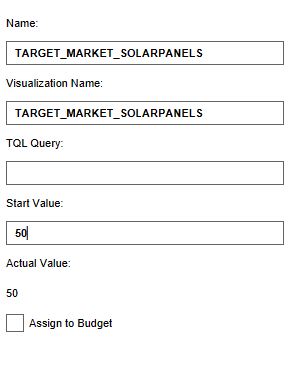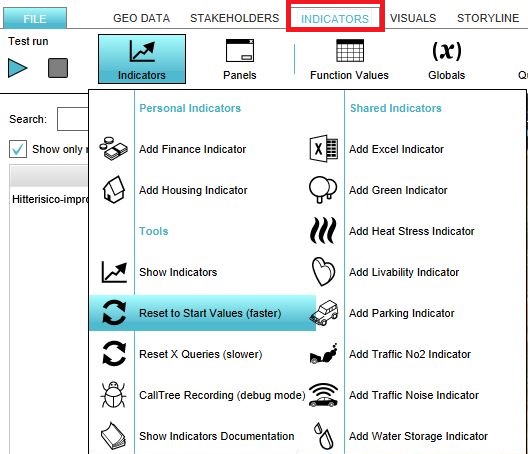Solar panels (Indicator): Difference between revisions
| Line 33: | Line 33: | ||
For this indicator to function, three globals to set the targets have to be defined. Read below for the steps. | For this indicator to function, three globals to set the targets have to be defined. Read below for the steps. | ||
===Add the | ===Add the Globals=== | ||
The targets for the amount of houses that should have solar panels for the three different housing categories are set in three different [[Global|glonals]]. To learn more about what a global is, please go to the [[Globals]] page. | The targets for the amount of houses that should have solar panels for the three different housing categories are set in three different [[Global|glonals]]. To learn more about what a global is, please go to the [[Globals]] page. | ||
{{Editor steps|title=|Select ''Indicators'' and then ''Globals'' in the ribbon header| Click on the add button in the bottom left corner. A new global named VARIABLE will be added to the left panel.| Select the global VARIABLE.| In the right panel, change the name to TARGET_TOPMARKET_SOLARPANELS| Change the start value to a number representing your solar panel target.|Repeat steps 2 to 5 for the targets TARGET_MARKET_SOLARPANELS and TARGET_AFFORDABLE_SOLARPANELS and fill in their values| Click on the tab Indicators and the button Indicators and choose for Reset to Start values (faster) to update your project.}} | {{Editor steps|title=|Select ''Indicators'' and then ''Globals'' in the ribbon header| Click on the add button in the bottom left corner. A new global named VARIABLE will be added to the left panel.| Select the global VARIABLE.| In the right panel, change the name to TARGET_TOPMARKET_SOLARPANELS| Change the start value to a number representing your solar panel target.|Repeat steps 2 to 5 for the targets TARGET_MARKET_SOLARPANELS and TARGET_AFFORDABLE_SOLARPANELS and fill in their values| Click on the tab Indicators and the button Indicators and choose for Reset to Start values (faster) to update your project.}} | ||
<gallery mode=nolines> | <gallery mode=nolines> | ||
File: | File:Set_globals_solar_panels.JPG | ||
File:Reset.JPG | File:Reset.JPG | ||
</gallery> | </gallery> | ||
Revision as of 12:27, 24 May 2019
General
What is the Solar panels indicator?
The Solar panels indicator calculates the number of houses with solar panels in the current and maquette situation and relates this to the set targets. The indicator looks at several types of houses, top market, top market, market and affordable housing and if they have solar panels or not.
This indicator is useful for projects where for example:
- (one of the) goals is to work on reaching a certain renewable energy target
- different spatial plans are compared in the 3D world
- the project area should become climate adaptive
The targets are on neighborhood level and are adjustable, this makes the indicator scalable and suitable for different types of projects.
Indicator panel
The indicator panel shows per neighborhood:
- the neighborhood name
- the percentage of houses with solar panels in the top market sector
- the percentage of houses with solar panels in the market sector
- the percentage of houses with solar panels in the affordable sector
Calculation
The indicator calculates the difference in houses between the planned and original state of the project. Houses in the Tygron Platform are called Units. A building block is not necessarily one unit. You can see the number of units when clicking on a building in the 3D world. Only units of the type luxe (top market), normal (market) and social (affordable) housing are being taken into account.
Score
The score is represented in a progress bar, with a scale from 0 to 100%. Determine if you want to calculate the absolute or relative score. The score is calculated by looking per neighborhood per housing category to what extent the set targets are met. These scores are averaged for all neighborhoods and averaged to one final percentage, which is the final score.
Additional configurations
For this indicator to function, three globals to set the targets have to be defined. Read below for the steps.
Add the Globals
The targets for the amount of houses that should have solar panels for the three different housing categories are set in three different glonals. To learn more about what a global is, please go to the Globals page.
- Select Indicators and then Globals in the ribbon header
- Click on the add button in the bottom left corner. A new global named VARIABLE will be added to the left panel.
- Select the global VARIABLE.
- In the right panel, change the name to TARGET_TOPMARKET_SOLARPANELS
- Change the start value to a number representing your solar panel target.
- Repeat steps 2 to 5 for the targets TARGET_MARKET_SOLARPANELS and TARGET_AFFORDABLE_SOLARPANELS and fill in their values
- Click on the tab Indicators and the button Indicators and choose for Reset to Start values (faster) to update your project.