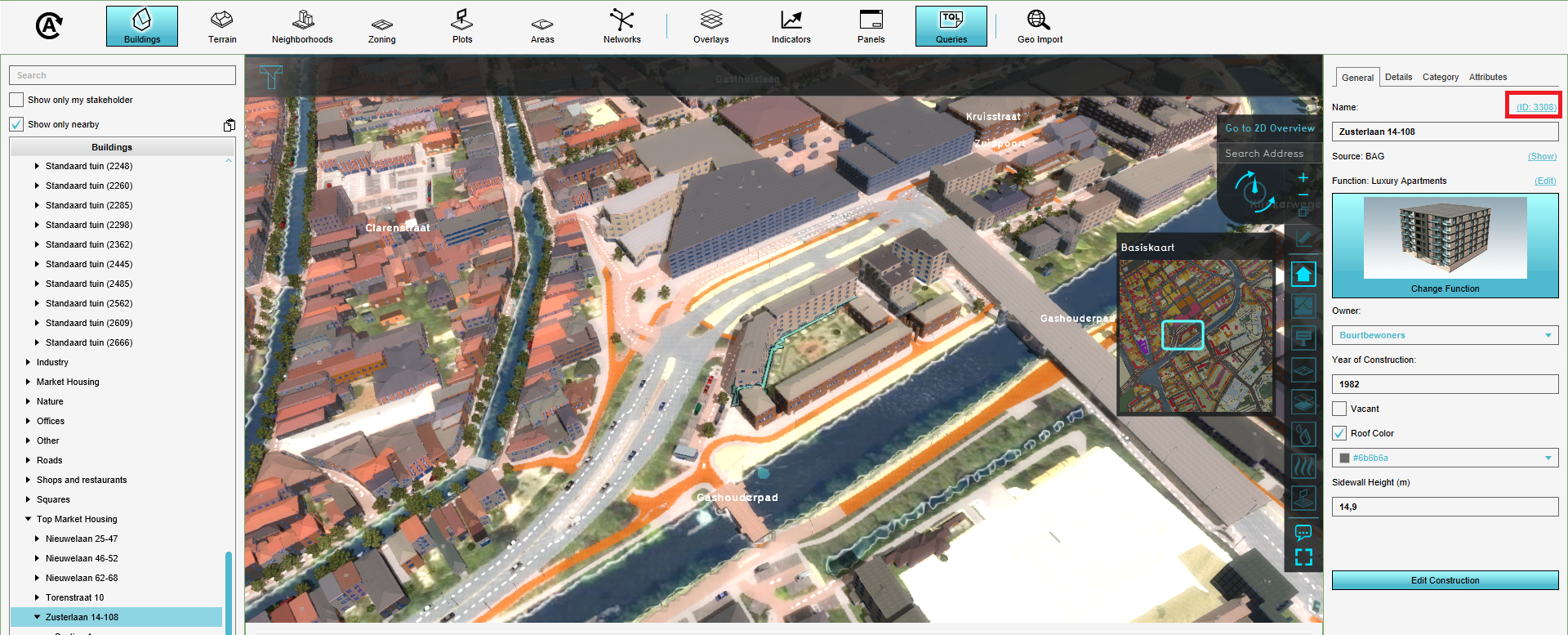How to find the Object flow output attribute related to a specific Overlay
Jump to navigation
Jump to search
In a project with multiple Water Overlays, any hydraulic structure can have an OBJECT_FLOW_OUTPUT attribute written to it. However, In a project with multiple such Overlays, it is necessary to relate which of multiple such attributes relate to which specific Overlay.
Editor → Current Situation (Ribbon tab) → Buildings (Ribbon bar) → The Building to edit (Left panel) → Attributes (Right panel)
How to find the OBJECT_FLOW_OUTPUT related to a specific Overlay with a known ID:
- Determine the ID of the overlay you wish to find the attribute for.
- Select the Building of which you want to determine the output for a specific Overlay.
- View its Attributes, and find the attributes named "OBJECT_FLOW_OUTPUT", appended with a number.
- Find the attribute named "OBJECT_FLOW_OUTPUT", appended with the ID of the Overlay you are interested in.
- That is the attribute with, per timeframe, the amount of flow through that Building for the desired Overlay.
Determine the ID of the overlay
Some functionalities in the Tygron Platform make use of the specific IDs assigned to data in a project. In these cases it is neccesary to be able to determine the ID of data to either connect the right functionalities or relate the right output to the right calculations.
There are two options to find the ID: by selecting the item from one of the menus in the Current Situation tab or making use of the Query tool.
How to find the ID of specific data:
- From the Current Situation tab, select the type of data you wish to find the ID for.
- From the Left panel, select the specific item you wish to find the ID for.
- In the right panel, next to name the ID of the item can be found.
How to find the ID of specific data:
- Open the Query tool.
- Set the statement to "SELECT", "ID".
- Add a clause.
- Set the clause to the type of data you wish to find the ID for.
- As option for the clause, select the specific item you wish to find the ID for.
- In the constructed query, take note of the displayed number. That is the ID of the item.