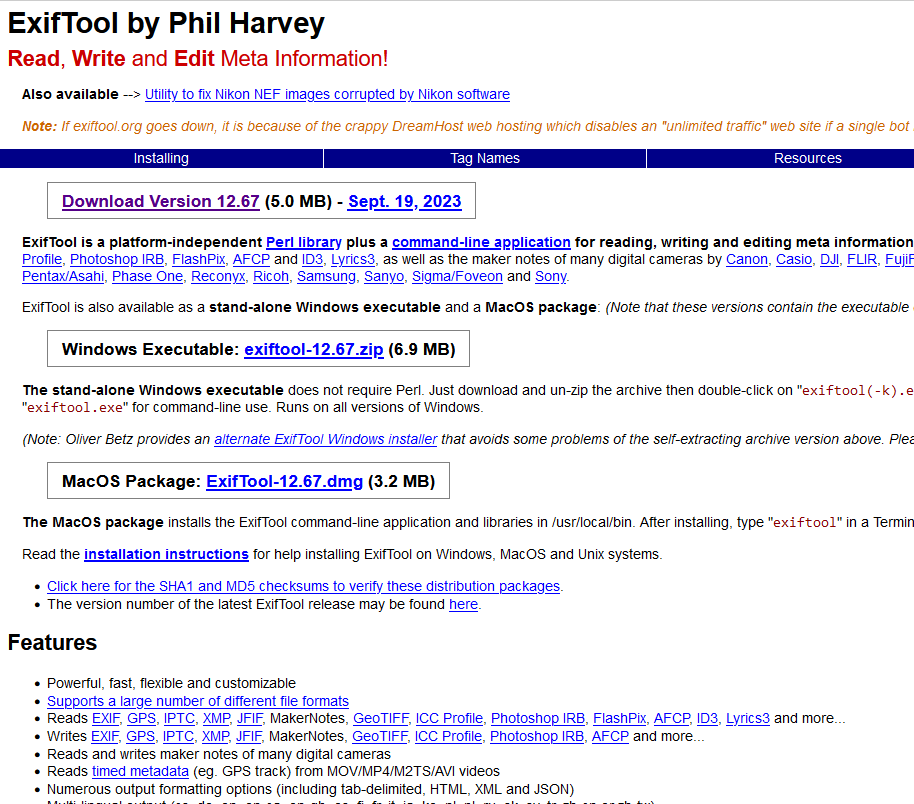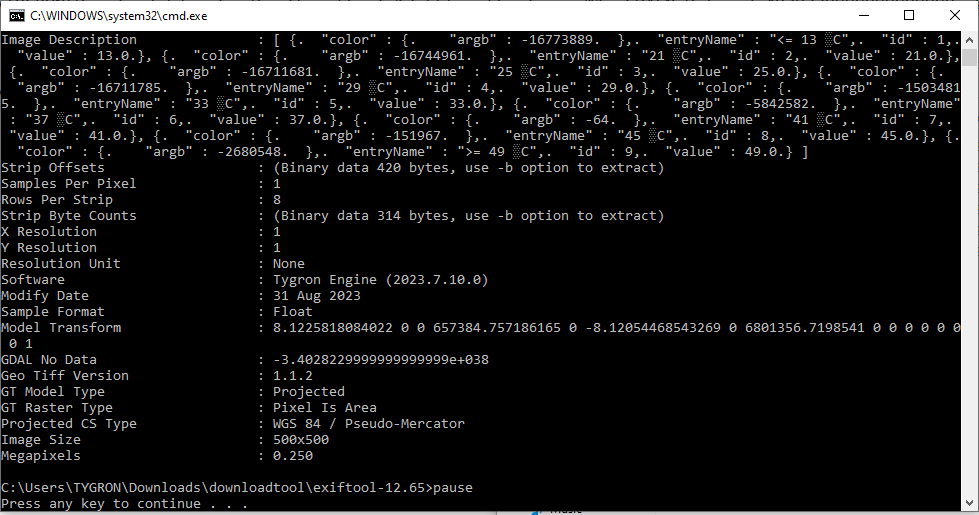How to fix a GeoTIFF that has an invalid NO DATA value
When importing a GeoTIFF into a Project that you are editing, it can occur that you will receive the following error:
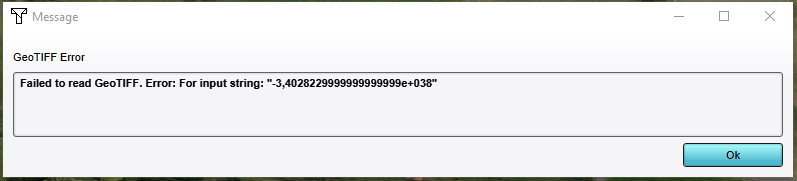
This error means that the metadata of the GeoTIFF for the NO_DATA value was written in the ','-number notation, instead of the expected '.'-number notation.
It is possible to fix the metadata of a GeoTIFF. You can download the free exiftool program to automatically adjust the NO_DATA-metadata.
- Download exiftool from https://exiftool.org/.
- Once downloaded, extract the files and go into the exiftool folder.
- Create a new file and name it a name like "nodata.cmd". This will be our automated command file.
- Edit this file with a text editor (such as "Notepad")
- Paste the code provided below into the text editor and save.
- Drag your GeoTIFF file onto this cmd-file. A command prompt window will open
- Note that it says that it says it has changed the file. Press enter to continue
- Note that the new metadata is now printed and verify that the GDAL No Data value is now correct.
- Try to import your GeoTIFF file into your project. It should no longer show the invalid NO_DATA error.
-
Exiftool's download page. Download the window's zip.
-
Once downloaded, extract the exiftool from the zip file.
-
Folder with the exiftool and a GeoTIFF with invalid NO_DATA.
-
Editing the nodata.cmd file in a text editor
-
Dragging a GeoTIFF file onto the nodata.cmd file.
-
Command window opening and showing that data has changed.
-
Command window showing the new metadata of the GeoTIFF.
Nodata.cmd code
The following code can be used in a cmd-file to automatically adjust the NO_DATA value of a GeoTIFF and prints the new meta-data values after pressing enter.
exiftool.exe %1 -GDALNoData=-3.4028229999999999999e+038
pause
exiftool.exe %1
pause
The %1 refers to the first argument used with our nodata.cmd file; In our case a GeoTIFF-file that you drag onto this cmd-file.
Notes
- You can also adjust the NO_DATA value to an other value than -Infinity, for example to -999.