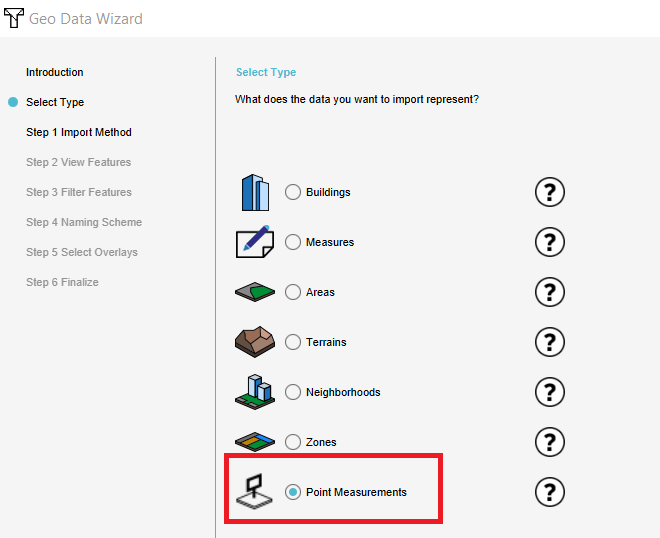How to import measurements
Jump to navigation
Jump to search
How to import measurements:
- Open the Geo data wizard
- Choose as type point measurements
- Follow the steps in the Geo Data Wizard
- Choose in step 5 the overlay where you want to have measurements from.
- After finishing the wizard, in the Current Situation tab, hover over the TQL Queries button and click on Show Measurements. In the menu on the left, notice the imported measurements.
-
Choose as type Point Measurements.
-
Choose the overlay the measurements correspond with.
-
The imported measurements.
Notes
- Currently only point measurements can be imported.
- Only the locations of measurements are imported. Any (previous) values that are in the imported file are ignored.
- In step 5 it is possible to check the Sum option to measure the values of one overlay added to the values of another overlay.